Setting Up SMS
This section describes how to set up SMS information.
To define SMS setup and templates, use the SMS Setup and SMS Template components. Use the RB_SMS_SETUP and RB_SMS_TMPL component interfaces to load data into the tables for these components.
|
Page Name |
Definition Name |
Usage |
|---|---|---|
|
RB_SMS_SYSDEFN |
Set up SMS for use with Online Marketing dialogs. |
|
|
RB_SMS_OPT |
Set the opt-out and help settings for the SMS message. |
|
|
RB_SMS_TEMPLATE |
Set up templates for SMS. |
Use the SMS Setup page (RB_SMS_SYSDEFN) to set up SMS for use with Online Marketing dialogs.
Navigation:
This example illustrates the fields and controls on the Service Setup page.
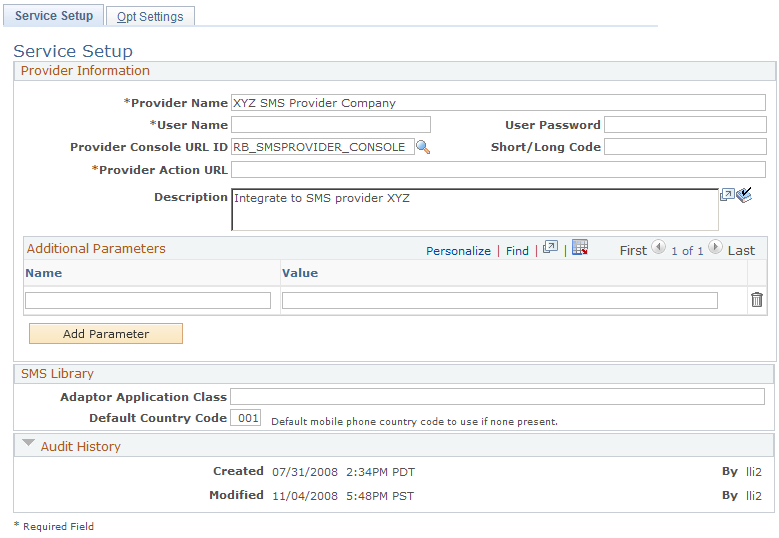
Field or Control |
Description |
|---|---|
Provider Name |
Specify the name of the provider to be used by the system. |
User Name |
Specify the CRM SMS application's user name for the SMS provider. |
User Password |
Specify the CRM SMS application's password for the SMS provider. |
Provider Console URL ID |
If the SMS provider provides an SMS Administration feature, define the website URL as a PeopleTools URL (using the URL Maintenance page: PeopleTools, Utilities, Administration, URLS) and specify it in this field. You can access the provider’s web site to review the SMS Submit and Delivery Status Report, buy message credits, and so forth. |
Short/Long Code |
Enter your long (world) or short (United States) code here. |
Provider Action URL |
This is used by CRM SMS to reach the provider. This URL should be provided by SMS provider. |
Additional Parameters |
Different SMS providers might require additional parameters for their SMS interface. You can add these additional parameters and pass them to the SMS provider, using a Name and Value pair format. |
Adaptor Application Class |
Enter an SMS provider adaptor specific to your SMS provider. |
Default Country Code |
The default mobile phone country code the system will use if none is present. |
Use the Opt Settings page (RB_SMS_OPT) to set the opt-out and help settings for the SMS message.
Navigation:
Click the Opt Settings tab on the Service Setup page.
This example illustrates the fields and controls on the Opt Settings page.
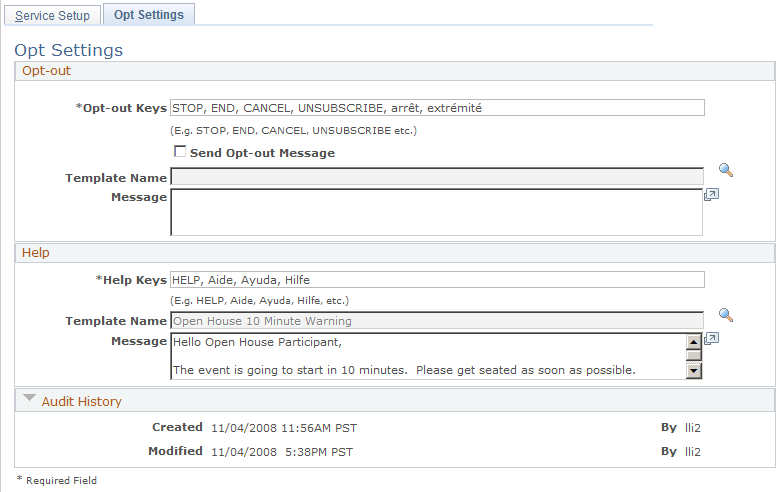
Field or Control |
Description |
|---|---|
Opt-out Keys |
The subscriber uses opt-out keys to opt out from SMS messages sent by the CRM SMS application. The value in this field is not translated, so if you want to accept multi-language keys you must enter them in this field, separated by commas. |
Send Opt-out Message |
If this check box is selected, the system sends a text message to the opt-out mobile handset. |
Template Name |
The message template name to be used for the opt-out text message. If the Send Opt-out Message option is selected, this field is required. |
Message |
The message from the template, sent as the opt-out text message. |
Help Keys |
The subscriber uses opt-out keys to get help from CRM SMS application (in the form of an SMS message). send the SMS message to them. The value in this field is not translated, so if you want to accept multi-language keys you must enter them in this field, separated by commas. |
Template Name |
The message template name to be used for the help text message. This field is required. |
Message |
The message from the template, sent as the help text message. |
Use the SMS Template page (RB_SMS_TEMPLATE) to set up templates for SMS.
Navigation:
This example illustrates the fields and controls on the SMS Template page.
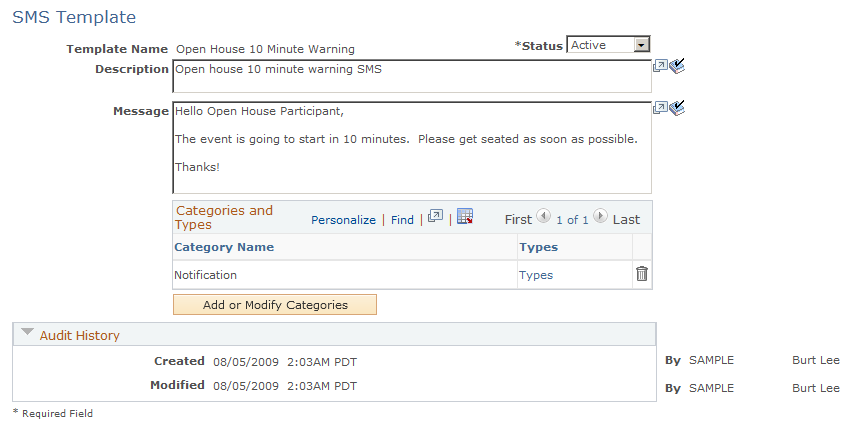
Field or Control |
Description |
|---|---|
Template Name |
This field is read-only and should be unique. |
Status |
Select Active or Inactive. Status specifies whether the template is available to an application, not whether the SMS message is sent at the runtime. |
Description |
A description of the template. You can specify separate descriptions in languages supported by PeopleTools by creating the content while signed in with that specific language. For example, if you want to create descriptions in English and French, sign in first in one language and create the description. Sign out, then sign in using the other language and create the second description. |
Message |
The message to be sent. You can specify separate messages in languages supported by PeopleTools by creating the message content while signed in with that specific language. For example, if you want to create messages in English and French, sign in first in one language and create the first message. Sign out, then sign in using the other language and create the second message. Message length is 160 bytes, which is 160 characters if 7-bit character encoding is used; If UTF-8 encoding is used, the length can vary based on the number of bytes used per character. If you attempt to enter a message longer than 160 bytes in a non-Unicode database, a warning message is displayed and your message is truncated. For a Unicode database, truncation will not occur—the transaction will return an error and you must shorten your message. |
Categories and Types |
The category for SMS messages is Notification; you can associate it with other categories as well. Possible Types are Reminder, Request, Notification, and Emergency Alert. Note: The system uses the same Categories and Types functionality used by Correspondence Management. Refer to the Correspondence Management documentation for more information. |
Add or Modify Categories |
Click this button to add new Categories or modify existing ones. |