Determining DES Status
You use the DES status pages to monitor the server and perform DES Scheduler service tasks, clear the cache, monitor memory usage, change debug flags, and view status reports for running single mailers, bulk mailers and frequency mailers.
|
Page Name |
Definition Name |
Usage |
|---|---|---|
|
RY_DES_SERVICE |
Use to monitor the Dialog Execution Server and to perform DES Scheduler service tasks. |
|
|
RY_CACHE |
Use to clear or refresh the DES cache for troubleshooting purposes. |
|
|
RY_MEMORY |
Use to monitor the DES memory usage for troubleshooting purposes. |
|
|
RY_DEBUGFLAG |
Use to change the DES debug flags. This feature should only be used while troubleshooting your software with a My Oracle Support representative. |
|
|
RY_MAILCASTER_INFO |
Use to display a running status report for all currently installed single mailers or mailcasters. |
Use the Control Center - Server Monitor page (RY_DES_SERVICE) to use to monitor the Dialog Execution Server and to perform DES Scheduler service tasks.
Navigation:
This example illustrates the fields and controls on the Control Center - Server Monitor page.
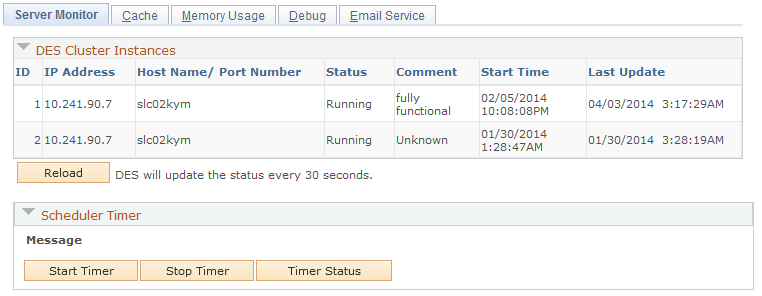
When this page is active, the current status of the Dialog Execution Server cluster instances is displayed.
DES Cluster Instances
Displays the running status of the DES instance.
Field or Control |
Description |
|---|---|
ID |
The identifier for the individual DES instance. |
IP Address |
The network address of the machine running the instance. |
Host Name/Port |
The name or port number of the machine running the instance. |
Status |
The status of the instance: Running or Stopped |
Comment |
A brief description of the instance's status. Options are:
|
Start Time |
The time and date at which the instance was started. |
Last Update |
The time and date of the last time the instance was updated. |
Reload |
The DES updates its status by default every 30 seconds; click this button if you want to get the latest DES instance status manually. |
Scheduler Timer
Manages the execution of dialog jobs, such as triggers and other internal dialog processes. Click Start Timer to start the Scheduler Timer, or Stop Timer to stop it.
Click Timer Status to view the current Scheduler status.
Note: The administrator of WebLogic or WebSphere application servers can stop and restart applications without bringing the server down. PeopleSoft does not recommend doing this with the Dialog Execution Server. If for any reason DES must be stopped and restarted, the server should be recycled by stopping and restarting it.
Use the Cache page (RY_CACHE) to use to clear or refresh the DES cache for troubleshooting purposes.
Navigation:
Click the Cache tab.
The Cache page clears cache and memory for troubleshooting purposes. This feature should only be used while troubleshooting your software with a My Oracle Support representative.
Field or Control |
Description |
|---|---|
Cache Type |
Select the type of cache you want to clear: Audience, Dialog, Profile, or Template. |
Cached Objects |
Displays the cached objects from all of the DES instances in the chosen cache type. |
Reload |
(Dialog cache type only) Click this button to cause DES to reload the specified Dialog data from the database into the DES cache. |
Clear |
(All cache types except Dialog) Click this button to cause DES to clear the specified object from the DES cache. |
Clear all DES Cache |
Click to clear all the Dialog Execution Server caches. |
Clear Extensions Cache |
Click to clear the DES Extensions cache. |
Warning! Using the Clear Cache function can have an effect on system performance due to the fact that it clears all objects that are cached and therefore will take time to restore all these objects. Problems can occur if this command is used during the execution of a Scheduler or Single Mailer request.
Use the Memory Usage page (RY_MEMORY) to use to monitor the DES memory usage for troubleshooting purposes.
Navigation:
Click the Memory Usage tab.
This example illustrates the fields and controls on the Control Center - Memory Usage page.
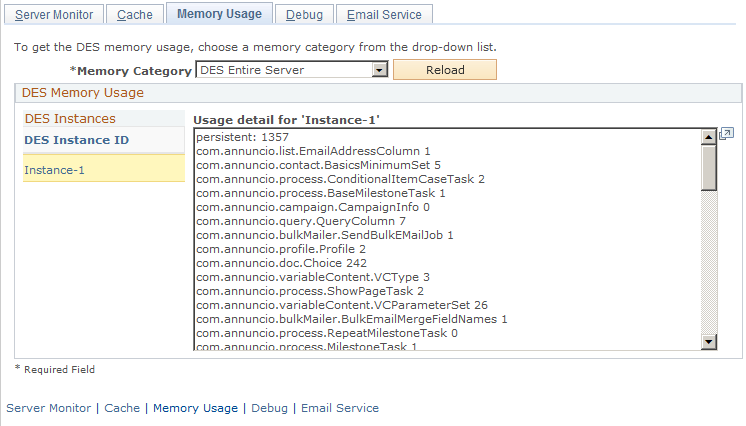
The Memory Usage page allows you to monitor memory usage for troubleshooting purposes. You can view memory usage for documents or for all of DES by DES instance.
Field or Control |
Description |
|---|---|
Memory Category |
Choose a memory category: DES Document Contact displays document memory usage. DES Entire Server displays memory usage for all of DES. |
Reload |
Click to refresh the information displayed in the window. |
DES Instance ID |
Click this link to display the DES memory usage data for the selected instance. |
Use the Debug page (RY_DEBUGFLAG) to use to change the DES debug flags.
This feature should only be used while troubleshooting your software with a My Oracle Support representative.
Navigation:
Click the Debug tab.
This example illustrates the fields and controls on the Control Center - Debug page.
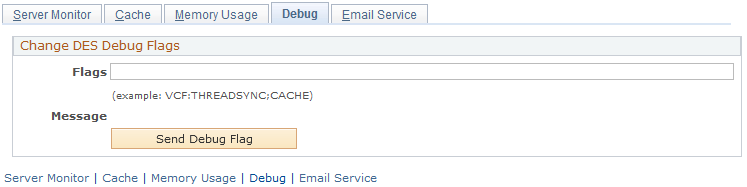
The Change DES Debug Flags feature should only be used while troubleshooting your software with a My Oracle Support representative. Any changes you make here will remain in effect until they are changed again using this feature, or until the server is restarted.
Field or Control |
Description |
|---|---|
Flags |
Enter the debug flags you want to send to the DES. |
Send Debug Flag |
Click to send the specified debug flags to the DES. Note: Debug flags apply to all DES instances. |
Use the Email Service page (RY_MAILCASTER_INFO) to use to display a running status report for all currently installed single mailers or mailcasters.
Navigation:
Click the Email Service tab.
The Email Service page displays detailed information (via RMI) about Mailcaster, Frequency Mailer and Single Mailer processes.
Field or Control |
Description |
|---|---|
Service Type |
Select Frequency Emailer, Single Emailer, or Mailcaster. |
Reload |
Click to reload information about the selected service type from the system. |
Mailcasters
Field or Control |
Description |
|---|---|
Email Engine ID |
The Instance ID of the Frequency Emailer, Mailcaster, or Single Mailer |
Host Name/Port |
The name and RMI port number of the email engine. |
Status |
The current status of the event. The possible values are:
|
Render Queue Size |
The maximum number of messages on the queue to be rendered |
Render Queued Count |
The current number of messages on the render queue. |
Render Thread Count |
The number of render threads. |
Send Queue Size |
The maximum number of rendered messages to be sent. |
Send Queued Count |
The current number of rendered messages to be sent. |
Total Sent Count |
The total number of messages sent by the thread. |
Send Thread Count |
The current number of send threads. |
Dedup Table Name |
(Mailcaster only) The name of the deduplication table. |
Mail Job ID |
(Mailcaster only) The identifier of the mail job. |
Job Status |
(Mailcaster only) The current status of the mail job. |
Is Small Job |
(Mailcaster only) Whether the mail job is considered a small job (based on the smallJobOnly configuration parameter). |
Message Queued |
(Mailcaster only) The total number of messages in the queue (waiting to be sent) as part of this mail job. |
Message Sent |
(Mailcaster only) The total number of messages already sent as part of this mail job. |
Send Threads
Field or Control |
Description |
|---|---|
Thread ID |
The Java thread name |
Email Server |
The SMTP server this thread uses to send mail. |
Status |
The status of the send mail thread: Running or Idle. |
Sent Count |
The number of messages sent by this thread. |