Viewing Order or Quote Status
This section discusses how to search for orders and quotes.
|
Page Name |
Definition Name |
Usage |
|---|---|---|
|
RE_ORD_SEARCH |
Search for orders in the system. |
|
|
RE_STATUS |
View line information for orders. You can also copy this order to the shopping cart. |
|
|
RE_QUO_SEARCH |
Search for quotes in the system. |
|
|
RE_STATUS |
View line information for quotes. You can also convert this quote to an order. |
Use the Order Status page (RE_ORD_SEARCH) to search for orders in the system.
Navigation:
This example illustrates the fields and controls on the Order Status page.
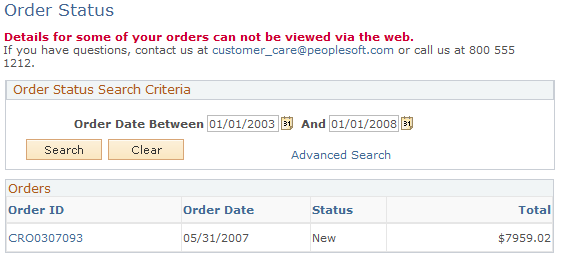
Note: Either the Order Status or the Quote Status page becomes available when you click the Advanced Search link.
Contact Us information is associated with the business unit. You can modify it or remove it from display during setup.
Field or Control |
Description |
|---|---|
Search |
Click to search by date. |
Advanced Search |
Click the Advanced Search link to search for orders by date, order ID, customer PO, and order status. |
Order Status |
Search for orders using advanced search by entering one of these order status conditions:
|
Order ID |
Click the order link to access the Order Details page. |
Use the Order Status - Order Details page (RE_STATUS) to view line information for orders.
You can also copy this order to the shopping cart.
Navigation:
Click an order link on the Order Status page.
This example illustrates the fields and controls on the Order Status - Order Details page.
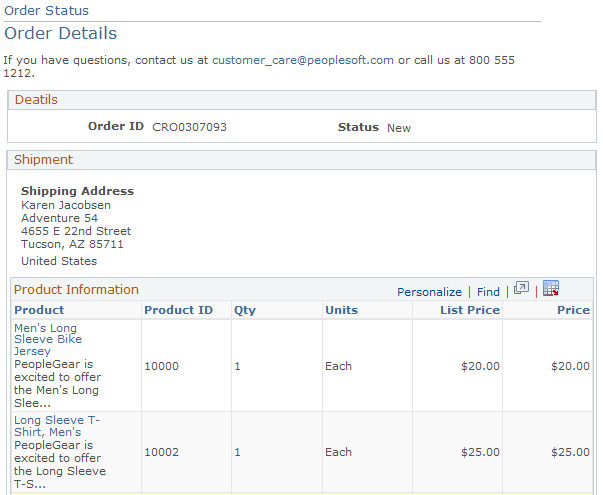
Note: To view order details for orders that originated externally, an external link must be defined on the Order Capture Setup Workbench.
Field or Control |
Description |
|---|---|
Order ID |
Displays the PeopleSoft Order number or quote number. |
Status |
Displays the current status of the order or quote. |
Shipment |
Displays shipment information and links for tracking orders. When you click the Track Shipment link, you transfer to the shipment provider, where you can view the status of your packages. Note: Information is available only for orders that have a shipment and a PRO_NUMBER defined to a web site, such as for United Parcel Service (UPS) or Federal Express (FEDEX). |
Product |
Click the product link to view product details. Note: Depending on the fulfillment system with which your system integrates, products or packages within packages may display their statuses individually and not as a package. |
Order Again |
Click to copy this order to the shopping cart. Note: Your original order does not change. |
Use the Quote Status page (RE_QUO_SEARCH) to search for quotes in the system.
Navigation:
This example illustrates the fields and controls on the Quote Status page.
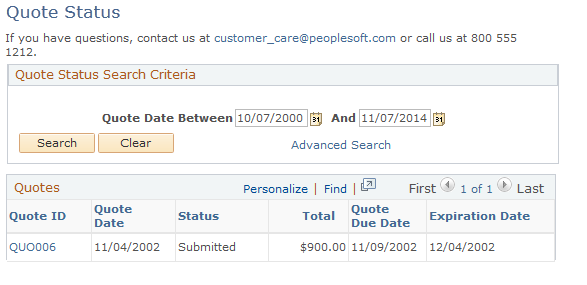
Field or Control |
Description |
|---|---|
Quote Due Date |
Displays the date on which the quote must be captured before the quote automatically expires. |
Expiration Date |
Displays the date after which the quote is no longer valid. |
Note: Advanced search criteria for quote status are slightly different from advanced search criteria for order status in that the criteria can entail quote due date and expiration date parameters.
Use the Quote Status - Quote Details page (RE_STATUS) to view line information for quotes.
You can also convert this quote to an order.
Navigation:
Click an quote link on the Quote Status page.
Access the Quote Status - Quote Details Page(click an quote link on the Quote Status page).
Click the Submit as Order button on the Quote Details page to convert a quote to an order. You can add or remove products prior to conversion, but this causes the quote to lose its special pricing (if applied) and be repriced. Once you click the Submit as Order button, shipping and payment options are available on the checkout page and you can select shipping options, such as multiple shipments. You can also change the shipping destination, as well. Submitted quotes become Open orders.
Access the Order Status - Order Details Page(click an order link on the Order Status page).
For a particular order, access the Order Status - Order Details page from the Order Status page, then click the Order Tracking link that is a uniform resource locator (URL) to the third-party system. You can see the status of your packages. This link only appears when URL links for tracking are set up in advance.
Important! You can use the Order Status page to link to an order fulfillment system with the keys for that order. When you click the link, a fulfillment page appears that provides order status details. For example, a link to the PeopleSoft Order Management order status page provides real-time status from that particular fulfillment system.