Setting Up CRM Application Security for PeopleSoft Marketing
This topic describes how to set up CRM application security for Marketing.
|
Page Name |
Definition Name |
Usage |
|---|---|---|
|
RSEC_MEMBER_SMRY |
Set up a membership list. |
|
|
RSEC_ML_ROLE |
Add a new membership list. |
|
|
RSEC_FUNC_DEFN |
Use these system-delivered items as display templates. |
|
|
RSEC_FUNC_GROUP |
Set up a functional option group for PeopleSoft Marketing users. |
|
|
RSEC_PROFILE |
Create a new security profile to contain the membership list and functional option group. |
Use the Membership List page (RSEC_MEMBER_SMRY) to set up a membership list.
Navigation:
This example illustrates the fields and controls on the Membership List page.
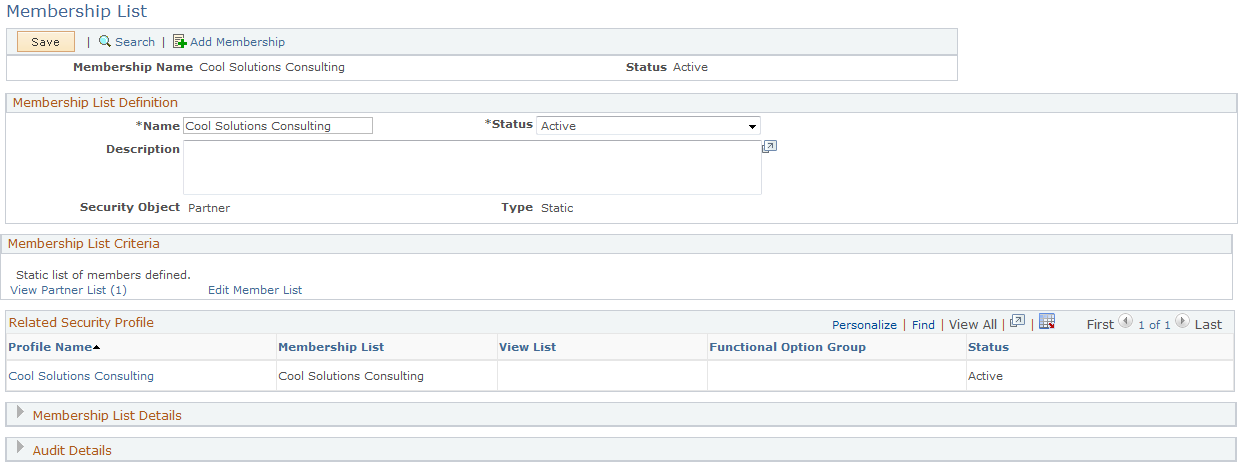
This page includes all the roles to which PeopleSoft Marketing users will be assigned. If needed, you can use multiple membership lists.
Use the Add Membership List page (RSEC_ML_ROLE) to manage a membership list.
Navigation:
Click the Edit Member List link on the Membership List page to edit the list, or click the View Role List link to view it.
The Add Membership List page displays the security objects (role, person, and so forth) included in this membership list. You can edit the objects.
Field or Control |
Description |
|---|---|
Name |
Enter the name of the security object. |
Add Role |
Click to add a new role to the list. |
Use the Functional Option Group page (RSEC_FUNC_GROUP) to set up a functional option group for PeopleSoft Marketing users.
Navigation:
This example illustrates the fields and controls on the Functional Option Group page.
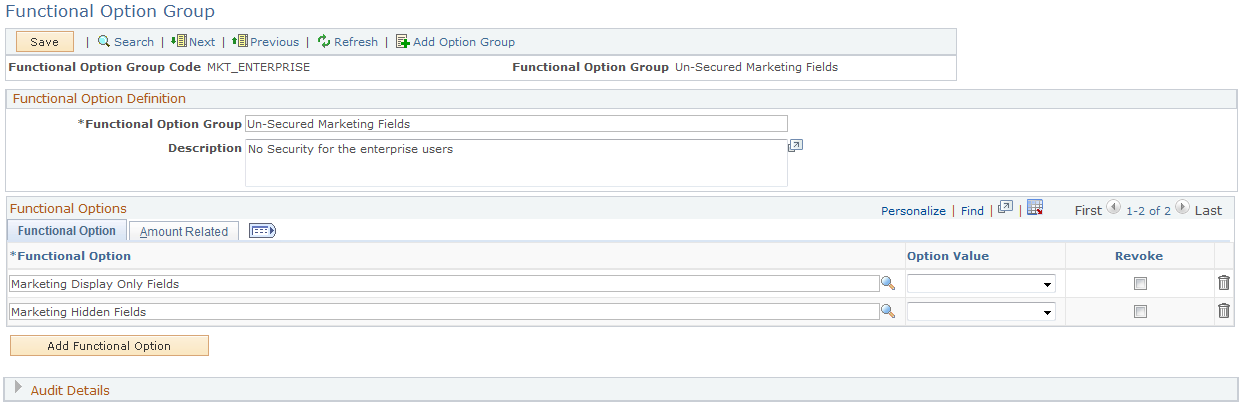
The Option Value field should be blank for both functional options.
Use the Security Profile page (RSEC_PROFILE) to create a new security profile to contain the membership list and functional option group.
Navigation:
This is the first of two examples illustrating the fields and controls on the Security Profile page.
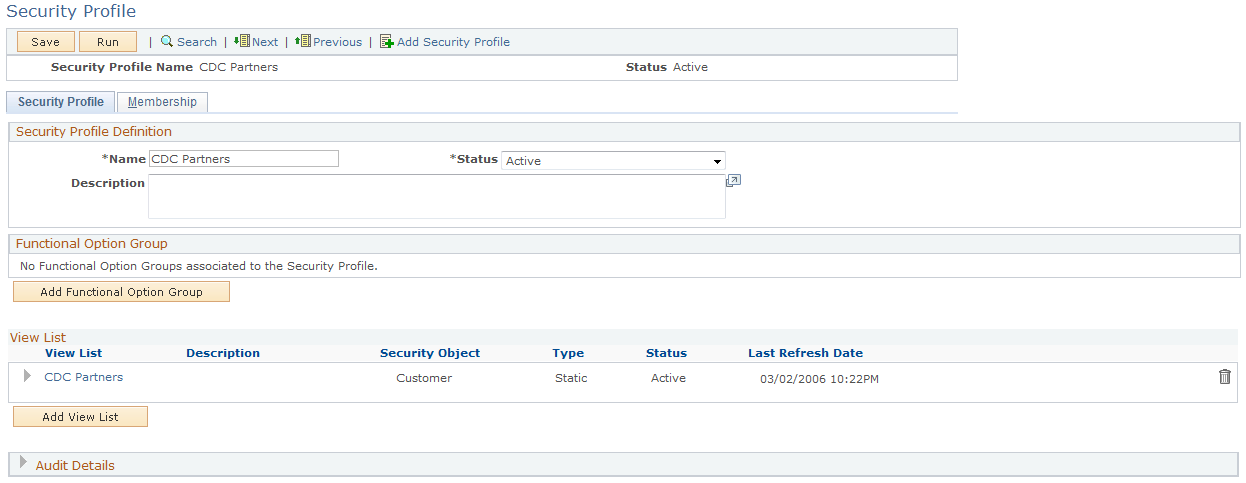
This is the second of two examples illustrating the fields and controls on the Security Profile page.
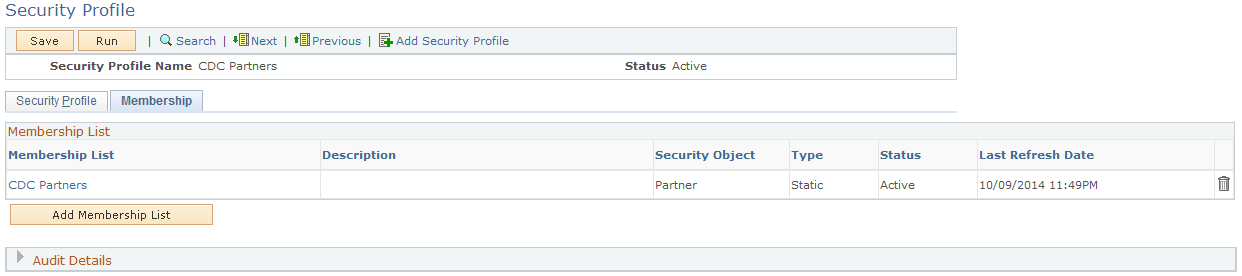
All membership lists that you create must be attached to a security profile. This step links the membership roles to the functional option groups that control the security on the Marketing Programs pages using display templates.