Setting Display Templates for PeopleSoft Marketing
This topic describes how to set display templates for PeopleSoft Marketing. To set display templates for PeopleSoft Marketing, use the Component Configuration (RA_COMP_CFG) component.
|
Page Name |
Definition Name |
Usage |
|---|---|---|
|
RDT_TMPL_PAGE |
Set display template for marketing. |
|
|
RA_COMP_CFG |
Define the display templates to use when displaying the marketing components that use display templates. |
|
|
System Data Option Page |
RA_COMP_CFG |
Modify display template data. |
Use the Display Template page (RDT_TMPL_PAGE) to set up display templates for marketing.
Navigation:
Select Marketing as the display template ID.
This example illustrates the fields and controls on the Display Template page.
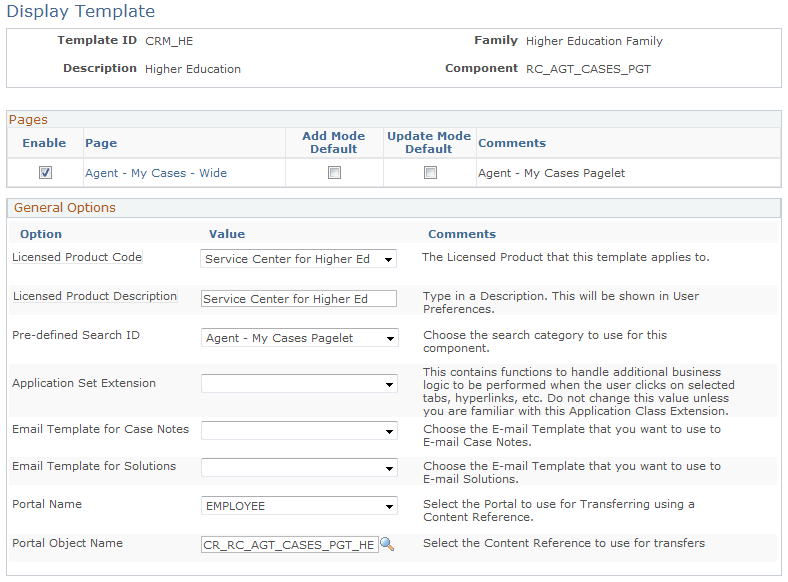
Field level security is set by default for several fields. Refer to the display template documentation for further information.
Use the Component Configuration page (RA_COMP_CFG) to define the display templates to use when displaying the marketing components that use display templates.
Navigation:
This example illustrates the fields and controls on the Component Configuration page (Marketing).
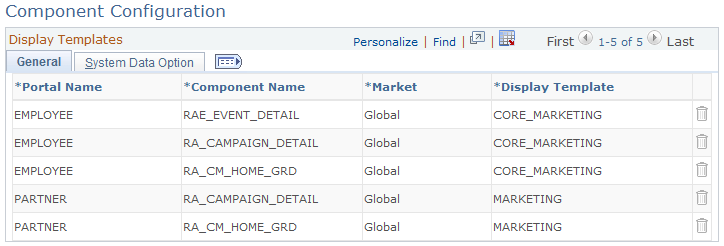
This page defines which display template to use when displaying the marketing components that use display templates. The page's information is based on the display templates that are defined by default, and the data is set up to use the default display template definitions.
Field or Control |
Description |
|---|---|
Add |
To add additional templates, click this button and then complete the necessary fields. Fields that you can added are:
|
See Understanding Display Templates.
Modifying Data
Access the System Data Option page (select the System Data Option tab on the Component Configuration page).
This example illustrates the fields and controls on the System Data Option page.
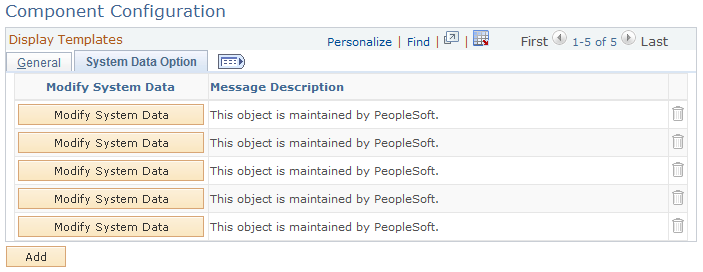
Field or Control |
Description |
|---|---|
Modify System Data |
Click to modify system data for the selected row. Select the General tab and modify the necessary fields. Fields that you can modify are:
|