Presenting Offers
This topic describes how to present an offer that has already been created.
|
Page Name |
Definition Name |
Usage |
|---|---|---|
|
ROF_OFFERPRESENT |
View recommended offers and their details, and select one to present to a customer. |
Use the Present Offer page (ROF_OFFERPRESENT) to view recommended offers and their details, and select one to present to a customer.
Navigation:
Click the spinning dollar sign icon in the 360–Degree View, Case, or other page where Offer Management has been set up.
or
Click an offer in a pop-up window that displays a list of offers.
This example illustrates the fields and controls on the Present Offer page.
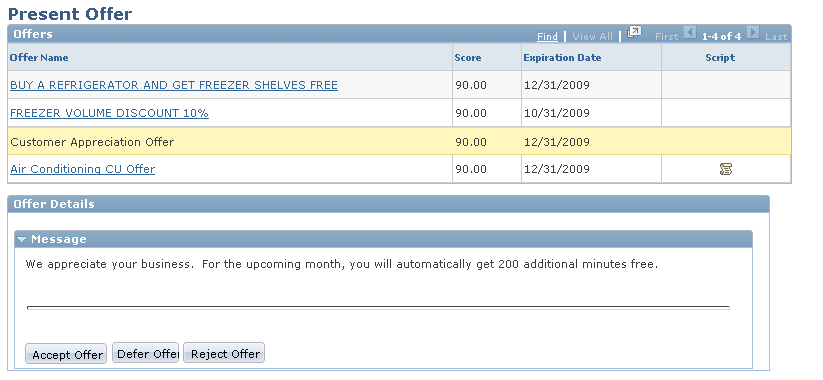
Field or Control |
Description |
|---|---|
Recommended Offer |
Displays a list of recommended offers (either selected through marketing promotions or optimized by the third-party optimization system based on customer information). |
Score |
This value indicates the "fit" of the offer to the customer. The score is assigned to the offer by the third-party optimization system, based on the likelihood that a given customer will accept the offer. Offers associated with campaign-driven promotions will show a score of zero. If duplicate offers exist (from a targeted promotion and suggestion by the third-party system), only the offer with the higher score (usually the third-party system suggestion) is shown. |
Offer Details |
The content of this section will vary depending on the type of offer selected. Some available offer types include:
|