Defining Campaign Elements
This topic provides an overview of campaign elements and details how to define the campaign elements.
|
Page Name |
Definition Name |
Usage |
|---|---|---|
|
RA_UD_CMPGN_OBJ |
Define campaign, dialog, and activity objectives. |
|
|
RA_UD_CMPGN_STAT |
Define campaign and activity statuses. |
|
|
RA_UD_STAT_CMB1 |
Define status rules by establishing valid status changes for campaign objects. |
|
|
RA_UD_BUDGT_SRC |
Define budget sources. |
|
|
RA_PROGRAM_CONTROL |
Define information about PeopleSoft Marketing programs. |
|
|
RA_SCHEDULE |
Define trigger schedules by setting up system schedules to check when to run campaign triggers. |
The following objective codes are delivered with the system under the SHARE setID. You can modify or delete the delivered codes, or add additional codes as needed:
|
Code |
Objective |
Description |
|---|---|---|
|
ACQU |
Acquisition |
Acquire new customers. |
|
AWAR |
Awareness |
Increase awareness of your products or services within your target audiences. |
|
CSEL |
Cross Sell |
Encourage members of your target audience to purchase products or services that complement those that they have already bought or intend to buy. |
|
EVNT |
Events |
Host an event, such as a meeting, party, seminar, or class. |
|
INTR |
Internal |
Promote interest in your products or services among members of your own organization. |
|
LOYA |
Loyalty |
Encourage your target audience to make an emotional commitment to using your products or services. |
|
PRES |
Press and Analyst Relations |
Communicate with journalists and others who might report on your products or services. |
|
LAUN |
Product Launch |
Introduce new products or services. |
|
USEL |
Up Sell |
Encourage your target audience members to purchase products or services that are of higher value or more expensive than those that they already intend to buy. |
The following status codes are delivered:
|
Status Code |
Status |
Description |
|---|---|---|
|
APPR |
Approved |
Approved by reviewer. |
|
ARCH |
Archived |
Hidden from standard view. You can find archived campaigns and activities only by entering Archived in your search parameters. |
|
CMPL |
Completed |
Ended on the established campaign end date. |
|
DCLN |
Decline |
Declined by reviewer. |
|
EXEC |
Executing |
Being carried out. Before you can change a campaign or activity status to Executing, these three associated elements must have the following statuses: Collateral must have the status Completed. Offers must have the status Completed. Audiences must have the status of either Approved or Committed. The EXEC (executing) status drives a number of actions within PeopleSoft Marketing. For example, setting the status of a campaign to Executing enables you to set associated activities to Executing also. Setting an activity to Executing causes the system to validate any associated audiences, collateral, offers, and scripts. Associated audiences are also set to a status of Committed. Also, if the activity channel execution method is SFA, associated audiences' leads are pushed to the PeopleSoft Sales application. |
|
IREV |
In Review |
In review. |
|
NEW |
New |
Initial design phase. |
|
STOP |
Stopped |
Canceled before the established campaign end date. |
|
TRIG |
Trigger Approved |
Approved by the reviewer and ready to switch to Execution status by means of a trigger (not manually). |
Use the Marketing Objectives page (RA_UD_CMPGN_OBJ) to define campaign, dialog, and activity objectives.
Navigation:
This example illustrates the fields and controls on the Marketing Objectives page.
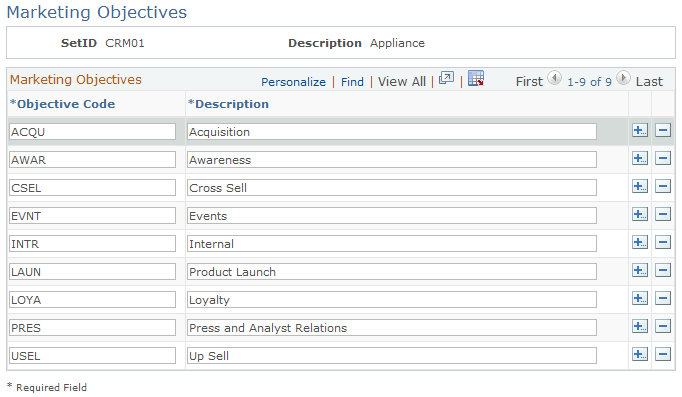
Objective codes describe the goals of a campaign, a campaign activity, an offer and, if you have purchased PeopleSoft Online Marketing, an online dialog. Objectives are associated with campaigns on the Program Detail page and with activities on the Activity Details page.
Field or Control |
Description |
|---|---|
Objective Code |
Enter a code that identifies the objective. |
Description |
Enter a description of the objective code. |
Use the Campaign and Activity Statuses page (RA_UD_CMPGN_STAT) to define campaign and activity statuses.
Navigation:
This example illustrates the fields and controls on the Campaign and Activity Statuses page.
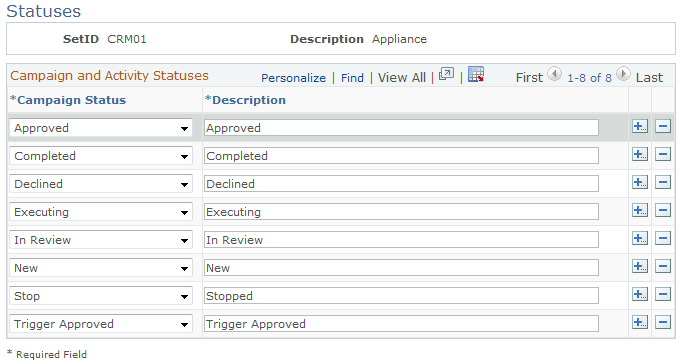
Campaigns and activities pass through structured life cycles. You create a campaign or activity, define its attributes, associate objects with it (collateral, audiences, channels, and so on), send it for review, carry it out (if approved), complete it (unless you stop it prematurely), and archive it. At each stage in its life cycle, a campaign or activity has a status. You can also use status changes to drive workflow processes.
Field or Control |
Description |
|---|---|
Campaign Status |
Enter the code that identifies the campaign and activities status. Oracle delivers a set of status codes under the SHARE setID. Do not modify the delivered values. You can add new values. |
Description |
Enter a description of the status code. |
Note: Campaign and activity statuses are identical objects, although you use them separately.
Do not change or remove campaign object statuses that Oracle delivers predefined with your system. If you define new statuses, then you must also define new status rules.
Use the Status Rules page (RA_UD_STAT_CMB1) to define status rules by establishing valid status changes for campaign objects.
Navigation:
This is the first of two examples illustrating the fields and controls on the Status Rules page.
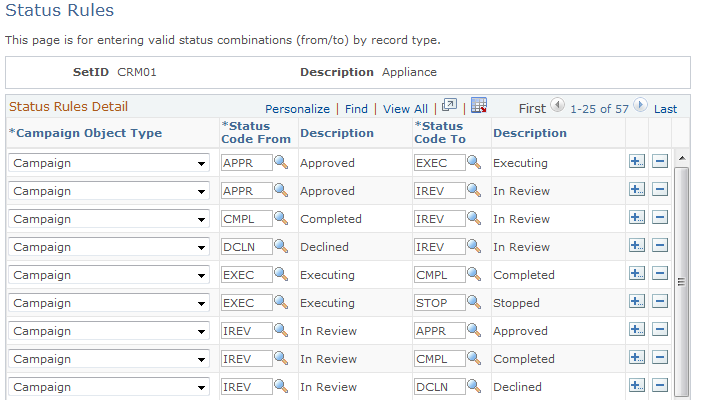
This is the second of two examples illustrating the fields and controls on the Status Rules page.
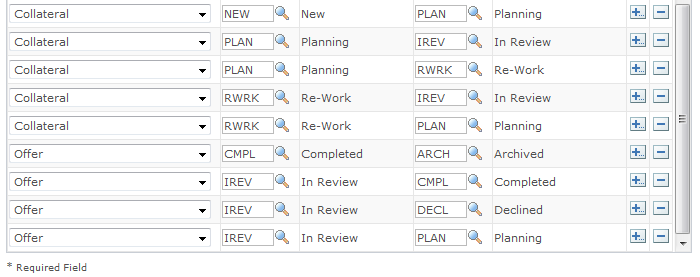
Status rules apply to virtually all PeopleSoft Marketing objects and determine which statuses your campaign objects cycle through and in what order. If you attempt to change an object's status contrary to the defined rules, you receive an error message and the system rejects the change. For example, the system rejects an attempt to change the status of a campaign from New to Executing without passing through the statuses of In Review and Approved.
Oracle delivers common status rules with your Marketing system. You can add new rules as needed.
Field or Control |
Description |
|---|---|
Campaign Object Type |
Select the campaign object type that the status rule governs. Values are Campaign, Campaign Task, Campaign Activity, Collateral, Collateral Task, Event, and Offer. |
Status Code From and Status Code To |
Select status values for before and after the change. The values that are available depend on the object type selected. |
Use the Budget Sources page (RA_UD_BUDGT_SRC) to define budget sources.
Navigation:
This example illustrates the fields and controls on the Budget Sources page.
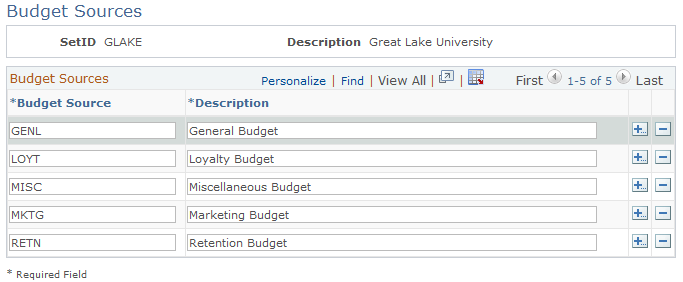
Budget source codes identify the source of funds used to cover the costs of a campaign. You associate budget source codes with campaigns using the Plan Campaign page.
Field or Control |
Description |
|---|---|
Budget Source |
Enter a code that identifies the budget source. |
Description |
Enter a description of the budget source code. |
Use the Program Control page (RA_PROGRAM_CONTROL) to define information about PeopleSoft Marketing programs.
Navigation:
This example illustrates the fields and controls on the Program Control page.
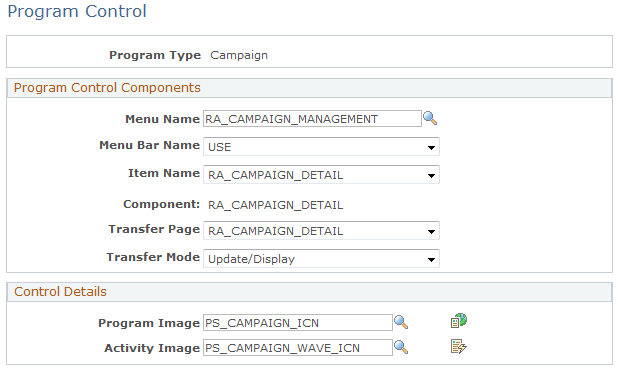
Field or Control |
Description |
|---|---|
Program Type |
Select Campaign, Roll Up, or Dialog. |
Menu Name |
Do not modify this field; the menu name item is delivered as part of your system data. |
Menu Bar Item |
Do not modify this field; the menu bar item is delivered as part of your system data. |
Item Name |
Do not modify this field; the item name item is delivered as part of your system data. |
Transfer Page |
Do not modify this field; the transfer page item is delivered as part of your system data. |
Transfer Mode |
Do not modify this field; the transfer mode item is delivered as part of your system data. |
Program Image |
Use this button in conjunction with marketing programs. You can replace it with a different image. |
Activity Image |
Use this button in conjunction with activities. You can replace it with a different image. |
Use the Trigger Schedules page (RA_SCHEDULE) to define trigger schedules by setting up system schedules to check when to run campaign triggers.
Navigation:
This example illustrates the fields and controls on the Trigger Schedules page.
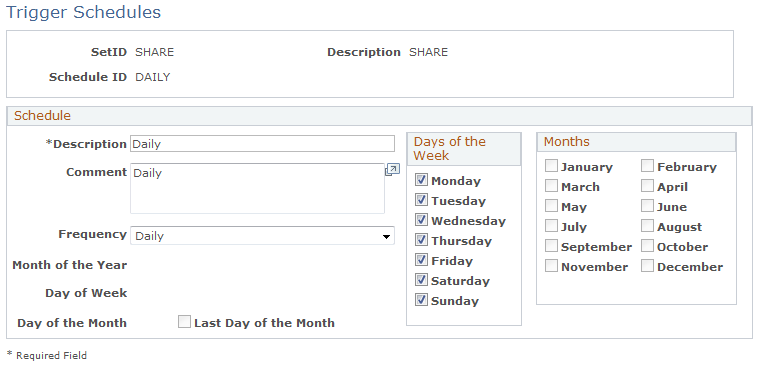
Using campaign triggers, your system can initiate campaign events at specified times or when specified conditions are met. For example, you might define a campaign with two activities: the first activity is a small test to determine how well the campaign is received and the second activity rolls the campaign out to the full audience. To launch the full roll out, use a metric to evaluate the response to the test activity. When the response reaches an established point, a trigger launches the second activity.
The campaign trigger schedule controls how frequently the campaign triggers that you establish are checked.
Field or Control |
Description |
|---|---|
Description |
Enter a full description of the campaign trigger schedule. |
Frequency |
Select the frequency with which the system checks campaign conditions pursuant to launching campaign triggers. Values are: Annually: The system checks campaign conditions annually. When you select this value, the Month and Day of the Month fields become available so that you can specify the date when the system checks campaign conditions every year. For example, you can set up your system to check campaign conditions every year on June 30. Daily: The system checks campaign conditions every week on specified days. When you select this value, the Day of Week field becomes available so that you can specify the days each week when the system checks campaign conditions. For example, you can set up your system to check campaign conditions every Monday, Wednesday, and Friday. Note: Select Daily to check campaign conditions multiple times each week. Monthly: The system checks campaign conditions every year on specified months. When you select this value, the Month, Day of the Month, and Last Day of the Month fields become available so that you can specify the day of the specified month when the system checks campaign conditions. For example, you can set up your system to check campaign conditions on the first day of January, April, July, and October. User-Defined: This value is reserved for future use. Weekly: The system checks campaign conditions every week on a specified day. When you select this value, the Day of Week field becomes available so that you can specify the day when the system checks campaign conditions every week. For example, you can set up your system to check campaign conditions every Tuesday. Note: Select Weekly to check campaign conditions only once a week. The schedule ID is free-form: you can use any name, but you should use something descriptive. For example, you might give the name W-FRI to a schedule that is to be run weekly every Friday. |
Month of the Year |
Select the month when the system is to check campaign conditions every year. This field is editable only when you select Annually in the Frequency field. |
Day of Week |
Select the day of the week when the system is to check campaign conditions. This field is available only when you select Weekly in the Frequency field. |
Day of the Month |
Select the day of the month when the system is to check campaign conditions. This field is editable only when you select either Monthly or Annually in the Frequency field. |
Last Day of the Month |
Select when the system is to check campaign conditions on the last day of the month (February 28, April 30, July 31, and so forth). This field is available only when you select Monthly in the Frequency field. |
Days of the Week |
Select the days of the week on which the system is to check campaign conditions. This field is available only when you select Daily in the Frequency field. |
Months |
Select the months in which the system is to check campaign conditions each year. This field is available only when you select Monthly in the Frequency field. |