Personalizing Supervisor Desktop
This topic discusses how to personalize supervisor desktop.
|
Page Name |
Definition Name |
Usage |
|---|---|---|
|
RB_SD_USER_PREF |
Define default monitor settings and different service level alerts for real-time monitoring. |
Use the Supervisor Desktop - Preferences page (RB_SD_USER_PREF) to define default monitor settings and different service level alerts for real-time monitoring.
Navigation:
Click the Preferences button on Supervisor Desktop.
This example illustrates the fields and controls on the Supervisor Desktop - Preferences page. You can find definitions for the fields and controls later on this page.
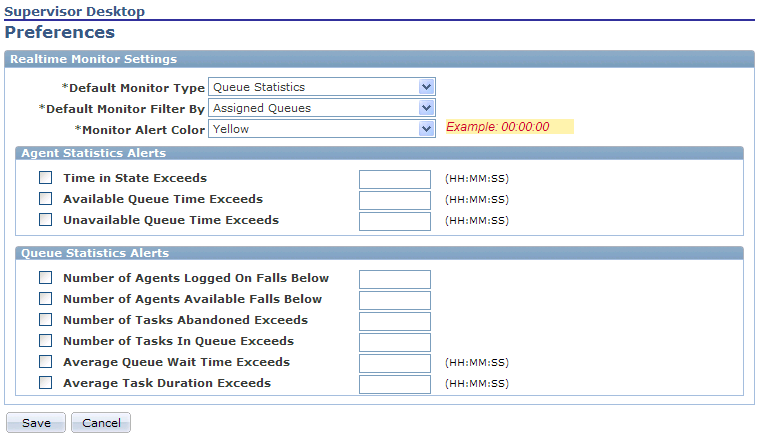
Field or Control |
Description |
|---|---|
Default Monitor Type |
Select the value of the monitor type that is used when you open Supervisor Desktop initially. Choose from Queue Statistics and Agent Statistics. By default, this field value comes from the Supervisor Desktop setup data. |
Default Monitor Filter By |
Select the value of the monitor filter that is used when you open to Supervisor Desktop initially. Choose from Assigned Queues, Queue List and Team. By default, this field value comes from the Supervisor Desktop setup data. |
Monitor Alert Color |
Select the color that is used to highlight service-level threshold crossing on Supervisor Desktop. By default, this field value comes from the Supervisor Desktop setup data. |
Agent Statistics Settings
Field or Control |
Description |
|---|---|
Time in State Exceeds |
Select and enter the time length that causes an alert to appear on Supervisor Desktop if the actual time frame during which agents remain in the same state is longer than this threshold value. |
Available Queue Time Exceeds |
Select and enter the time length that causes an alert to appear on Supervisor Desktop if the time that a agent remains available is longer than this threshold value. |
Unavailable Queue Time Exceeds |
Select and enter the time length that causes an alert to appear on Supervisor Desktop if the time that a agent remains unavailable is longer than this threshold value. |
Queue Statistics Alerts
Field or Control |
Description |
|---|---|
Number of Agents Logged On Falls Below |
Select and enter the number that causes an alert to appear on Supervisor Desktop if the actual number of signed in (available or unavailable) agents is lower than this threshold value. |
Number of Agents Available Falls Below |
Select and enter the number that causes an alert to appear on Supervisor Desktop if the actual number of available agents is lower than this threshold value. |
Number of Tasks Abandoned Exceeds |
Select and enter the number that causes an alert to appear on Supervisor Desktop if the actual number of abandoned tasks is higher than this threshold value. |
Number of Tasks In Queue Exceeds |
Select and enter the number that causes an alert to appear on Supervisor Desktop if the actual number of tasks in a queue is higher than this threshold value. |
Average Queue Wait Time Exceeds |
Select and enter the time length that causes an alert to appear on Supervisor Desktop if the average wait time of a queue is longer than this threshold value. |
Average Task Duration Exceeds |
Select and enter the time length that causes an alert to appear on Supervisor Desktop if the average time to finish a task is longer than this threshold value. |