Mapping CTI Transactions to Application Pages
To map transaction IDs to PeopleSoft CRM application pages, use the CTI Mapping (CTI_MAPPING) component. To identify transactions for each content provider, use the CTI Configuration (CTI_CONFIG) component.
|
Page Name |
Definition Name |
Usage |
|---|---|---|
|
CTI_PS_MAPPING |
Map transaction IDs to target application pages. |
|
|
CTI_CONFIG |
Identify the transactions associated with each content provider. |
|
|
CTI Transaction Page |
DERIVED_CTI |
Route calls to target pages based on the transaction ID. Normally it does not appear, but if it cannot identify the transaction ID, it displays an invalid transaction ID error message. |
|
CTI_TEST |
Test your CTI application. |
Use the CTI Mapping page (CTI_PS_MAPPING) to map transaction IDs to target application pages.
Navigation:
This example illustrates the fields and controls on the CTI Mapping page. You can find definitions for the fields and controls later on this page.
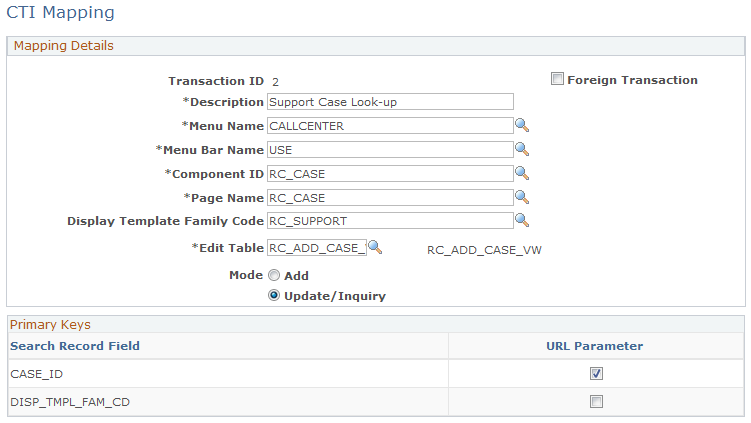
Field or Control |
Description |
|---|---|
Transaction ID |
Enter the numeric identifier for the CTI transaction whose target page you are defining. |
Foreign Transaction |
Select if you are setting up a transaction whose target page belongs to a content provider other than PeopleSoft CRM. |
Menu Name, Menu Bar Name, Component ID, and Page Name |
Enter the complete navigation for the target page. Enter the PeopleSoft PeopleTools object names for the menu, the menu bar, the menu item (the component), and the page. |
Display Template Family Code |
Specify the display template that the system uses to present the target component. For example, the Case component uses display templates to control its appearance and behavior. The CRM system pre-populates the appropriate display template ID for each case-related CTI transaction in the system. If customers enter an invalid case ID, the case search page for the template appears. |
Edit Table |
Enter the search record for the target component. |
Mode |
Select Add to create a new record in the target page to access the page in Add mode. Select Update/Inquiry to access data in the target page to access the page in Update mode. |
Primary Keys
The Primary Keys group box displays the search keys for the target page. Select the URL Parameters check box for the fields that the IVR system will populate.
Use the CTI Configuration page (CTI_CONFIG) to identify the transactions associated with each content provider.
Navigation:
This example illustrates the fields and controls on the CTI Configuration page. You can find definitions for the fields and controls later on this page.
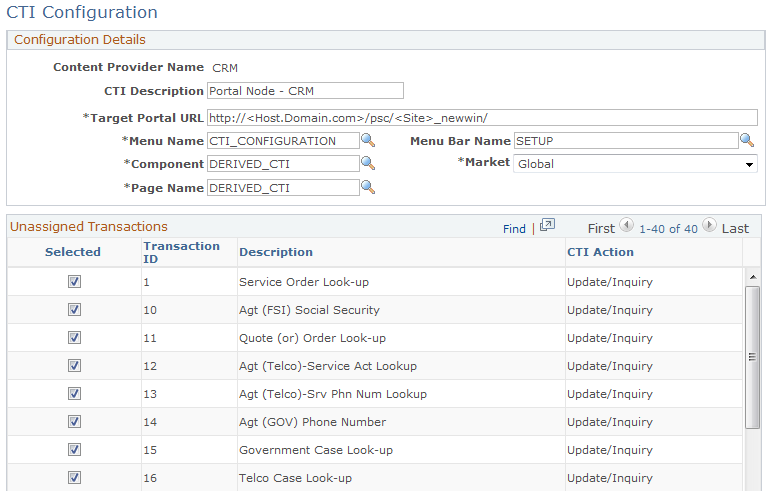
Field or Control |
Description |
|---|---|
Content Provider Name |
Complete this field for each content provider that has pages that are accessed through CTI. At a minimum, define information for the CRM content provider (the PeopleSoft CRM database). |
CTI Description |
Enter a description of the content provider. |
Target Portal URL |
Enter the URL used to access this content provider in this format: |
Menu Name, Menu Bar Name, Component, Market, and Page Name |
Enter the complete navigation for the CTI transfer page in the target database. This page accepts the IVR parameters and transfers the call taker to the target page appropriate to the specific transaction. If the content provider is PeopleSoft CRM, the CTI transfer page is DERIVED_CTI. This page uses the information that you entered on the CTI Mapping page to determine the appropriate target page. |
CTI Transactions
Displays CTI transactions that are associated with the content provider that you are defining. Associate a transaction to the content provider by selecting the Selected check box. Clearing the check box disassociates the transaction from the content provider.
Reassigning a transaction requires two steps: first, disassociate the transaction from its original owner and second, associate it with the new owner. The first step is necessary to make the transaction appear in the new owner's list of CTI transactions.
Use the CTI Test page (CTI_TEST) to test your CTI application.
Navigation:
This example illustrates the fields and controls on the CTI Test Page page. You can find definitions for the fields and controls later on this page.
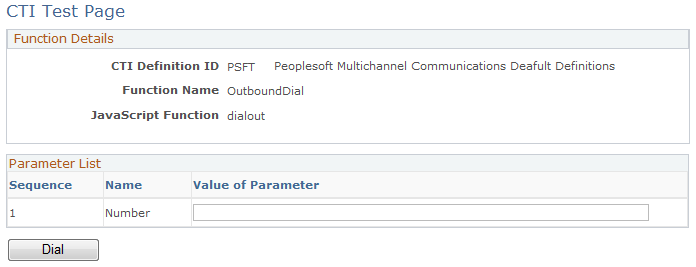
Use this page to test the external Javascript calls used in this CRM and CTI integration. The parameter list is different based on the function selected for the test. Note that the data entered here is not validated.