Managing Teams and Queues
These topics discuss how to manage teams and queues.
|
Page Name |
Definition Name |
Usage |
|---|---|---|
|
RB_SD_TEAM_DFN |
Define teams and add team members to be used as filters in real-time monitoring. |
|
|
RB_SD_QUEUE_LIST |
Select queues to be included in the queue list whenever the queue list is referenced on Supervisor Desktop. Queue list can be used as a filter in real-time monitoring and for timeout administration. |
Use the Supervisor Desktop - Team Definition page (RB_SD_TEAM_DFN) to define teams and add team members to be used as filters in real-time monitoring.
Navigation:
Click the Define Teams toolbar button.
This example illustrates the fields and controls on the Supervisor Desktop - Team Definition page. You can find definitions for the fields and controls later on this page.
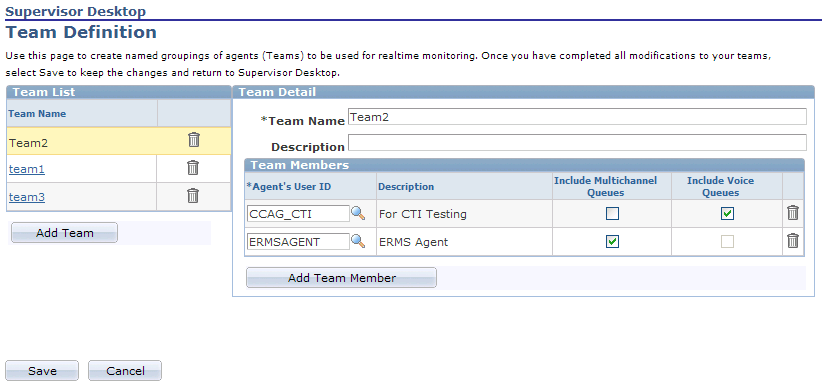
Team List
Field or Control |
Description |
|---|---|
Add Team |
Click to create a team. Enter the team name and associated members in the Team Details group box. After you save a team, it is listed in this team list. Click the team's active link to view and update its definition in the Team Details group box. |
Team Details
Field or Control |
Description |
|---|---|
Team Name |
Enter the name of the team to create. Each team name must be unique. Note: Team definitions are personalizations of Supervisor Desktop and are not shared among users. Therefore, uniqueness is only within an agent's personalization of Supervisor Desktop. |
Agent's User ID |
Select the user ID of an agent who you want to add to this team. The agent's name appears in the description automatically. |
Include Multichannel Queues and Include Voice Queues |
Select to include any multichannel and voice queues that are associated with this agent in the agent configuration. If this agent does not have a multichannel configuration, or the user who defines this team does not have access to the queues that are specified in the agent's configuration, the corresponding check box does not appear. The same is true for voice queues. The check box to include voice queues does not appear if this agent does not have a voice configuration. The system requires that at least one type of queue (multichannel or voice) must be included for an agent to be included in a team definition. |
Use the Supervisor Desktop - Queue List page (RB_SD_QUEUE_LIST) to select queues to be included in the queue list whenever the queue list is referenced on Supervisor Desktop.
Queue list can be used as a filter in real-time monitoring and for timeout administration.
Navigation:
Click the Manage Queue List toolbar button.
This example illustrates the fields and controls on the Supervisor Desktop - Queue List page. You can find definitions for the fields and controls later on this page.
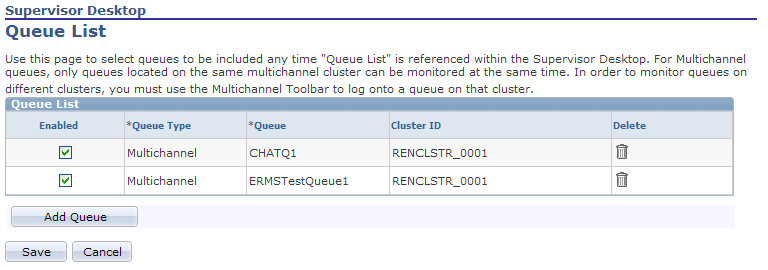
The queue list becomes read-only after you save this page.
Field or Control |
Description |
|---|---|
Queue Type |
Select the type of queue. The selected queue type controls the actual queues that you can choose from the Queue field. Values are Multichannel and Voice (if the user is configured as an agent). |
Queue |
Select a queue of the selected queue type to be included in the queue list. The cluster ID (if any) to which this queue belongs appears automatically. All the listed queues are included when monitoring or performing timeout administration until you clear the Enabled check box or delete the entry from the queue list. |