Defining Multichannel Toolbar Settings
To define multichannel toolbar settings, use the Console Definition (RB_UAD_CODE_DEFN) component.
|
Page Name |
Definition Name |
Usage |
|---|---|---|
|
RB_UAD_BTN_DEFN |
Specify icons and labels that are used for voice tasks. |
|
|
RB_UAD_CATEGORY |
Define categories that are used to group tasks when they are closed. |
|
|
RB_UAD_CHANL_STAT |
Define sets of statuses for voice and multichannel queue tasks. |
Use the Unified Agent Desktop Action Button Definition page (RB_UAD_BTN_DEFN) to specify icons and labels that are used for voice tasks.
Navigation:
This example illustrates the fields and controls on the Unified Agent Desktop Action Button Definition page. You can find definitions for the fields and controls later on this page.
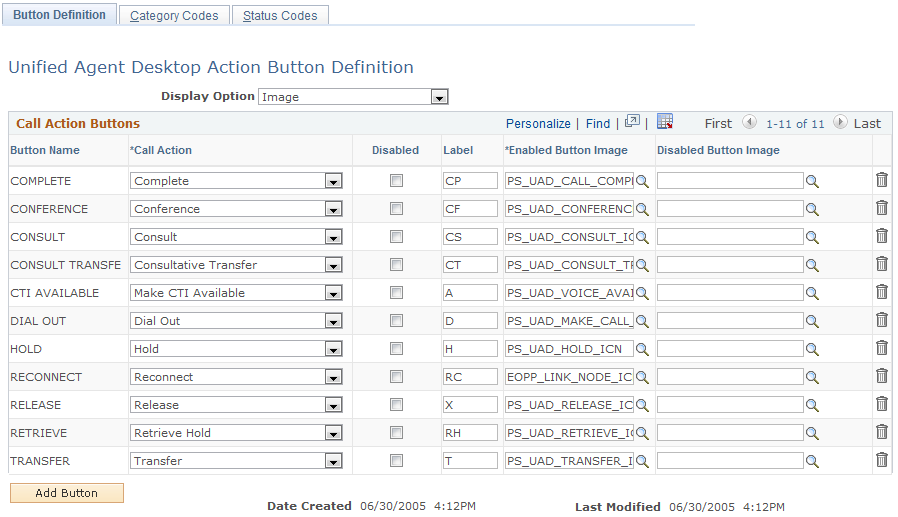
Field or Control |
Description |
|---|---|
Display Option |
Select the form to display call action buttons. Options are text and image. |
Call Action |
Select the JavaScript event to be executed when the corresponding button is clicked on the Multichannel Toolbar. |
Disabled |
Select to remove the button from the Multichannel Toolbar. |
Label |
Enter a short name for the button. The system uses it as the button name if the display option is text. The maximum length of the name is three characters. |
Enabled Button Image |
Select the icons that are used when the corresponding call actions are available. |
Disabled Button Image |
Select the icons that are used when the corresponding call actions are unavailable. Only the Dial Out button has a disabled version button. For other actions that cannot be preformed at any given state, their buttons do not appear. |
Use the Category Codes page (RB_UAD_CATEGORY) to define categories that are used to group tasks when they are closed.
Navigation:
This example illustrates the fields and controls on the Category Codes page. You can find definitions for the fields and controls later on this page.
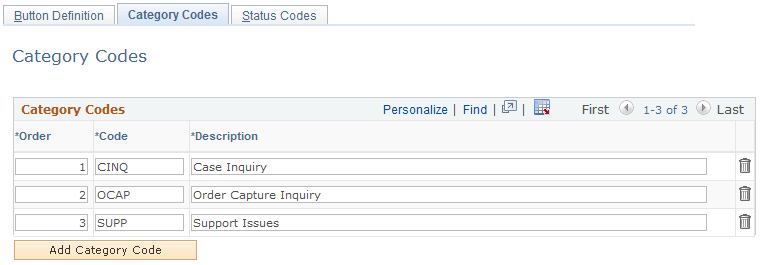
Define entries in the Category Codes group box to be used to categorize call, email, and customer to agent chat tasks. They appear in the Category drop-down list box of the Multichannel Toolbar in the order specified here. Generic tasks are not categorized.
Use the Status Codes page (RB_UAD_CHANL_STAT) to define sets of statuses for voice and multichannel queue tasks.
Navigation:
This example illustrates the fields and controls on the Status Codes page (1 of 2). You can find definitions for the fields and controls later on this page.
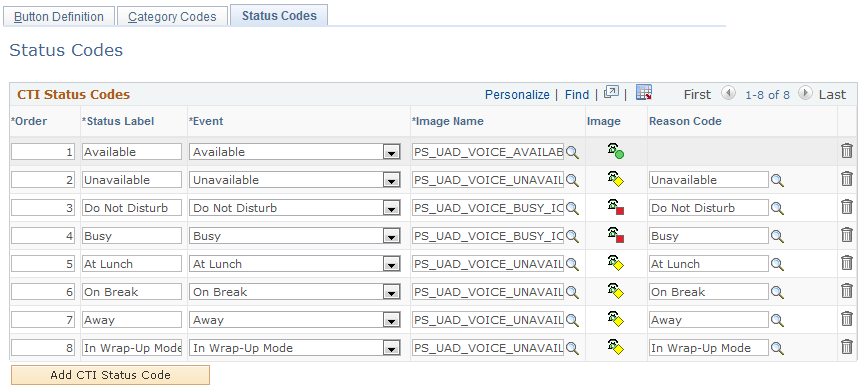
This example illustrates the fields and controls on the Status Codes page (2 of 2). You can find definitions for the fields and controls later on this page.
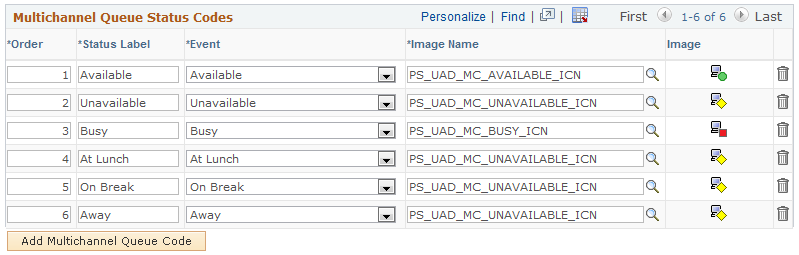
Use this page to define status codes that are used to represent agent states in the Queue Status window for voice and multichannel queues.
Field or Control |
Description |
|---|---|
Order |
Enter the sequence in which the status appears in the corresponding status pop-up window. |
Status Label and Event |
Enter the name of the status to appear in the status pop-up window and the JavaScript event that executes when this status is selected at runtime by agents. Events are defined as translate values for the EVENT_CODE field in the RB_UAD_VSTATUS table (voice status) and the RB_UAD_MQSTATUS table (multichannel status). These codes can be added (customization) by the administrator for additional implementation. When an agent selects a status code, its associated event triggers a change in the presence code accordingly. |
Image Name |
Select the image used to represent the status. By default, each event is associated with an icon. You can preview the selected icon to the right of this field. |
Reason Code |
Enter the reason code for unavailability statuses. |