Defining Content-Based Routing Rules
To define queries, query groups, and associate query groups with a worklists, use the Query/Keyword Details (RB_QUERY) and the Query Grp/System Associations (RB_QUERY_GROUP), and the Query Grp/Wrklist Associations (RB_WL_ROUTING) components.
Note: These topics only apply to content-based routing using PeopleSoft Search.
|
Page Name |
Definition Name |
Usage |
|---|---|---|
|
RB_QUERY |
Define queries and their keywords and phrases. |
|
|
RB_QUERY_GROUP |
Define query groups and their associated queries. |
|
|
RB_WL_QG_ASSOC |
Associate query groups with a worklist. |
Before you set up content-based routing rules, you must:
Define the group worklists to which the content-based routing process routes email.
Define the mailboxes that use the content-based routing rules.
Use the Query/Keyword Details page (RB_QUERY) to define queries and their keywords and phrases.
Navigation:
This example illustrates the fields and controls on the Query/Keyword Details page. You can find definitions for the fields and controls later on this page.
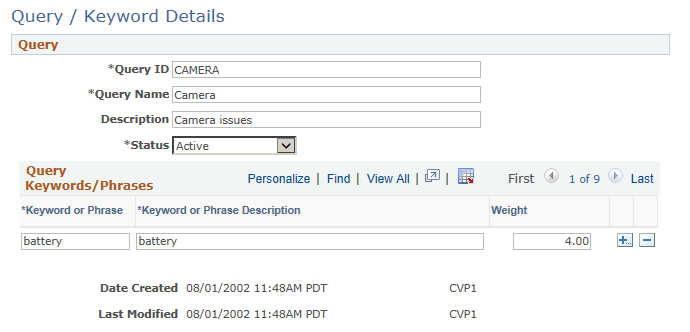
Field or Control |
Description |
|---|---|
Status |
Select Active (the default) or Inactive. When the system creates the query for a query group, any inactive queries are ignored. |
Keyword or Phrase Description |
List the words and phrases to include in the query. Entries that include more than one word are treated as phrases; the email matches the search criteria only if the entire phrase is present. Any punctuation that you include in the phrase is part of the phrase. |
Weight |
Assign a weight between 0.01 to 10.00. (for example, 2.1, 4.6, and so on) that corresponds to the relative importance of the word. When the system creates the query for a query group, this weight is applied to the keyword and is factored into the final query group score. |
Note: Any change to a query's keywords, phrases, or weights automatically updates the system-generated query statements in all query groups that reference the modified query.
Use the Query Groups page (RB_QUERY_GROUP) to define query groups and their associated queries.
Navigation:
This example illustrates the fields and controls on the Query Groups page. You can find definitions for the fields and controls later on this page.
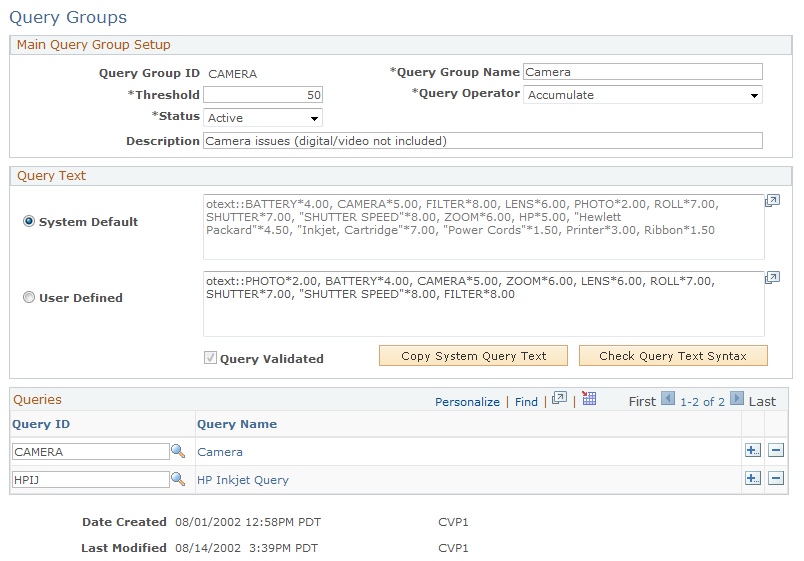
Main Query Group Setup
Field or Control |
Description |
|---|---|
Threshold |
Enter the minimum acceptable score for using the query group. The system does not use scores that fall below the threshold when calculating worklist scores. Setting a threshold enables you to disregard scores so low that the keyword matches are considered insignificant. The default threshold is 20. If all of a worklist's query group scores fall below their individual thresholds, the worklist is not a valid routing target for the email. All of an email's possible worklists may be disqualified this way. In that case, content-based routing is not possible, and the routing process sends the email to the mailbox's default worklist. |
|
Query Operator |
Select the query operator used to generate the Query Group VQL (RB_QUERY_GROUP.QUERY_VQL). Available options are:
|
Status |
Select Active (the default) or Inactive. When the system determines the query group scores for an email, it does not determine scores for inactive query groups. Note: If a query group that is already associated with a worklist is set to Inactive, the system does not use that query group when calculating the worklist's score during content analysis. |
Query Text
Field or Control |
Description |
|---|---|
System Default |
Select to use the query that the system generates based on the queries that you associate with the query group. The text of the query appears in the corresponding edit box. The system-generated query is not editable. It is refreshed when you save the component. If the same keyword or phrase appears in more than one query in the same query group, the keyword or phrase is used only once. It retains the highest weight among the duplicates. An exact match is required only if all duplicate keywords are configured for exact matching. Within the query, keywords or phrases that do not have Exact Match selected are automatically set in uppercase. Phrases are enclosed in quotation marks. |
User Defined |
Select to write your own query instead of using the system-generated query. The text of the custom query appears in the corresponding edit box. The user defined query text is editable only if this option is selected. |
Copy System Query Text |
If you select the User Defined option, click this button to copy the system-generated query into the user defined edit box, where you can modify it to create custom query. |
Check Query Text Syntax and Query Validated |
If you select the User Definedoption, click this button to validate the query syntax. If the user query passes the syntax validation, the system selects the read-only Query Validated check box. If you change the user query after it has been validated, the system clears the Query Validated check box and you must validate the user query syntax again. If the user query doesn't pass the syntax validation, the system displays a message that describes all syntax errors. System-generated query does not require syntax validation. If a query group uses custom query and the query is not validated, the system does not use the query group during the content analysis process. |
Queries
Field or Control |
Description |
|---|---|
Query ID |
Select the queries to associate with the query group. These are used to build the system query and are not required if you write your own user query. You can select only active queries. Queries can be associated with multiple query groups. |
Query Name |
Displays the name of the query as defined on the Query/Keyword Details page. Click the query name to access the Query/Keyword Details page, where you can review and modify the query definition. If you modify the query definition, the system automatically updates the system-generated query for all query groups that reference the query. |
Use the Query Group/Worklist Associations page (RB_WL_QG_ASSOC) to associate query groups with a worklist.
Navigation:
This example illustrates the fields and controls on the Query Group/Worklist Associations page. You can find definitions for the fields and controls later on this page.
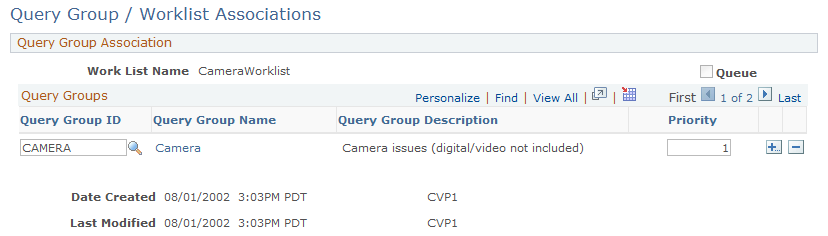
Field or Control |
Description |
|---|---|
Worklist Name and Queue |
Displays the worklist whose query group associations you are defining. The read-only Queue check box is selected if the worklist that you are configuring is defined as a queue on the Group Worklist page. |
Query Group ID |
Select the query groups to associate with this worklist. Only active query groups are available for selection. If you inactivate a query group after associating it with a worklist, the query group is not used to determine the worklist's score. Query groups can be associated with multiple worklists. |
Query Group Name |
Displays the name of the query group as defined on the Query Groups page. Click the query group name to access the Query Groups page, where you can review the query definition. |
Priority |
When worklist scores are based on the highest query group score, the system records (but does not display) the query group that achieved the score. If a worklist has more than one query group with the highest score, the priority that you set here determines which query group is considered the one that achieved the highest score. Enter a priority from 1 to 999. Highest priority is given to the query group with the lowest value: priority 1 is higher priority than priority 2. This priority does not affect the routing, only the statistics that the system keeps. When worklist scores are based on average query group scores, this field is not used. |