Viewing Interactions
This topic discusses how to view interactions.
|
Page Name |
Definition Name |
Usage |
|---|---|---|
|
RI_INTERACT_HOME |
Search for interactions. |
|
|
RI_INTERACTION |
View interaction details, including a list of related subinteractions and the complete text of any interaction note. |
|
|
RBC_RECPIENT_INQ |
View interaction details for the correspondence request. |
|
|
Inbound Email Page |
RB_EM_IB |
View interaction details of inbound email. |
|
Outbound Email Page |
RB_EM_OB |
View interaction details of inbound email. |
|
Chat Page |
RB_CHAT_LOG |
View interaction details of a chat. |
Use the Interaction List page (RI_INTERACT_HOME) to search for interactions.
Navigation:
This example illustrates the fields and controls on the Interaction List page.
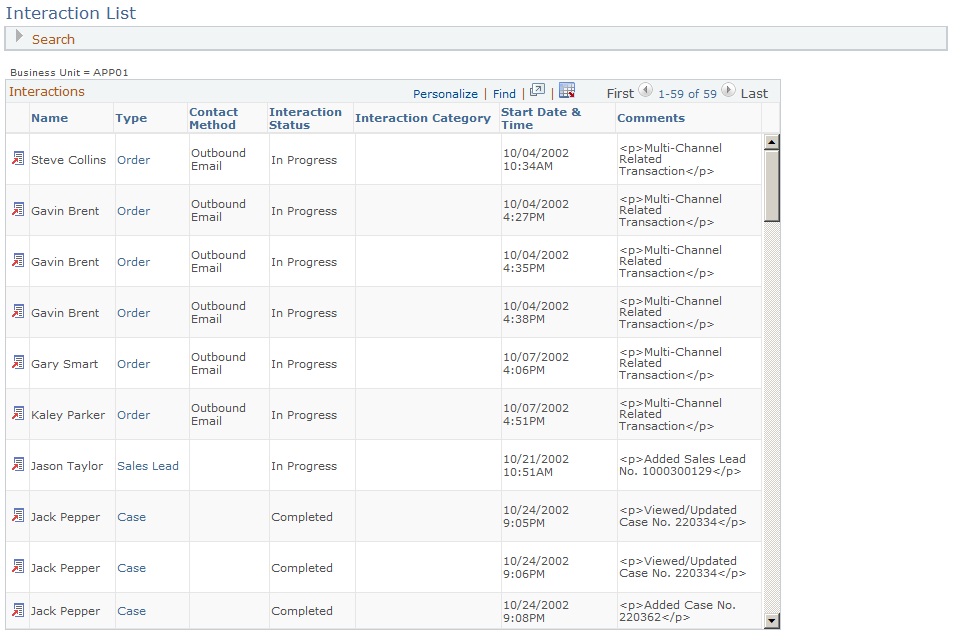
Use this page to search for and view interactions by selected search criteria. You cannot add or modify interaction data on this page.
Search
Use this topic to define search criteria and perform searches. You can control the appearance and behavior of the interaction search by using the PeopleSoft CRM search configuration utility.
See Understanding the Configurable Search.
Note that not all search fields apply to all interaction types. For example, only interactions that are created from a 360-Degree View page have a value in the Callback Date field.
Field or Control |
Description |
|---|---|
Type |
Select a subinteraction type. The search locates interactions that have the type of subinteraction that you select. Available values depend on which PeopleSoft CRM products you have licensed. |
Interactions
This section displays search results and lists all subinteractions (shown in the Type column), along with their interactions.
Field or Control |
Description |
|---|---|
|
Click the Edit This Interaction button to access the Interaction page and view detailed information about the interaction. A different interaction detail page appears for each type of interaction. |
Type |
Displays links to associated subinteractions. An interaction can have more than one link. The link text is the subinteraction type—for example, Case or Order. |
Use the Interactions page (RI_INTERACTION) to view interaction details, including a list of related subinteractions and the complete text of any interaction note.
Navigation:
Click the Edit This Interaction button for an interaction that has no associated contact method on the Interaction List page.
Click the Edit This Interaction button for an interaction that has no associated contact method on any 360-Degree View page.
Click the Edit This Interaction button for an interaction that has no associated contact method on the Recent Interactions pagelet.
This example illustrates the fields and controls on the Interaction page.
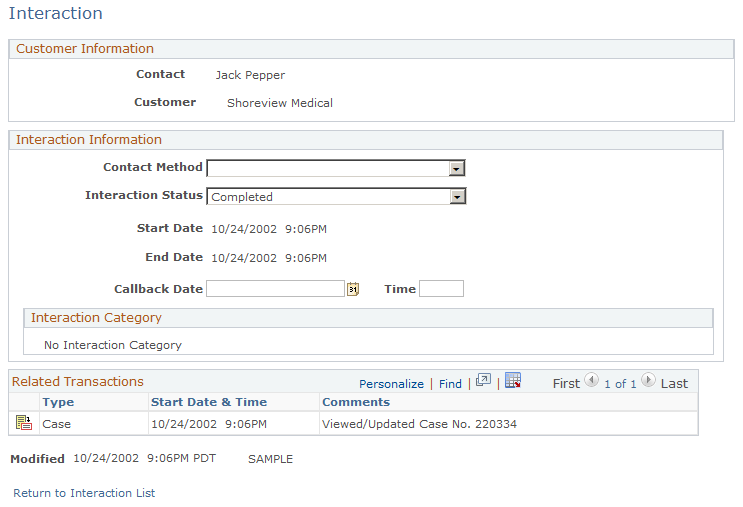
Customer Information
Field or Control |
Description |
|---|---|
Contact |
Displays the name of the person (company contact, consumer, or worker) for whom you created the interaction. |
Interaction Information
The fields in this group box are identical to the fields in the Log Interaction group box on the 360-Degree View page.
Interaction Category
This section is applicable to interactions that are created for chat, phone, and email communications. It shows the category that was selected prior to closing the associated channel of communication.
For other interactions that are not associated with categories that are specific to multichannel communications, the No Interaction Category message is displayed.
See Chat Session Categorization, History: Actions Taken Page.
Related Transactions
This grid lists any subinteractions (including notes) that are associated with the interaction.
Note: Your internal business processes determine whether users enter notes in the interaction itself or in another transaction (such as a case or lead) that was the subject of the phone call.
Field or Control |
Description |
|---|---|
Type |
Displays the type of subinteraction. Available values depend on which PeopleSoft CRM products you have licensed. |
Start Date & Time |
Displays the date and time that the subinteraction was created. |
Comments |
Displays the full text of the note if the type is Note. For other types of related transactions, this field is blank or it may contain comments such as Added New Case or Multi-channel related transaction. |
Other Page Elements
Field or Control |
Description |
|---|---|
Return to 360-Degree View |
Click this link to return to the 360-Degree View page. This link appears only if you originally accessed the Interaction page from the 360-Degree View page. |
Return to Interaction List |
Click this link to return to the Interaction List page. This link appears only if you originally accessed the Interaction page from the Interaction List page. |
Use the Interactions - View Correspondence page (RBC_RECPIENT_INQ) to view interaction details for the correspondence request.
Navigation:
Click the link for an interaction that represents correspondence on the Interaction List page.
Click the link for an interaction that represents correspondence on any 360-Degree View page.
Click the link for an interaction that represents correspondence on the Recent Interactions pagelet.
The fields on this page are identical to the similarly named fields in the Correspondence Request page.
Field or Control |
Description |
|---|---|
View Entire Correspondence |
Click to view the correspondence detail in the Correspondence Request page. |
