Using the HelpDesk Manager Home Page
This topic describes the delivered home page for HelpDesk managers.
|
Page Name |
Definition Name |
Usage |
|---|---|---|
|
CR_RC_IT_HELPDESK_MANAGER |
Access a variety of HelpDesk actions applicable for managers. |
Use the HelpDesk Manager Home Page to access a variety of HelpDesk Manager related actions.
Navigation:
In fluid mode, the fluid home appears when you first sign in. You can also access the fluid home by selecting under the main menu or the navigation bar (nav bar).
The default home page title appears at the top of the home page. If the HelpDesk manager home page is not your default home page, tap the title of the default home page and select HelpDesk Manager from the list that appears.
This example illustrates the HelpDesk Manager home page for the tablet.
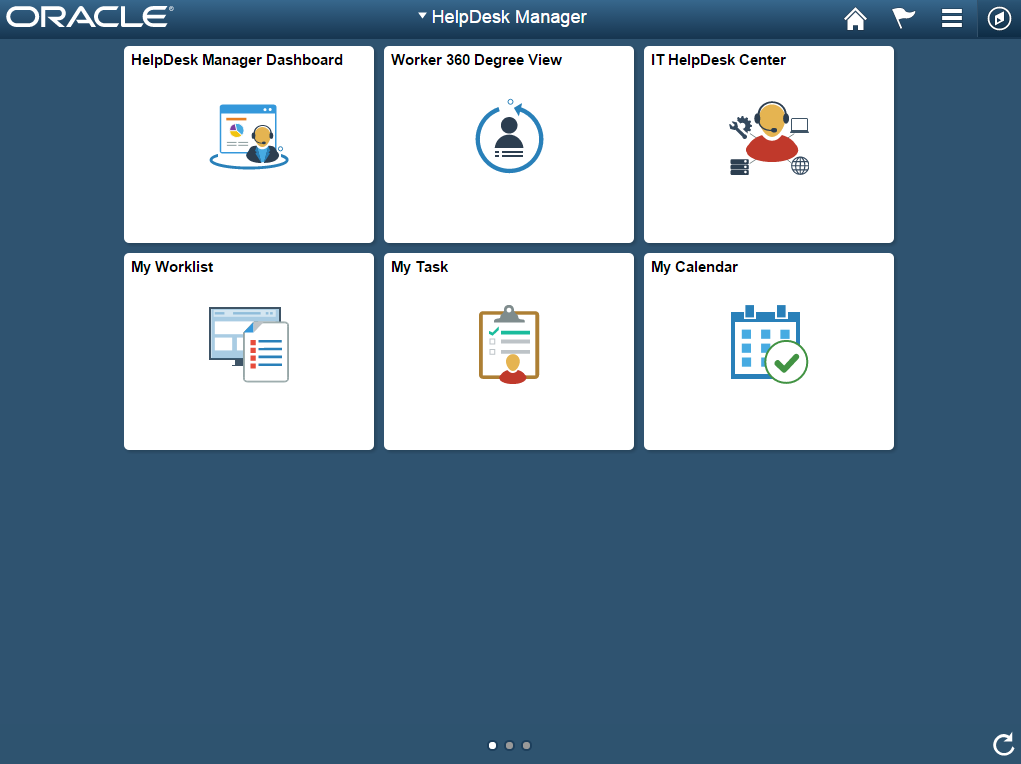
This example illustrates the HelpDesk manager home page for the smartphone. The Action buttons are available in the actions list when viewed with a smartphone.
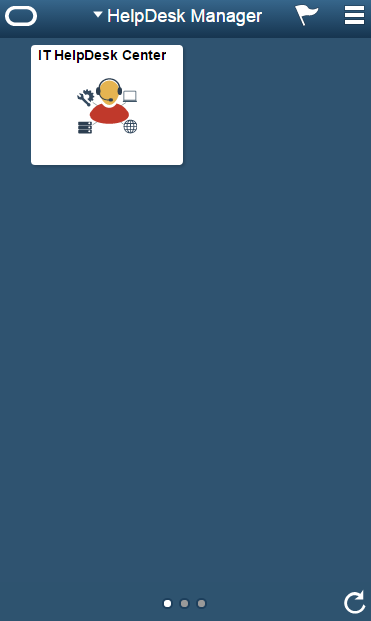
PeopleSoft CRM Tiles on the HelpDesk Manager Home Page
The following table describes the tiles on the delivered HelpDesk Manager home page. The table also identifies navigation paths to equivalent classic pages. These are the menu paths that are replaced by fluid navigation paths due to fluid actions and conditional navigation, when the user is in fluid mode. For more details on this, see Understanding PeopleSoft Fluid User Interface Home Pages
On the home page, users can personalize the tile order.
Note: Several tiles are not shown on small form factors (phones). The only tile that is shown on phones small form factors is IT HelpDesk Center.
|
Tile Name |
Description |
Navigation to Equivalent Classic Pages |
|---|---|---|
|
HelpDesk Manager Dashboard |
Use the HelpDesk Manager Dashboard tile to access the HelpDesk manager dashboard page. |
Select Classic Home under the main menu. On the page that appears, select HelpDesk Manager. The HelpDesk Manager Dashboard tile is available on the HelpDesk Manager landing page. |
|
Worker 360 Degree View |
Use the Worker 360 Degree View tile to access the Search For Worker page. |
Select Classic Home under the main menu. On the page that appears, select Worker 360 Degree View. |
|
IT HelpDesk Center |
Use the HelpDesk Center tile to access the Case page. |
Select Classic Home under the main menu. On the page that appears, select IT HelpDesk Center. |
|
My Worklist |
Use the My Worklist tile to access the My Worklist page. |
Select Classic Home under the main menu. On the page that appears, select My Worklist. |
|
My Tasks |
Use the My Tasks tile to access the My Tasks page. |
Select Classic Home under the main menu. On the page that appears, select My Tasks. |
|
My Calendar |
Use the My Calendar tile to access the My Calendar page. |
Select Classic Home under the main menu. On the page that appears, select My Calendar.. |
The HelpDesk Center Fluid Page organizes a collection of navigation for quick access to various HelpDesk transactions.
HelpDesk Center Fluid Page
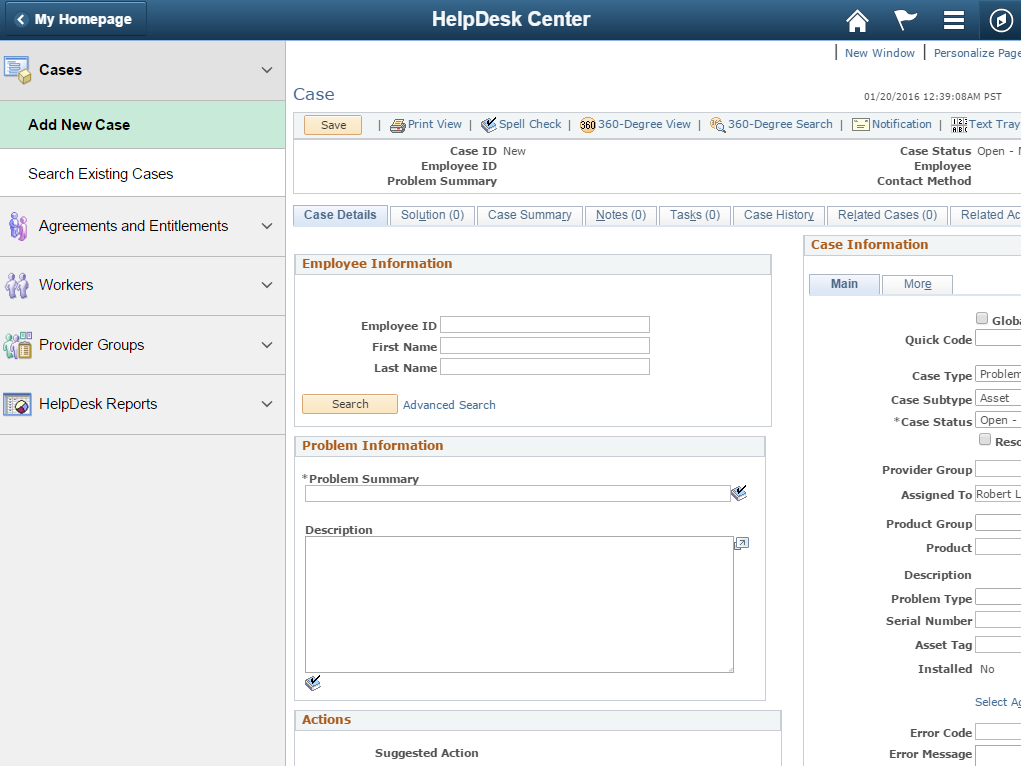
|
Navigation Collection |
Usage |
|---|---|
|
Cases |
Use this navigation collection to access various transaction related to cases. For more information, see |
|
Agreements and Entitlements |
Use this navigation collection to to access various transactions related to Agreements and Entitlements. For more details, see |
|
Workers |
Use this navigation collection to access transactions related to workers. For more information, see |
|
Provider Groups |
Use this navigation collection to access transactions related to Provider Groups. For more information, see |
|
HelpDesk Reports |
Use this option to access the Query Viewer to search for HelpDesk Reports. |