Using the HelpDesk Agent Home Page
This topic describes the delivered home page for HelpDesk agents.
|
Page Name |
Definition Name |
Usage |
|---|---|---|
|
CR_RC_IT_HELPDESK_AGENT |
Access a variety of HelpDesk actions applicable for agents. |
Use the HelpDesk agent home page to access a variety of HelpDesk agent related actions.
Navigation:
In fluid mode, the fluid home appears when you first sign in. You can also access the fluid home by selecting under the main menu or the navigation bar (nav bar).
The default home page title appears at the top of the home page. If the HelpDesk home page is not your default home page, tap the title of the default home page and select HelpDesk Agent from the list that appears.
This example illustrates the HelpDesk Agent home page for the tablet.
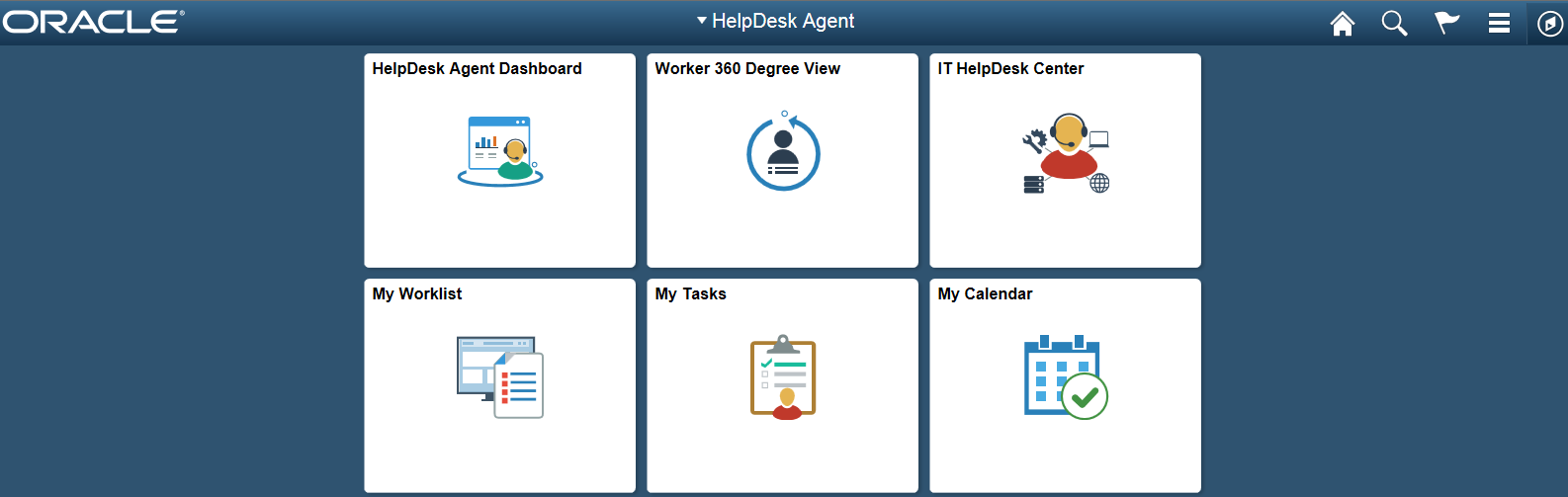
This example illustrates the HelpDesk agent home page for the smartphone. Action buttons, which appear on the page banner when viewed with a laptop or tablet, are available in the actions list when viewed with a smartphone.
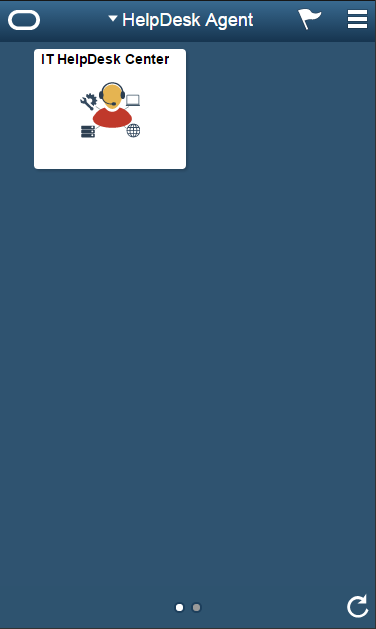
PeopleSoft CRM Tiles on the HelpDesk Agent Home Page
The following table describes the tiles on the delivered HelpDesk agent home page. The table also identifies navigation paths to equivalent classic pages. These are the menu paths that are replaced by fluid navigation paths due to fluid transactions and conditional navigation when the user is in fluid mode. For more details, see Understanding PeopleSoft Fluid User Interface Home Pages
On the home page, users can personalize the tile order.
Use the links in the table to access complete documentation for each action.
Note: Several tiles are not shown on small form factors (phones). The only tile that is shown on phones small form factors is IT HelpDesk Center.
|
Tile Name |
Description |
Navigation to Equivalent Classic Pages |
|---|---|---|
|
HelpDesk Agent Dashboard |
Use the HelpDesk Agent Dashboard tile to access the HelpDesk agent dashboard page. |
Select Classic Home under the main menu. On the page that appears, select HelpDesk Agent Dashboard. |
|
Worker 360 Degree View |
Use the Worker 360 Degree View tile to access the Search For Worker page. |
Select Classic Home under the main menu. On the page that appears, select Worker 360 Degree View. |
|
IT HelpDesk Center |
Use the IT HelpDesk Center tile to access the Case page. |
Select Classic Home under the main menu. On the page that appears, select IT HelpDesk Center. |
|
My Worklist |
Use the My Worklist tile to access the My Worklist page. |
Select Classic Home under the main menu. On the page that appears, select My Worklist. |
|
My Tasks |
Use the My Tasks tile to access the My Tasks page. |
Select Classic Home under the main menu. On the page that appears, select My Tasks. |
|
My Calendar |
Use the My Calendar tile to access the My Calendar page. |
Select Classic Home under the main menu. On the page that appears, select My Calendar. |