Setting Up Contact Us Features
To set up contact us features, use the Contact Us Topic (SUBJECT_TABLE) and Contact Us Subject (SUBJECT_TOPIC_TBL) components.
This topic lists prerequisites and discusses how to set up contact us features.
|
Page Name |
Definition Name |
Usage |
|---|---|---|
|
RB_CHAT_ADMIN |
Specify chat features for Contact Us pages. |
|
|
CONV_SUB_TOPIC_TBL |
Define topics that customers select when requesting that you contact them. |
|
|
SUBJECT_TABLE |
Define subjects that customers select when requesting that you contact them, and set up workflow for each subject. |
When customers use the Contact Us page to communicate with you, they select from a predefined list of subjects and topics. When they submit the message, the system sends a notification to a designated person. You set up this workflow for each subject and topic combination that you define.
Before you create subjects and topics, you must define the workflow actions and workflow email templates that are to be used for these notifications.
Customers can also elect to open a chat with a customer service representative if you have enabled the chat feature and specified a chat profile and agent popup for on the self-service page.
Use the Chat Enabled Page Setup page (RB_CHAT_ADMIN) to specify chat features for Contact Us pages.
Navigation:
This example illustrates the fields and controls on the Chat Enabled Page Setup page.
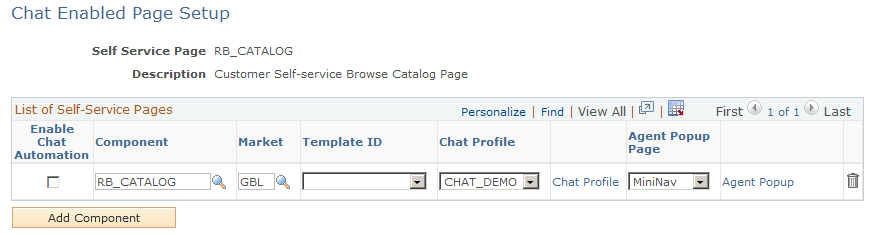
Use the Contact Us Topic page (CONV_SUB_TOPIC_TBL) to define topics that customers select when requesting that you contact them.
Navigation:
This example illustrates the fields and controls on the Contact Us Topic page.
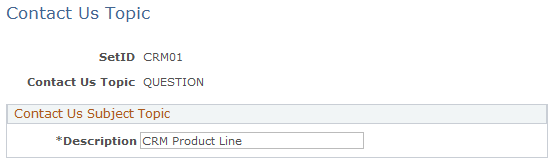
Specify a topic and topic description. You associate the topics with Contact Us subjects to enable users to select the subject and topic for a particular Contact Us request.
Use the Contact Us Subject page (SUBJECT_TABLE) to define subjects that customers select when requesting that you contact them, and set up workflow for each subject.
Navigation:
This example illustrates the fields and controls on the Contact Us Subject page.
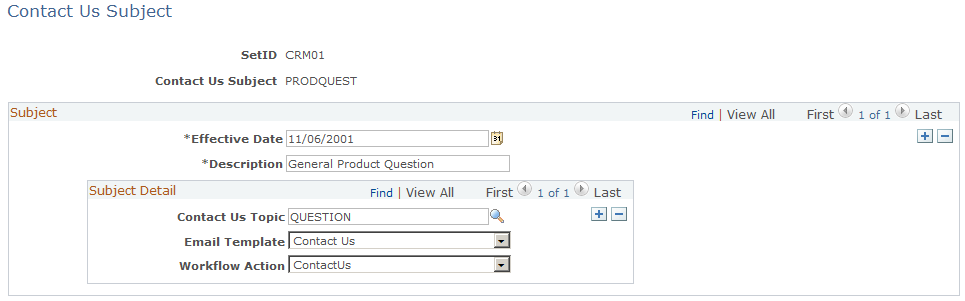
When you define a subject, specify the associated topics and the workflow objects (a workflow action and correspondence template) that the system uses to deliver the customer's request to a particular worklist.
Field or Control |
Description |
|---|---|
Effective Date |
Enter the effective date of the email template data. |
Description |
Enter a description of the subject (up to 36 characters). |
Contact Us Topic |
Select topics to associate with this subject. |
Email Template |
For each subject and topic combination, select the correspondence template that the system uses to create the text in its email notifications. Delivered templates are Contact Us and Contact Us Confirmation. Use the correspondence management framework to define correspondence templates and packages for use in the Contact Us feature. To add new templates, makes sure that the Contact Us usage is specified in their associated template packages. |
Workflow Action |
For each subject and topic combination, specify the workflow action that the system uses to send a notification that alerts a worker to the newly submitted message. |