Setting Up Address Formats and Values
To set up address formats and values, use the Country (COUNTRY_TABLE) and State (STATE_DEFN) components.
This topic discusses how to set up address information.
|
Page Name |
Definition Name |
Usage |
|---|---|---|
|
COUNTRY_DEFN |
Update country information. |
|
|
ADDR_FORMAT_TABLE |
Specify formats for addresses so that they conform to the customary address format and conventions of the specified country. |
|
|
STATE_DEFN |
Add or review a state or province code. PeopleSoft delivers applications with fully populated state code tables (PS_STATE_TBL) and updates these tables as boundaries and designations change. |
Use the Country Description page (COUNTRY_DEFN) to update country information.
Navigation:
This example illustrates the fields and controls on the Country Description page.
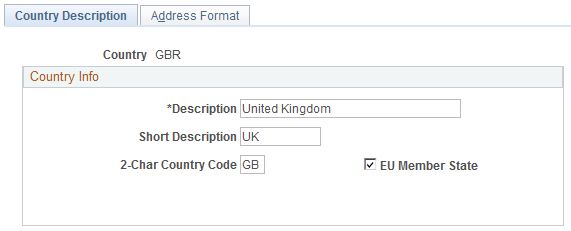
The PeopleSoft system contains fully populated country code tables (PS_COUNTRY_TBL). PeopleSoft updates these tables as national boundaries and designations change.
Field or Control |
Description |
|---|---|
2-Char Country Code (two-character country code) |
Enter the value-added tax registration ID. |
EU Member State (European Union member state) |
Select this check box to use euro conventions to translate currencies for this country. |
Use the Address Format page (ADDR_FORMAT_TABLE) to specify formats for addresses so that they conform to the customary address format and conventions of the specified country.
Navigation:
This example illustrates the fields and controls on the Address Format page.

Field or Control |
Description |
|---|---|
Available |
Select to activate the corresponding address field and its label for inclusion as part of the standard address format for this country. When they are entering addresses, users enter a country code, and the system updates the page to display the fields that are appropriate for the specified country. Note: To hide the field for a given country, you must both clear the Available field and blank out the Label field. |
Label |
Enter field labels to configure the address format so that it conforms to the country’s address requirements. For example, if you enter Province or Department in the state label field, this value appears as the label of the field on the address page instead of State. |
Postal Search |
Select this check box to activate postal searching functionality for Dutch, Japanese, or UK addresses. For the UK, when you select this check box, the system makes the fields that are in the PeopleSoft GB Systems Information group box available for entry. |
GB (Great Britain) System Information
This group box is used for UK addresses. It displays only if you have the Information Management Toolkit installed and configured. With this GB Information Management application installed, you can look up UK addresses by entering a postcode and, optionally, a house name or number.
Field or Control |
Description |
|---|---|
National Registry Directory |
Enter the location of the data files containing the postcode information. |
Configuration File Prefix |
Enter the location of the PeopleSoft-supplied configuration file (PS_GBSYS.INI). |
Use the State page (STATE_DEFN) to add or review a state or province code.
PeopleSoft delivers applications with fully populated state code tables (PS_STATE_TBL) and updates these tables as boundaries and designations change.
Navigation:
This example illustrates the fields and controls on the State page.
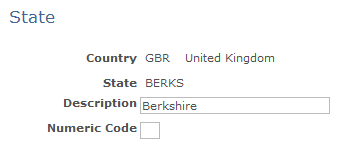
The PeopleSoft system contains fully populated state code tables, complete with descriptions.
Field or Control |
Description |
|---|---|
Numeric Code |
Enter a code for statistical and reporting purposes. |
Important! You must enter a numeric code for states to display in the lookup for the License Issued By field in the Worker, Consumer, or Contact profile information.