Using the PeopleSoft Fluid Interface to View and Manage ER Cases
This section discusses how to manage and view ER Cases.
|
Page Name |
Definition Name |
Usage |
|---|---|---|
|
CR_RC_ASG_CASE_ER_FL_GBL |
Use My ER Cases tile to access My ER Cases page. |
|
|
RC_ASG_CASE_ER_FL |
Use My ER Cases page to view a list of secured cases that are currently associated with the logged in agent. |
|
|
CR_RC_ERHD_SEARCH |
Use Search ER Cases tile to access Employee Relations Case Search Page. |
|
|
RC_CASE_SEARCH |
Use Employee Relations Case Search Page to search or add a case assignee. |
Use My ER Cases tile to access My ER Cases page.
Navigation:
Select Fluid Home under the main menu. On the page that appears, select HR Service Agent. The My ER Cases tile is available on the HR Service Agent landing page.
My ER Cases tile
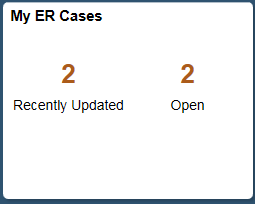
The tile shows the total number of recently updated and open cases.
Use My ER Cases page to access a list of ER cases assigned to logged in agent.
Navigation:
Click the My ER Cases tile available on the HR Service Agent home page.
This example illustrates the fields and controls on the My ER Cases page.
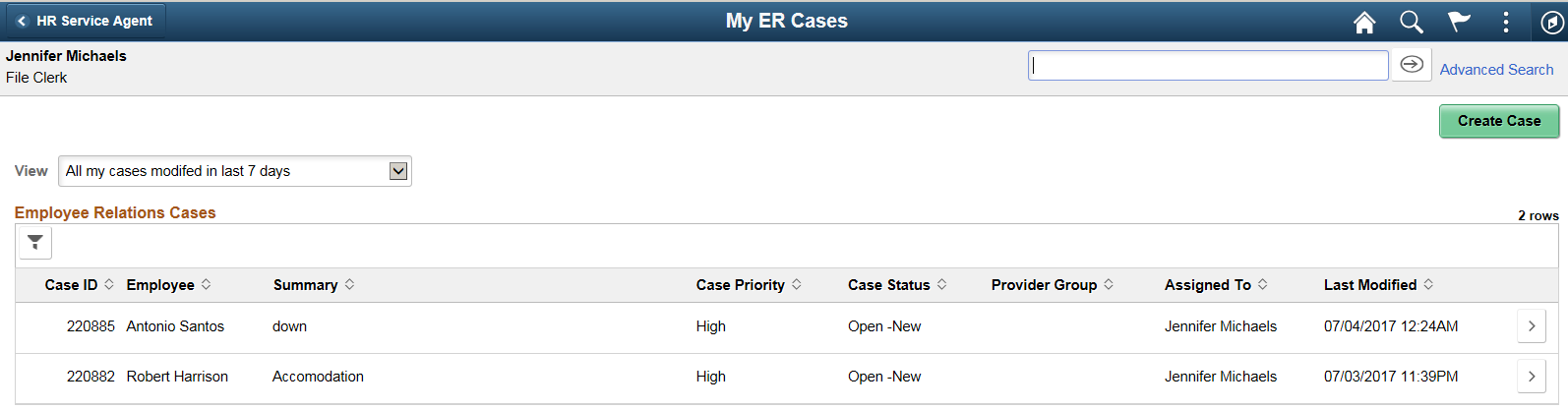
Field or Control |
Description |
|---|---|
View |
Filter the cases that appear in the Employee Relations Cases list. Values are:
Note: Latest updated case is displayed at the top of the page. You can also search for a case based on Case ID. |
Case ID |
Displays the unique ID of the case assigned to the agent. |
Employee |
Name of the employee for whom the case is created. |
Summary |
Brief case description. |
Case Priority |
Priority assigned to the case. |
Case Status |
Status of the case. Different case statuses are:
|
Provider Group |
The provider group to which the ER case was assigned. This field is left blank if case is assigned to an individual assignee. |
Assigned To |
The agent to whom the ER case was assigned. Note: If the case is assigned to multiple group or individual, then the Primary assignee is displayed. |
Last Modified |
The date and time on which the ER case was lastly modified. |
Create Case button |
Click this button to create a new ER case. |
If you want to view the details of an ER case, click on the corresponding row. The Employee Relations Case page for the selected case is displayed. You can modify the ER case details as per requirement.
Use Search ER Cases tile to access Employee Relations Case Search page.
Navigation:
Select Fluid Home under the main menu. On the page that appears, select HR Service Manager. The Search ER Case tile is available on the HR Service Agent landing page.
Search ER Case tile
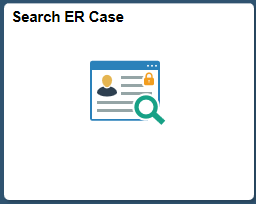
Use Employee Relations Case Search Page (RC_CASE_SEARCH_UPD) to search for existing cases or add a new case assignee to work on the case, if required.
Navigation:
Click the Search ER Case tile available on the HR Service Agent home page.
This example illustrates the fields and controls on the Employee Relations Case Search page.
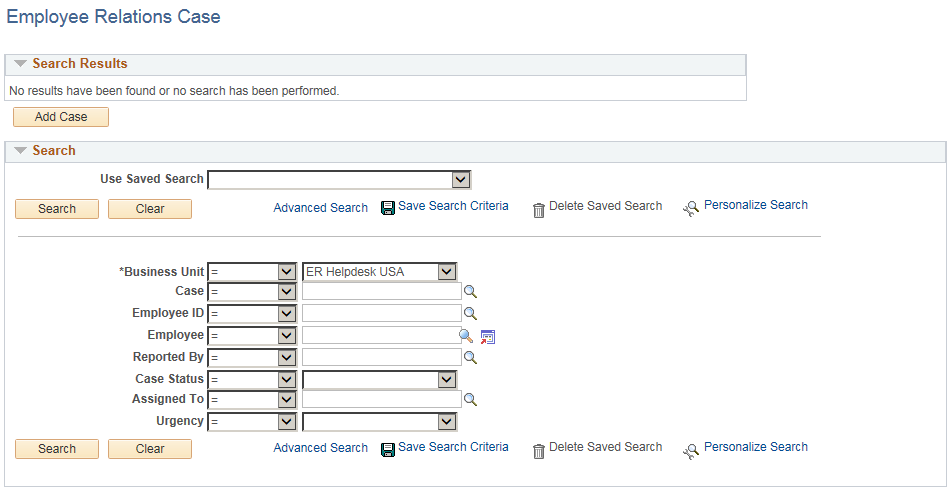
Field or Control |
Description |
|---|---|
Add Case |
Click this button to add new ER cases. |
You can also search for existing cases.