Recording Fixes and Linking Them to Defects
This topic discusses how to record fixes and link them to defects.
|
Page Name |
Definition Name |
Usage |
|---|---|---|
|
RQ_FIX_MAIN |
Enter and update detailed information about a fix. |
|
|
RQ_FIX_DEFECT_LNKS |
Link defects with fixes. You can link multiple defects to a single fix. |
|
|
RQ_FIX_NOTE |
Add notes and attachments to a fix, forward notes to other parties on an ad hoc basis, and generate ad hoc email messages. |
Use the Quality Management - Fix page (RQ_FIX_MAIN) to enter and update detailed information about a fix.
Navigation:
This example illustrates the fields and controls on the Quality Management - Fix page.
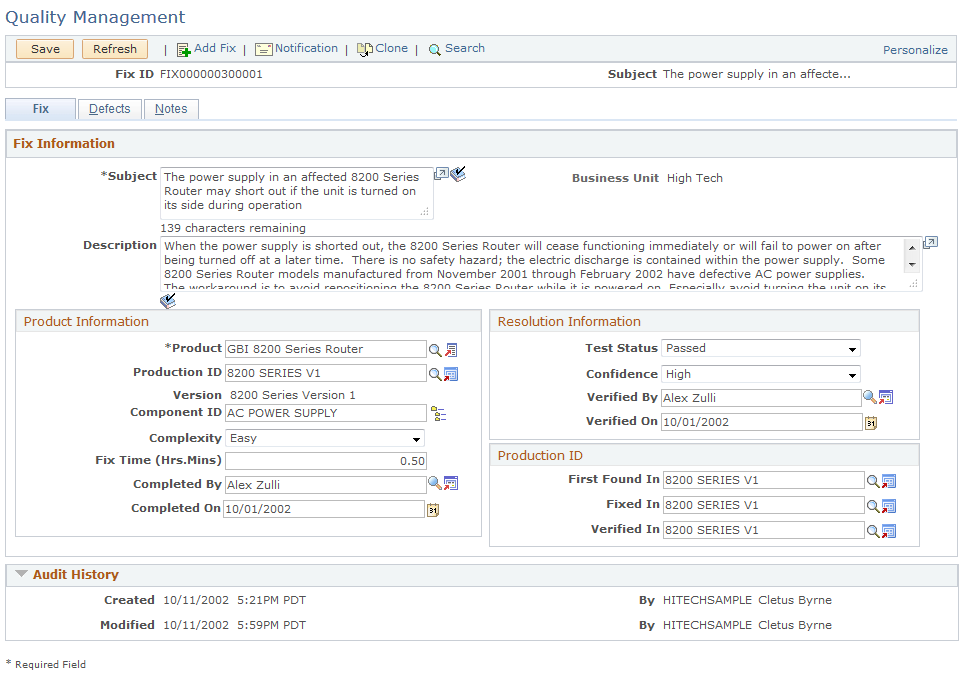
Field or Control |
Description |
|---|---|
Subject |
Enter a brief description of the fix. |
Completed By |
Select the person who completed the fix. |
Test Status |
Select the testing status of the fix. Values are: Failed, In Progress, Partially Passed, Passed, and Pending. |
Fix Time (Hrs. Mins) (fix time [hours and minutes]) |
Enter the approximate time required to complete the fix. |
Complexity |
Select the level of fix complexity. Values are: Easy, Medium, Trivial, and Very Complex. |
Confidence |
Select the level of confidence in the fix. Values are: High, Low, and Medium. |
Product |
Select the product to which the fix applies. |
Verified By |
Select the name of the person who verified that the fix was successful. |
Production ID |
Select the appropriate production ID for your product selection. Only IDs linked to the selected product appear through this search. |
Version |
Once you select a production ID, the system automatically displays the version label. |
Component ID |
Select the component for which the fix applies. |
Verified On |
Select the date of the verification. |
First Found In |
Select the product version in which the defect was first reported. |
Fixed In |
Select the product version in which the fix was first successfully applied. |
Verified In |
Select the product version in which the fix was first successfully tested. |
Note: Several of the fields on this page enable you to distinguish between product versions. For example, a flaw in a piece of software code might be introduced into a program in one version (the Production ID field) but not discovered until a later version (the First Found In field). That same flaw might not be fixed until an even later version (the Fixed In field) is issued. By noting the program version in which the problem was introduced, you know to provide the fix to customers who are still using earlier versions.
Use the Quality Management - Defects page (RQ_FIX_DEFECT_LNKS) to link defects with fixes.
You can link multiple defects to a single fix.
Navigation:
This example illustrates the fields and controls on the Quality Management - Defects page.
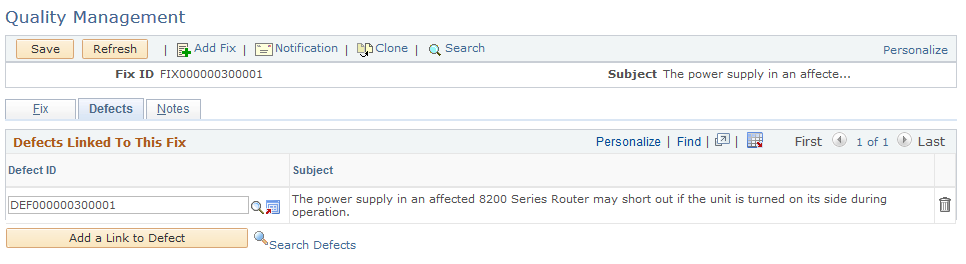
As fixes are implemented, use the Defects page to link the fix to one or more defects. This provides an immediate link to all reported defects resolved in full or in part by the fix. Alternately, you can link the fix to the defect using the Fixes page in the Defects component.
PeopleSoft Search is used to perform search on defects. Refer to Understanding PeopleSoft Search Framework Definitions for CRM and Understanding PeopleSoft Search Framework Definitions for CRM topics for more information on using PeopleSoft Search in CRM.
Field or Control |
Description |
|---|---|
Subject |
Displays the subject of the selected defect. |
Add a Link to Defect |
Click to add a new row to the Defects Linked To This Fix grid. |
Use the Quality Management - Notes page (RQ_FIX_NOTE) to add notes and attachments to a fix, forward notes to other parties on an ad hoc basis, and generate ad hoc email messages.
Navigation:
The process of adding notes and attachments is similar across all PeopleSoft applications.
For instructions on adding notes and attachments, see Understanding Notes and Attachments.