Managing Notes
This topic discusses how to manage notes.
|
Page Name |
Definition Name |
Usage |
|---|---|---|
|
RG_CHANGE_NOTE |
Add notes and attachments to change requests. |
|
|
RB_VIEW_NOTE_SEC |
View the content of notes and attachments related to the change request. |
Use the Change Request - Notes page (RG_CHANGE_NOTE) to add notes and attachments to change requests.
Navigation:
Click the Notes tab.
Select Change Request from the Related Actions drop-down list box in the Actions section, and then select the Notes page.
This example illustrates the fields and controls on the Change Request: Notes page.
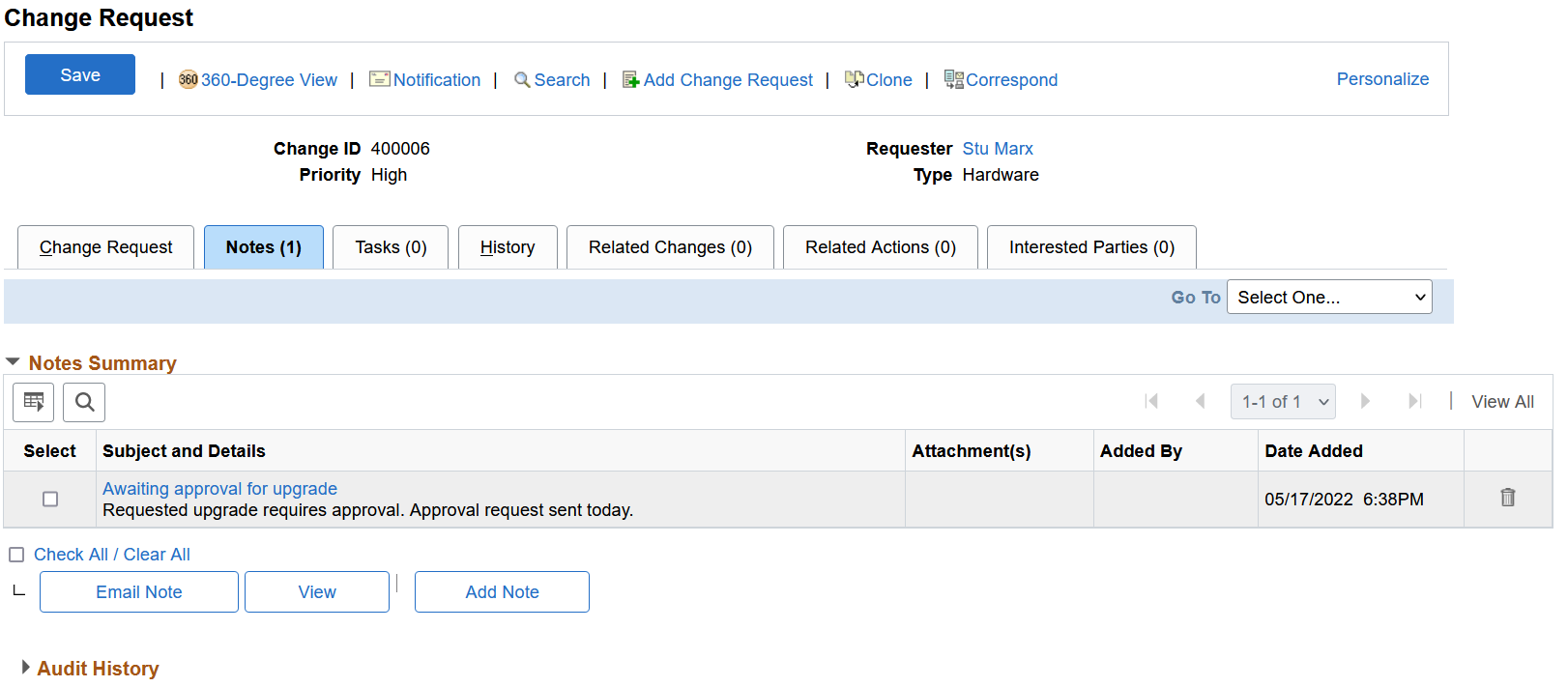
When adding a new note to the change request, the note Description field may be populated using a Text Tray entry.
Notes functionality is similar across all PeopleSoft CRM applications.
Use the View Note page (RB_VIEW_NOTE_SEC) to view the content of notes and attachments related to the change request.
Navigation:
Select the notes you want to view and then click the View button on the Change Request - Notes page.
This example illustrates the fields and controls on the View Note page.
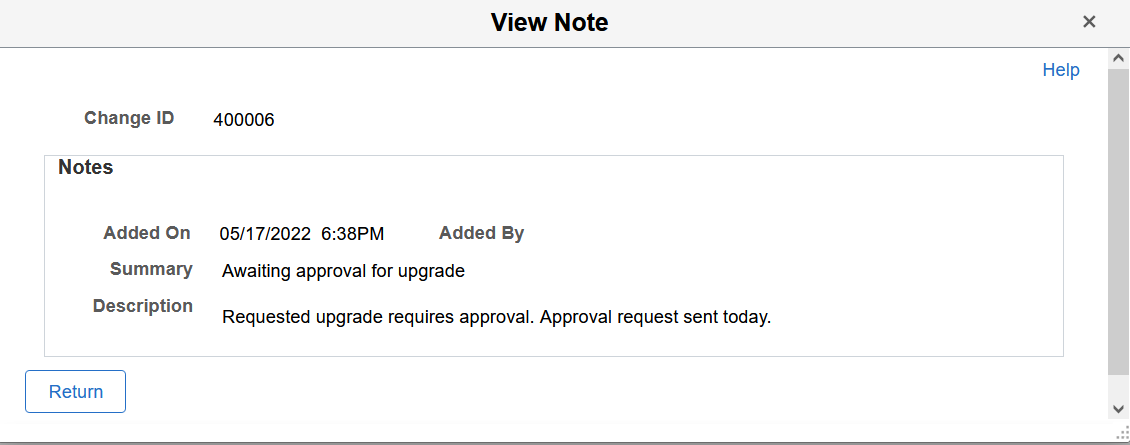
Note: Use this page to view notes and attachments related to the change request. Click Return to go back to the Notes page.