Launching and Viewing Interactive Reports
This topic discusses how to launch and view interactive reports.
|
Page Name |
Definition Name |
Usage |
|---|---|---|
|
RC_SUP_MUPD |
Launch the PeopleSoft Support Service Operations Analysis report. |
|
|
RC_SUP_SUPD |
Launch the PeopleSoft Support Service Level Management Analysis report. |
|
|
RC_HD_SUPD |
Launch the PeopleSoft Help Desk Service Level Management Analysis report. |
|
|
RG_CHG_METRIX_UPD |
Launch the PeopleSoft HelpDesk Change Metrics report. |
|
|
RG_FWD_SCHED_UPD |
Launch the PeopleSoft HelpDesk Forward Schedule report. This report captures change requests that are in the statuses of Approved and Executing. The reports should also have start and end dates populated on the requests. You must set the run control dates to encompass the start dates of the change requests in the above statuses. In other words, if you want to know how many requests are approved or executing and scheduled for the month of May, enter run control start dates of 5/1/2006 and 5/31/2006. |
Use the Service Operations Analysis page (RC_SUP_MUPD) to launch the PeopleSoft Support Service Operations Analysis report.
Navigation:
This example illustrates the fields and controls on the Service Operations Analysis launch page.
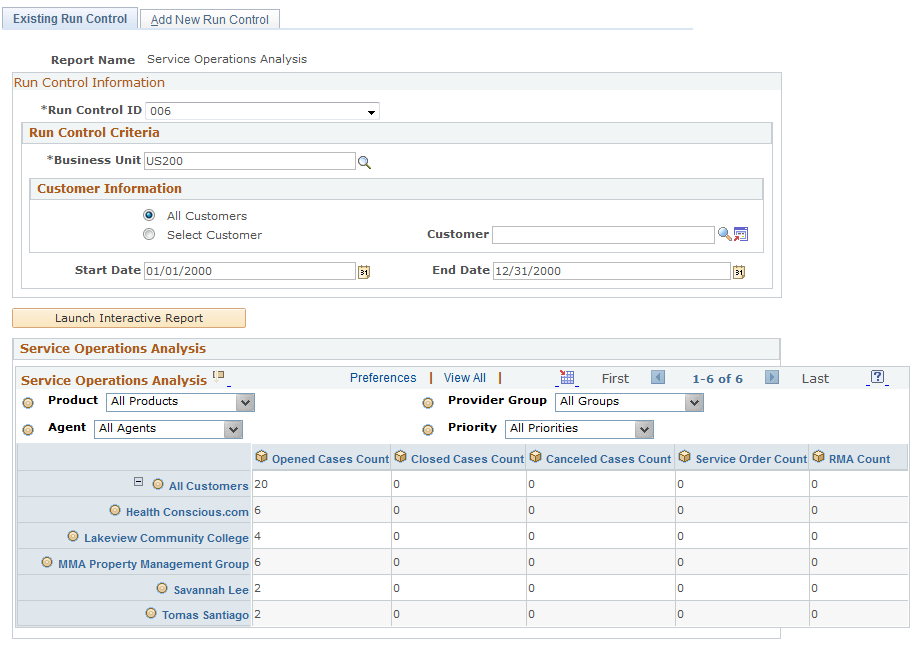
Use this report to track the number of cases opened, cases closed, cancelled cases, and service orders
Use the Support Service Level Management Analysis page (RC_SUP_SUPD) to launch the PeopleSoft Support Service Level Management Analysis report.
Navigation:
This example illustrates the fields and controls on the Support Service Level Management Analysis launch page.
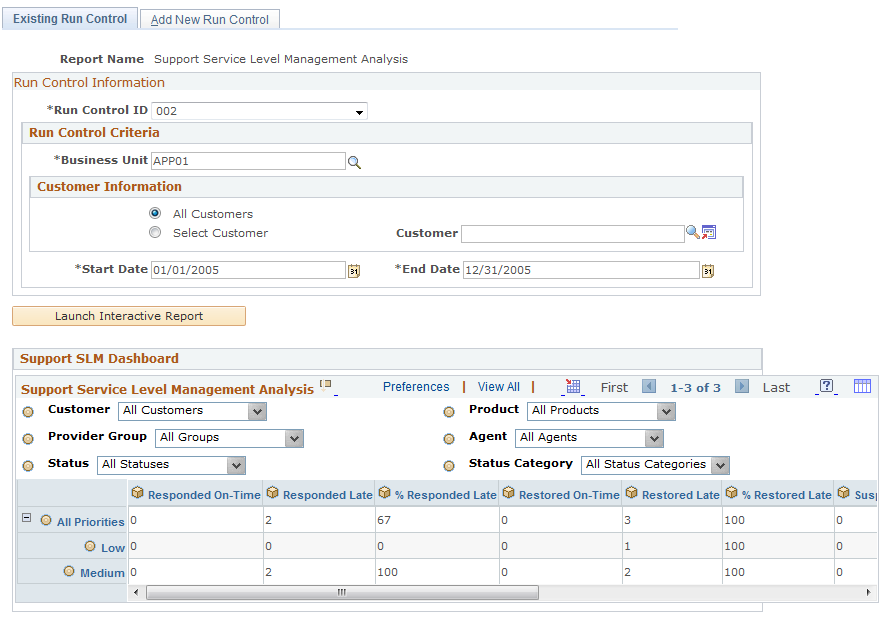
Use this report to track the total number of cases in which the support agent or agents responded on time, responded late, restored service on time, restored service late, or suspended cases.
Use the Help Desk Service Level Management Analysis page (RC_HD_SUPD) to launch the PeopleSoft Help Desk Service Level Management Analysis report.
Navigation:
This example illustrates the fields and controls on the Help Desk Service Level Management Analysis launch page.
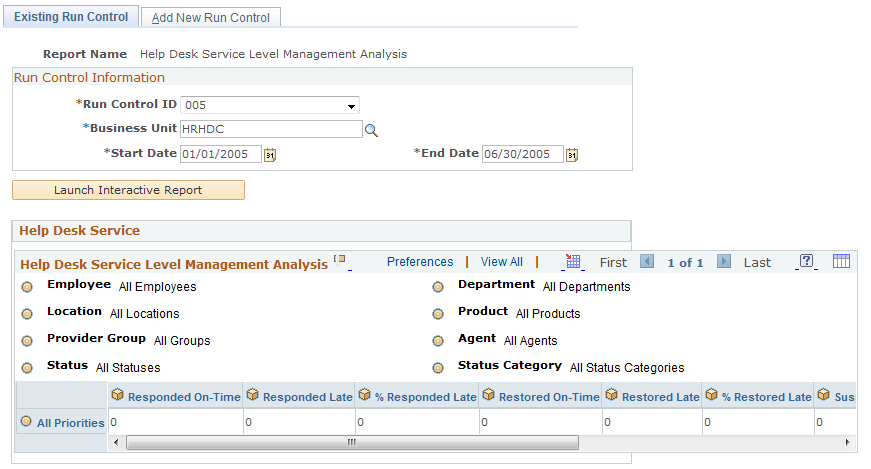
Use this report to track the total number of cases in which the help desk agent or agents responded on time, responded late, restored service on time, restored service late, or suspended cases.
Use the Change Metrics Update page (RG_CHG_METRIX_UPD) to launch the PeopleSoft HelpDesk Change Metrics report.
Navigation:
This example illustrates the fields and controls on the Change Metrics Update launch page.
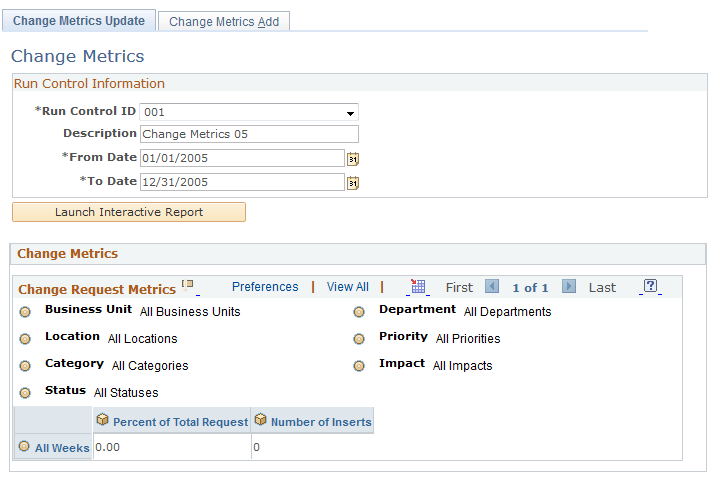
Use this report to track the number of requests opened.
Use the Forward Schedule page (RG_FWD_SCHED_UPD) to launch the PeopleSoft HelpDesk Forward Schedule report.
This report captures change requests that are in the statuses of Approved and Executing. The reports should also have start and end dates populated on the requests. You must set the run control dates to encompass the start dates of the change requests in the above statuses. In other words, if you want to know how many requests are approved or executing and scheduled for the month of May, enter run control start dates of 5/1/2006 and 5/31/2006.
Navigation:
This example illustrates the fields and controls on the Forward Schedule Update launch page.
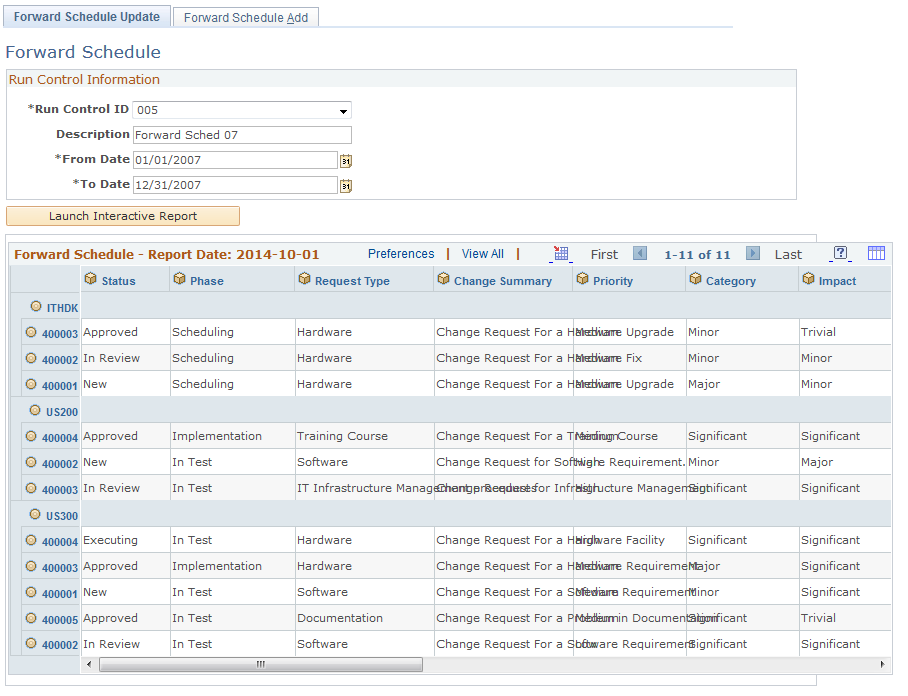
Use this report to view a forward schedule of changes.
The analytic grid will list all change requests having the start and end date within the requested From Date and To Date. The full list of fields in the report is as follows:
Business Unit
Change ID
Status
Phase
Request Type
Change Summary
Priority
Category
Impact
Start Date and Time
End Date and Time
Production Release Date
Outage Required
Requester
Interested Parties
Owner