Creating ER Cases
You can create ER cases that should only be viewed by members associated with the provider group on the case. Based on the granted case access, agents or provider group members can access the case within the specified time period.
|
Page Name |
Definition Name |
Usage |
|---|---|---|
|
CR_RC_ERHD_CREATE (cref for the tile) |
Used to access Employee Relations Case page in Add mode. |
|
|
RC_CASE |
Used to create a new ER case. |
Use the Create ER Case tile to access Employee Relations Case page.
Navigation:
Select Fluid Home under the main menu. On the page that appears, select HR Service Agent. The Create Case ER tile is available on the HR Service Agent landing page.
Create ER Case tile
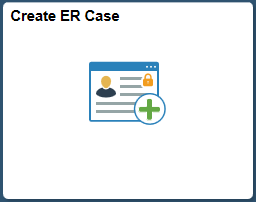
Click the Create ER Case tile to access Employee Relations Case page.
Use the Employee Relations Case page (RC_CASE) to add and manage ER cases.
Navigation:
Click the Create ER Case tile on the HR Service Agent home page.
This example illustrates the fields and controls on the Employee Relations Case page.
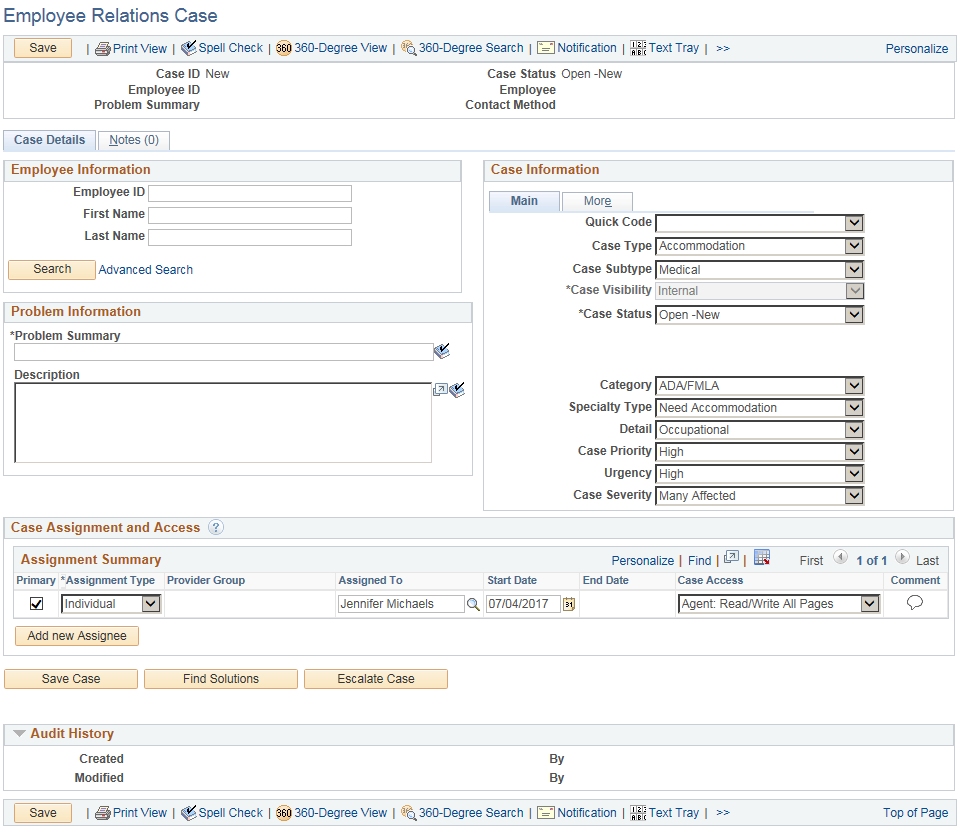
Employee Information
The Employee Information section displays information about the employee for whom the case is created.
Note: The visibility of fields in this section depends the display template that is used.
Field or Control |
Description |
|---|---|
Employee ID |
Employee ID of the employee for whom the case is created. |
First Name |
First name of the employee. |
Last Name |
Last name of the employee. |
Problem Information
You can enter the problem summary and description in this section.
The Summary field is required. The system can be configured so that values for the Summary and Description fields are automatically displayed on the Employee Relations Case page when the user selects a quick code. If a problem summary is already entered on an existing case, a quick code will not overwrite the Summary and Description fields unless the overwrite check box is selected for either the Summary or Description fields in the quick code. In this case, you can overwrite the values for the Summary and Description fields even if these fields are already populated.
Case Information
The Case Information section is used to enter ER Case specific information. For more details, see Case Page Activities.
Note: For ER cases, the case visibility is ‘Internal’.
Case Assignment and Access
Use the Case Assignment and Access section to add single or multiple case assignee to work on the ER case. Case assignees can be provider group and its member, or it can be individual case assignee having access to ER cases.
Field or Control |
Description |
|---|---|
Primary |
Select the check-box to add Primary Point of contact to the Case. |
Assignment Type |
Select the required assignment type. You can assign the case to Provider Group(s) and/or an Individual(s) having appropriate role based access to Case. In case of Group assignment, all members of the assigned Provider Group (s) will have authorized access to the Case whereas for Individual assignment, it’s limited to only the individual assignee to the Case. Individual access will have precedence over Group Access for an assignee. |
Provider Group |
Select the required provider group. This field is enabled only when Group is selected in the Assignment Type field. |
Assigned To |
Select an assignee to work on the ER case. For group assignment this field can be used to identify a point of contact for the bug in the group. |
Start Date and End Date |
You can select the period for which each case assignee has authorized access to the ER Case. The time period can be a subset of the entire Case life cycle. Start Date gets defaulted with the date on which Case assignee gets added, whereas End Date is optional to select. Selecting End Date marks the end to respective Case Assignee’s access to the Case. Note: Primary assignee can’t be end dated. |
Case Access |
Each Case Assignee’s access is restricted by a Case Access Template which can be configured by means of Configure Case Access page. Each Case Access Template is pre-configured to have certain sections/pages/fields as visible/hidden and settings to render them. Different access privileges are determined based on the case access definition mapped against each case assignee. If the assignment type is individual, then the Case Access will be populated based on the assignee role defined in case access definition. If the assignment type is group then the configure case access prompt will be populated with all case access defined under configure case access setup for that particular display template family. |
Comment |
Click the icon to enter additional remarks about ER case assignment. |
Add New Assignee |
Click this button to add another assignee to the ER case. |
Audit History
This section displays information about the agents who created and modified the ER Case details.