Establishing Primary ID Databases
This topic lists prerequisites and discusses how to set up primary ID databases.
|
Page Name |
Definition Name |
Usage |
|---|---|---|
|
RB_IDMASTER |
Designate which systems have the source (or primary) object IDs. |
|
|
RB_XML_TEST |
Test calls between remote databases. |
You must first set up number type codes that relate object IDs to databases.
Use the Primary ID DB Setup (primary ID database setup) page (RB_IDMASTER) to designate which systems have the source (or primary) object IDs.
Navigation:
This example illustrates the fields and controls on the Primary ID DB Seup page
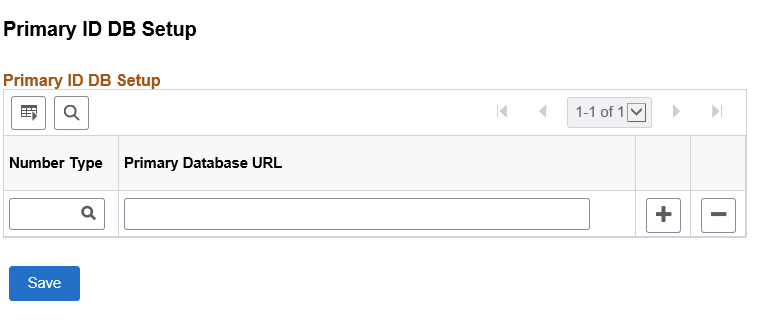
Important! Use the Primary ID DB Setup page to indicate the location of the primary database that is responsible for issuing identifiers for customers, contacts, and so on. You must do this on all databases in the community except the primary. Failure to do so may result in duplicate customer and contact identifiers.
Field or Control |
Description |
|---|---|
Number Type |
Select the objects whose IDs will be generated by the primary database that appears in the Primary Database URL (uniform resource locator) field. You can select the database for generating IDs for customers, contacts, products, sales orders, and quotes. |
Primary Database URL |
Enter the database URL for the primary database. When an application must obtain an identifier, it checks this field to see if there is a value. If there is no value, then the system issues the identifier itself, because it is assumed that the database is the primary. If there is a value, the system contacts the remote primary database for the identifier. |
Use the XML Test Utility page (RB_XML_TEST) to test calls between remote databases.
Navigation:
This example illustrates the fields and controls on the XML Test Utility page. You can find definitions for the fields and controls later on this page.

Field or Control |
Description |
|---|---|
Transaction |
Enter the identifier for the object whose ID generation you want to test. Enter 1 for customers, 2 for contacts, 3 for sales orders, 4 for quotes, and 5 for products. When you press Tab to exit the field, the system enters default values in the first three unlabeled text boxes. The first unlabeled text box displays the setID or business unit for which the autonumber is to be generated; modify this if you like. Do not modify the other fields. The second text box displays the next number to be generated. This is always NEXT by default; do not change the value. The third field displays the zero padding indicator: Y (yes) to suppress leading zeros or N (no) to include leading zeros. You can modify this if you like. The last two unlabeled fields are not used when testing autonumber generation. |
Test |
Click the Test button to fetch the next ID number from the external system. The result appears in the Text field. If the object's autonumbers come from the PeopleSoft CRM system (and not an external ID primary), the Text field displays the word Local. Note: This test increments the number in the external system's database. |