Searching and Managing Undelivered Email
This section discusses how to search for and manage undelivered emails and view error history.
|
Page Name |
Definition Name |
Usage |
|---|---|---|
|
RB_EMAIL_ERR_SRCH |
Search for and manage undelivered emails. |
|
|
RB_EMAIL_ERR |
View error, recipient, delivery, and attachment information for the undelivered email. |
|
|
RB_EMAIL_ERR_LOG |
View the date and time the email was sent, the name of the person who sent it, and the error message. |
|
|
RB_EMAIL_ORGL |
View the content of the original email, including the recipient, the email address that sent it, and the subject line. |
Use the Search for Undelivered Emails page (RB_EMAIL_ERR_SRCH) to search for and manage undelivered emails.
Navigation:
This example illustrates the fields and controls on the Search for Undelivered Email page.
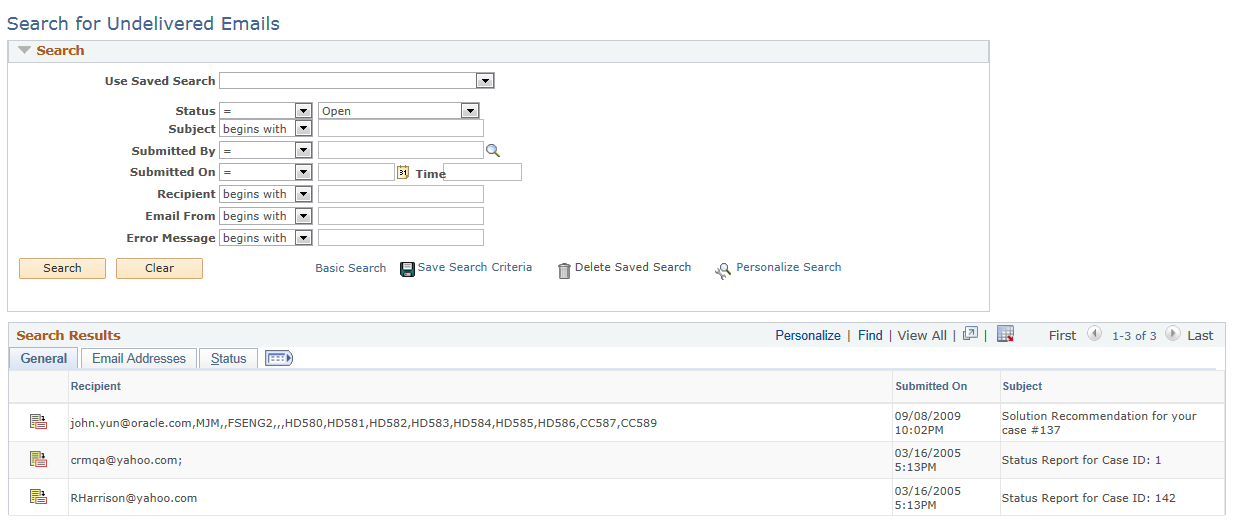
Enter the search criteria in the top portion of the page and then click Search. The system returns a list of the emails that were undelivered.
Use the Undelivered Email page (RB_EMAIL_ERR) to view error, recipient, delivery, and attachment information for the undelivered email.
Navigation:
Click the Email ID button on the Search for Undelivered Emails page.
This example illustrates the fields and controls on the Undelivered Email page.
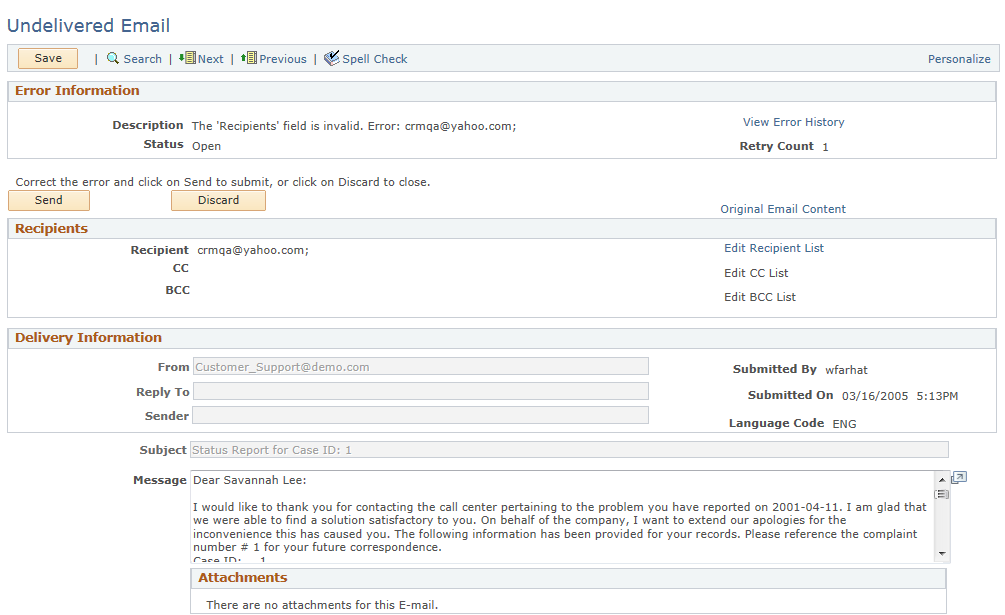
Use this page to view error, recipient, delivery, and attachment information for the undelivered email.
Field or Control |
Description |
|---|---|
View Error History |
Click to access the Email Error History page, which includes the date and time the email was sent, the name of the person who sent it, and the error message. |
Send |
Click to re-send the email after you have corrected the email addresses. |
Discard |
Click to discard the email. The system changes the status to either Closed – Unable to Resend or Closed – Resent. |
Original Email Content |
Click to view the original content of the email. |
Edit Recipient List Edit CC List and Edit BCC List |
Click any one of these links to access a page where you can edit the email addresses that were used to send the original email. To add new addresses, separate them with a semicolon. |
Use the Email Error History page (RB_EMAIL_ERR_LOG) to view the date and time the email was sent, the name of the person who sent it, and the error message.
Navigation:
Click the View Error History link on the Undelivered Emails page.
This example illustrates the fields and controls on the Email Error History page.
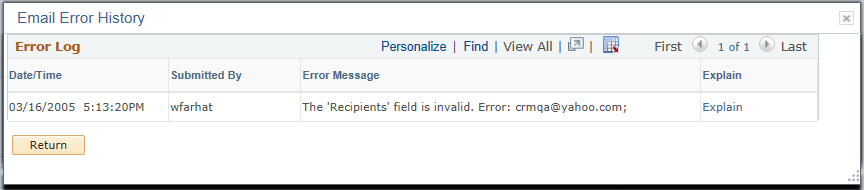
Use this page to view the date, time, and sender of the original email. The system also displays the reason why the email was not delivered.
Use the Original Email page (RB_EMAIL_ORGL) to view the content of the original email, including the recipient, the email address that sent it, and the subject line.
Navigation:
Click the Original Email Content button on the Undelivered Emails page.
This example illustrates the fields and controls on the Original Email page.
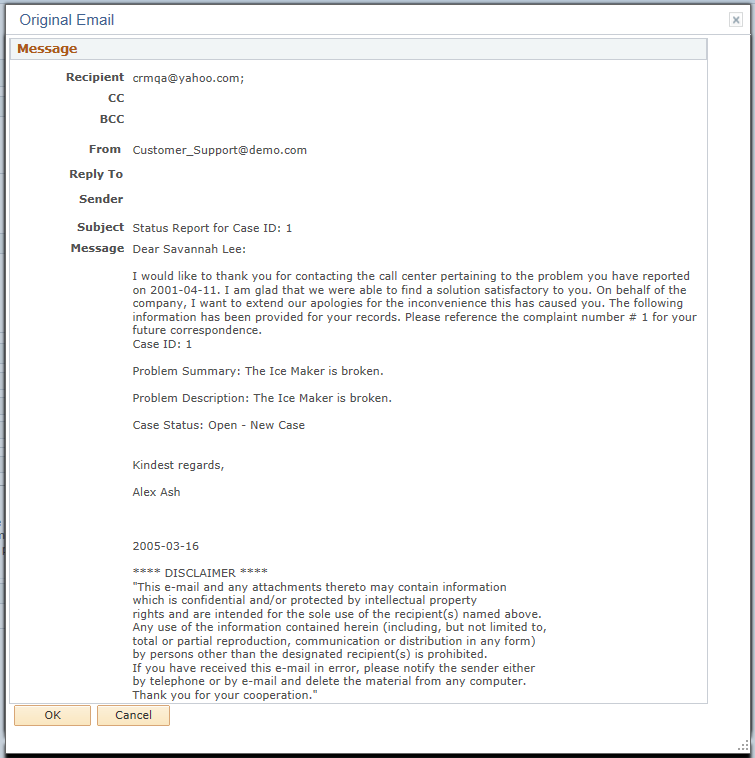
Use this page to view the original content of the email. All the information that appears on this page is display only. You cannot edit the content or add attachments.