Monitoring Business Projects
To monitor business projects, use the Business Projects Monitor (RC_BP_MONITOR) component.
To view and purge business project trace logs, use the Business Project Trace Setting (RC_BP_TRACE) and Purge Business Project Logs (RC_BP_LOGS_DEL) components.
This section discusses how to start and end business project tracing.
|
Page Name |
Definition Name |
Usage |
|---|---|---|
|
RC_BP_TRACE |
Start and end business project tracing. |
|
|
RC_BP_MONITOR |
View summary information about business projects that meet specified search criteria. |
|
|
RC_BP_MTR_DETAILS |
Review the log that the system creates when you trace a business project. |
|
|
RC_BP_LOGS_DEL |
Purge business project logs. |
Use the Business Projects Trace page (RC_BP_TRACE) to start and end business project tracing.
Navigation:
This example illustrates the fields and controls on the Business Projects Trace page.
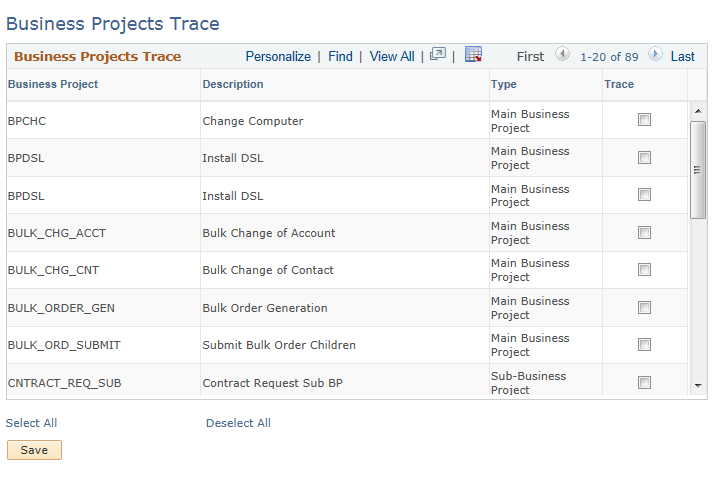
Select Trace for each business project to be traced. You can trace a single business project, selected business projects, or all business projects. Normally, you trace all business projects only in a development and testing environment.
If you trace a main business project, the system logs data that pertains to the main business project and all of its sub-business projects, including sub-business projects that the system adds dynamically at runtime. Tracing a sub-business project logs activity only for that sub-business project.
When you save the page, the selected business projects are traced. The system stores trace information in database tables rather than external files. This ensures that the information is available to all users.
Use the Business Project Monitor page (RC_BP_MONITOR) to view summary information about business projects that meet specified search criteria.
Navigation:
This example illustrates the fields and controls on the Business Project Monitor page.
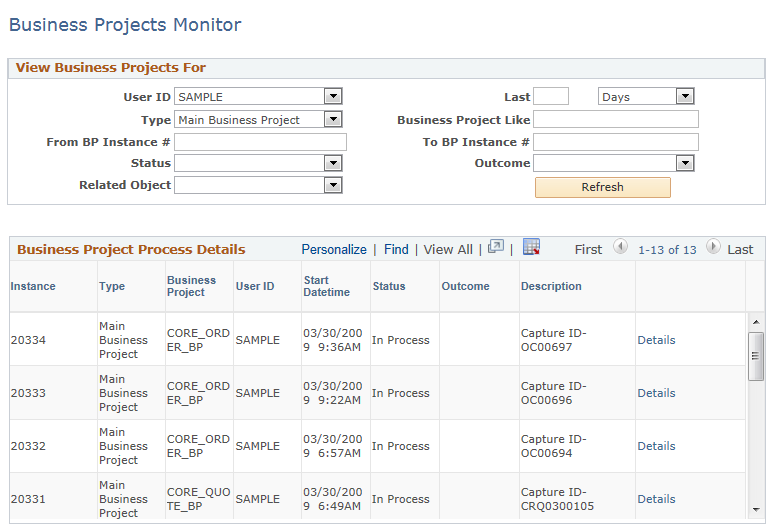
Field or Control |
Description |
|---|---|
User ID |
Select to view business projects that were instantiated by the specified user. |
Type |
Select to view the specified type of business project. Options are Main BP (main business project) and Sub BP (sub-business project). |
From BP Instance # (from business project instance number) and To BP Instance # (to business project instance number) |
Enter business project instance IDs to view business projects in the specified range. |
Status |
Select to view business projects with the specified status. Options are Canceled, Complete, and In Process. |
Related Object |
Select to view business objects with a specific parent object, for example, an order or case. |
Last |
Enter a number in the text box and select a unit of time in the drop-down list box to view business projects that were instantiated during the specified time period. |
Business Project Like |
Enter text to view business projects that have business project IDs that are similar to the text. |
Outcome |
Select to view business projects that have the specified outcome. Options are Failure and Success. |
Refresh |
Click to display the business projects that meet the specified criteria. |
Use the Business Project Details page (RC_BP_MTR_DETAILS) to review the log that the system creates when you trace a business project.
Navigation:
Click the Details button on the Business Project Monitor page.
This example illustrates the fields and controls on the Business Project Details page.
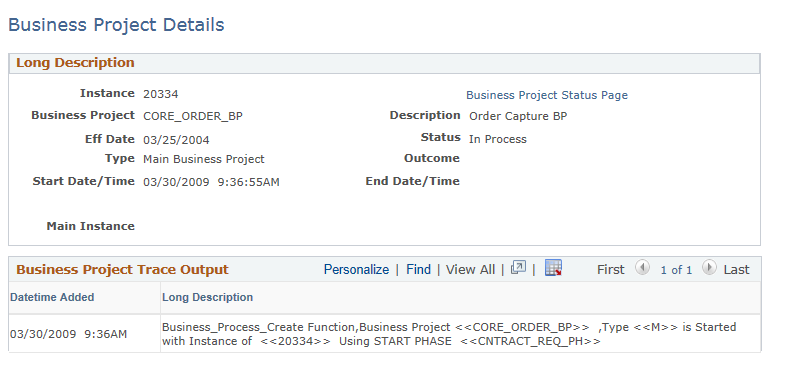
If tracing is enabled for the business project, the page displays the content of the trace log. The log records data related to the business project, beginning at the time the business project is instantiated. The initial entries in the log provide the business project instance ID and the start phase. Additional entries show information such as transition details. Click the link on top of the Description field to return to the Business Project Status page.
Use the Purge Business Project Logs page (RC_BP_LOGS_DEL) to purge business project logs.
Navigation:
This example illustrates the fields and controls on the Purge Business Project Logs page.
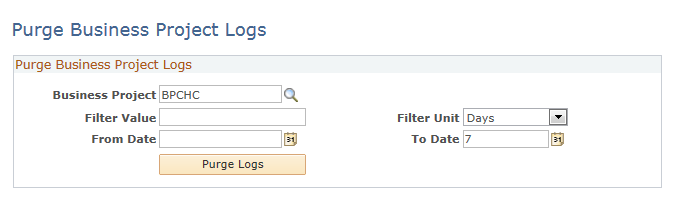
Field or Control |
Description |
|---|---|
Business Project |
Enter the business project whose log is to be purged. Leave this field blank to purge all business project logs for the specified date range, or the period of time specified in the Filter Value and Filter Unit fields. |
Filter Value |
To specify the time period for the purge, enter a number in the text box and select the unit of time in the drop-down list box. Options are Days, Hours, and Minutes. For example, if you enter 5 and select Days, then all log entries for the preceding five days are purged. |
From Date and To Date |
Enter a specific date range for entries to be purged from the log. These fields are not available for entry if you select a time period in the Filter Value field. |
Purge Logs |
Click to purge the business project's log for the specified time period. If no time period is specified, the entire log is purged. You can purge logs to improve performance and eliminate unwanted business project history. |