Defining Tasks
To define tasks, use the Task (RC_TASK) component.
This section discusses how to create tasks and .
|
Page Name |
Definition Name |
Usage |
|---|---|---|
|
RC_TASK |
Create tasks. Describe the work to be performed and the amount of time that it takes to complete it. |
|
|
RC_TASK_EVENTS |
Sets up rules for assigning tasks and establish workflow processing for tasks. |
|
|
RC_TASK_REFERENCES |
View the phases and business projects that include the selected task. |
Use the Task page (RC_TASK) to create tasks.
Describe the work to be performed and the amount of time that it takes to complete it.
Navigation:
This example illustrates the fields and controls on the Task page.
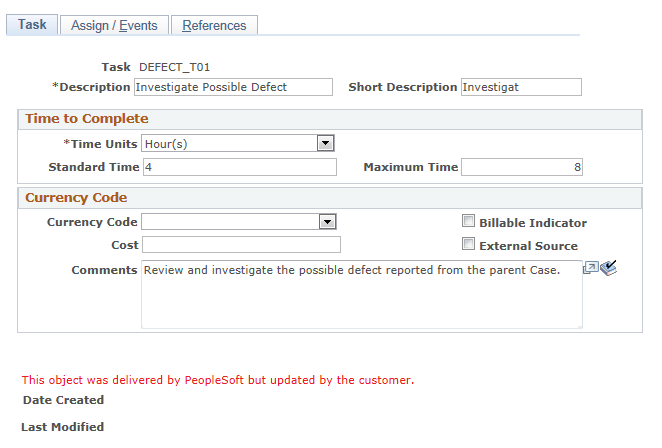
Field or Control |
Description |
|---|---|
Billable Indicator |
Select if the caller is billed for this task. The external billing system can query this field for information. |
External Source |
Select if an external process (rather than a person) performs the task and closes it. This check box is for informational purposes only. |
Use the Assign/Events page (RC_TASK_EVENTS) to sets up rules for assigning tasks and establish workflow processing for tasks.
Navigation:
This example illustrates the fields and controls on the Assign/Events page.
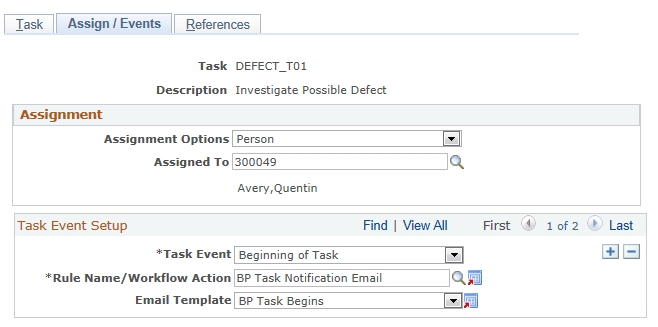
Assignment
Specify default assignment information for manual tasks. The business project owner can change the assignments. If you do not enter default assignment information, the business project owner must assign the tasks.
Automated tasks (which are performed by an Application Engine process) do not need to be assigned to a person. However, entering assignment information for automated tasks enables you to send the assignee notifications related to the tasks.
Field or Control |
Description |
|---|---|
Assignment Options |
Select Person, Provider (provider group), or Role. |
Assigned To |
Select the default person, provider group, or role to whom the system assigns the task. Notifications for a role are sent to every person in the role. Notifications for a provider group may be sent to group members or to a group worklist or email address, depending on how you set up notification workflow. To assign the task to a provider group, enter the setID to refine the list of provider groups you can select. If you set up workflow that sends a notification to the assignee, the existence of a default assignee may determine whether you associate the notification with the Beginning of Task event or the Reassignment of Task event. |
Task Event Setup
Configure workflow associated with a task. You can create multiple events for each task.
Workflow that you set up for a task is used by every business project that includes the task. If the action is an email notification, you must reference a template that has the notification text before defining the workflow.
Field or Control |
Description |
|---|---|
Task Event |
Select an event to associate with workflow notification. Options are Beginning of Task, Failure of Task, Success of Task, Completion of Task, Maximum Time Exceeded, Standard Time Exceeded, and Reassignment of Task. |
Rule Name (Workflow Action) and Email Template |
Select the workflow action that is triggered. If the workflow action sends an email notification, select the workflow email template to use. The template is not required if the workflow action is to send a worklist notification. If you want the notification to include a link to the Task Status page (so that the recipient can access the page to update the task status), include the link in the workflow email template. |
Use the References page (RC_TASK_REFERENCES) to view the phases and business projects that include the selected task.
Navigation:
This example illustrates the fields and controls on the References page.
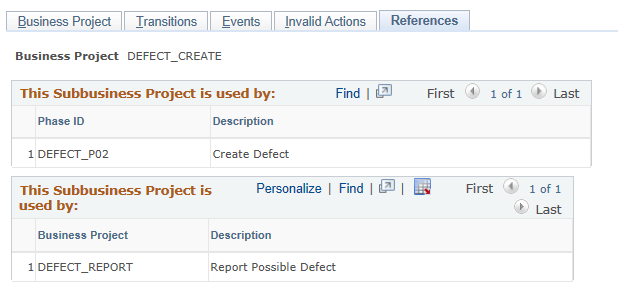
View the lists of phases and business projects that reference the selected task.