Creating and Copying Display Template Information
This section discusses how to create and copy display template Information.
|
Page Name |
Definition Name |
Usage |
|---|---|---|
|
RDT_TMPL_COPY |
Create new templates or copy existing template information from existing display templates. |
Use the Display Template Save As page (RDT_TMPL_COPY) to create new templates or copy existing template information from existing display templates.
Navigation:
This example illustrates the fields and controls on the Display Template Save As page.
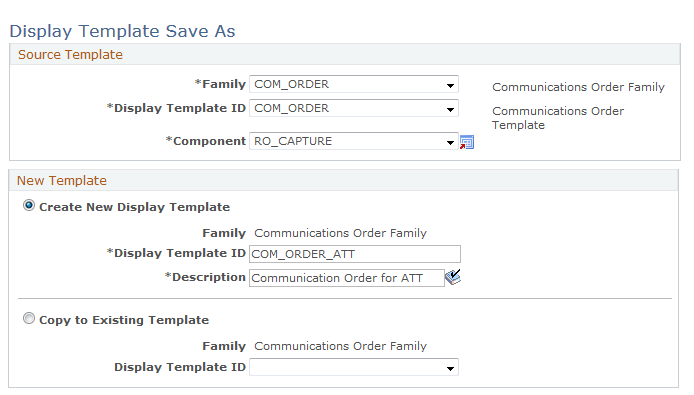
Source Template
Select the family, display template ID and component from which you want to either create a new display template or copy information to an existing template.
New Template
Field or Control |
Description |
|---|---|
Create New Display Template |
Select to create a new display template. |
Family |
Displays the name of the family that you selected in the Source Template section. |
Display Template ID |
Enter an ID to represent the display template you are creating. |
Description |
Enter a description for the new display template you are creating. |
Copy to Existing Template |
Select to copy display template information from the source to an existing display template. |
Family |
Displays the name of the family that you selected in the Source Template section. |
Display Template ID |
Select the Display Template ID to which you want to copy information. The system makes all existing display templates for the selected family available for selection. You cannot, however, select the same display template ID as you did in the Source Template section. |
Save |
When you click Save the system displays a page that confirms that the copy process has completed. Click Yes if you want to transfer to the Display Template Details page. Click No to return to the Display Template Save As page. The system saves the new template you created even if you click No. |