Configuring Options for Runtime Search Pages
To configure search options, use the Search Page Definition (RB_VRTY_PG_CFG) component.
This section discusses how to configure search options and associate search options with search sources.
|
Page Name |
Definition Name |
Usage |
|---|---|---|
|
RB_VRTY_PAGE_CONFG |
Define the search behavior and word variation options for the basic and advanced modes. |
|
|
RB_SRCH_SRC_CONFIG |
Specify search categories to be included for searching. |
Use the Search Page Definitions page (RB_VRTY_PAGE_CONFG) to define the search behavior and word variation options for the basic and advanced modes.
Navigation:
This example illustrates the fields and controls on the Search Page Definitions page (1 of 2).
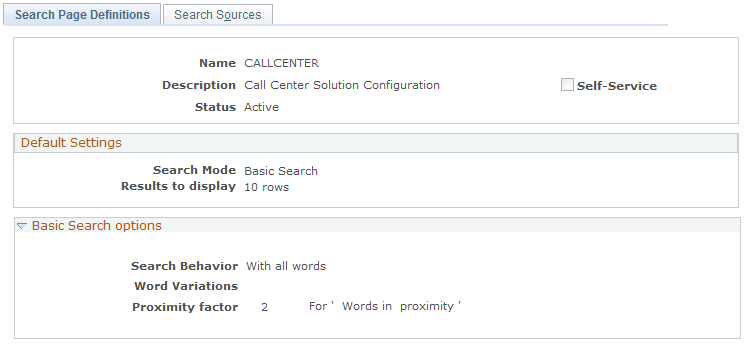
This example illustrates the fields and controls on the Search Page Definitions page (2 of 2).

Use this page to specify search options for both basic and advanced search modes and the default search mode for use in searches at runtime.
Default Settings
Field or Control |
Description |
|---|---|
Search Mode |
Select Basic or Advanced to set the default search mode. |
Results to display |
Enter the number of search documents to display. |
Basic Search Options
The Basic Search Options group box sets the values of search options if the page searches in Basic mode.
Field or Control |
Description |
|---|---|
Search Behavior |
Select the default search behavior to use in Basic mode. |
Word Variations |
Select the word variation options to use in Basic mode. |
Proximity factor |
If the search behavior is Words in proximity, enter the maximum number of words that can be between the two search words. |
Advanced Search options
The Advanced Search options group box sets the values of search option if the page searches in Advanced mode.
Field or Control |
Description |
|---|---|
Search Behavior |
Select all search behaviors to use in Advanced mode. |
Word Variations |
Select all word variations to use in Advanced mode. |
Proximity factor |
If the Words in proximity search behavior is selected, enter the maximum number of words that can be between the two search words. |
Use the Search Sources page (RB_SRCH_SRC_CONFIG) to specify search categories to be included for searching.
Navigation:
This example illustrates the fields and controls on the Search Sources page (1 of 3).
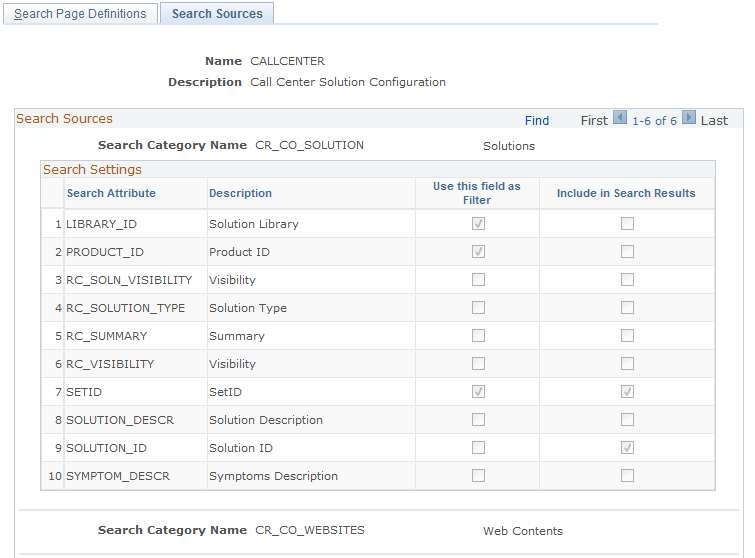
This example illustrates the fields and controls on the Search Sources page (2 of 3).
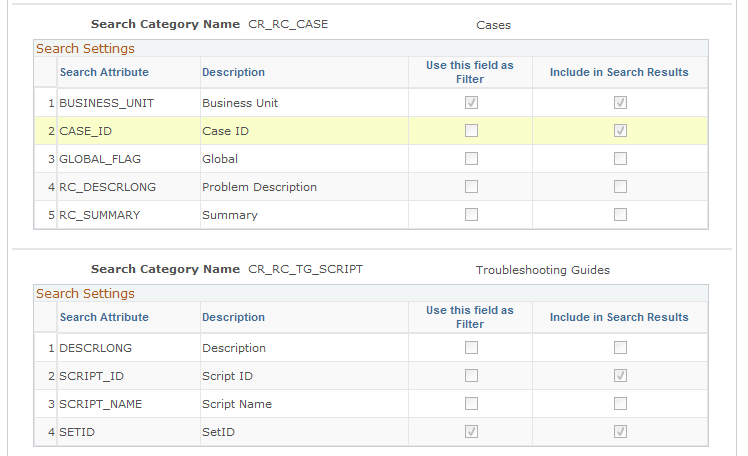
This example illustrates the fields and controls on the Search Sources page (3 of 3).
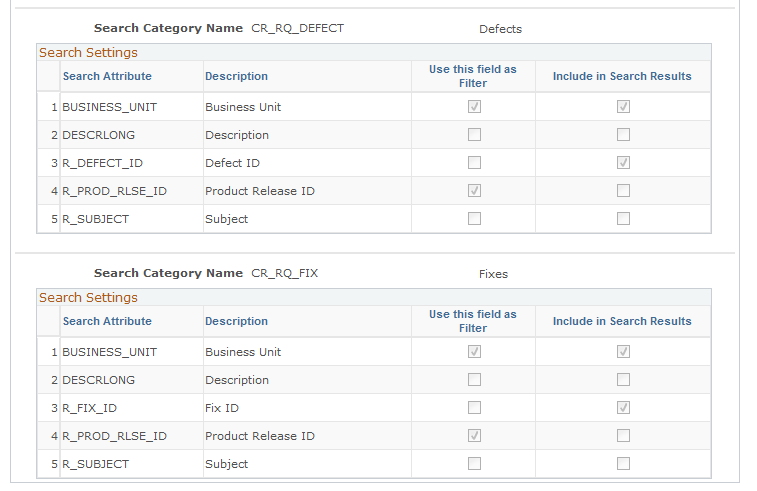
Use this page to specify the search indexes (represented by search categories) against which PeopleSoft Search runs its searches for the corresponding transaction search page. Each search category added here is displayed as an option in the Search Domains section on the solution search page for that CRM transaction at runtime, when users click to see more search options.
For example, users can perform keyword search on the that covers five search domains: (Solutions, Cases, Troubleshooting Guides, Defects, Fixes). These search categories are referenced on this page for the CALLCENTER search page definition that is used for the Case - Solution page.
Search Settings
Field or Control |
Description |
|---|---|
Use this field as Filter |
Select to make the corresponding field a filter attribute. As delivered, only SETID, BUSINESS_UNIT and LIBRARY_ID can be used as filters. |
Include in Search Results |
Select to display the corresponding field in the search result of the search page. |