
 Understanding Leads and Opportunities
Understanding Leads and OpportunitiesThis chapter provides an overview of sales leads and opportunities, and discusses:
Differences between leads and opportunities.
Workflow for leads and opportunities.
History tracking for leads and opportunities.

 Understanding Leads and Opportunities
Understanding Leads and OpportunitiesThe key to a successful sales cycle is efficiently managing leads and opportunities toward the closing of a sale. You may start by bringing leads into the system, qualifying them, and then converting them to opportunities. Then, assign potential revenue figures and expected close dates to the opportunities, and review the opportunities within pipelines and forecasts to estimate individual and company revenue.
Some companies have fast transaction cycles with no distinction between a lead and an opportunity. Other companies have longer sales cycles, where tracking opportunity information becomes critical. Whether the company uses leads only, opportunities only, or leads and opportunities, you want the sales representatives to enter and track all of the information. PeopleSoft Sales is a management tool that enables you to do that. It provides a flexible, configurable way for sales users to enter and track lead and opportunity data and for sales managers to view that data to manage sales progress and predict close sales ratios:
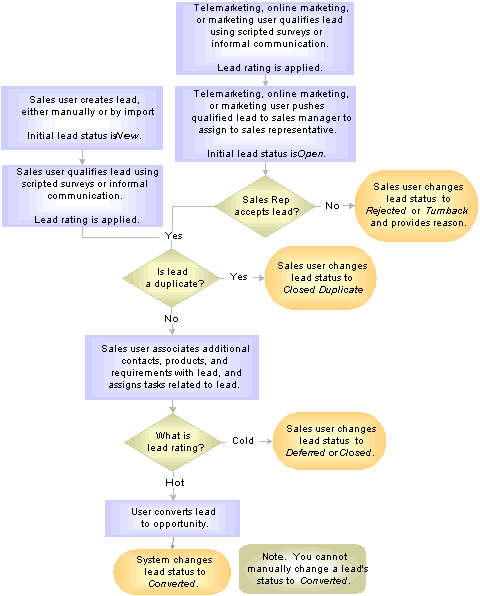
Managing leads to opportunities
With PeopleSoft Sales:
Sales users can search for and organize leads and opportunities by nearly any criteria: sales representative, status, lead rating, and so on.
They can look up company and contact information, identify competitors, associate partners, and include notes and attachments for each deal.
Managers can identify sales teams and assign sales team members.
Sales users can capture the supporting efforts that are involved in working any lead or opportunity by adding tasks and assigning them to the appropriate team members.
Tasks that are added to a lead or opportunity appear automatically in the task list and calendar of the person to whom the task is assigned.
Sales users can view all of their tasks from the My Tasks page or from the automated calendar.
You can view task history for any lead or opportunity to quickly identify which tasks are in process, canceled, or completed.
Understanding Leads
A lead represents a potential customer for the sale of the company's products and services. In some sales organizations, especially those that sell products and services over the telephone as part of a call center operation, the lead may be used to track all elements of the sales transaction, from qualification to closure. In other sales organizations, a telemarketing organization may use the lead to track and qualify potential customers that may then be turned over to an inside sales or field sales organization as opportunities.
PeopleSoft Sales enables you to manage leads and track them from beginning through closures. When a lead is qualified, it may be converted into an opportunity for pursuit by one or more selling organizations. One individual can be a lead sales representative in multiple opportunities. An opportunity can also be associated with one or more leads.
The minimum requirements for creating a lead in PeopleSoft Sales include:
A description of the lead
A lead status
The business unit
It is advisable to provide the customer name and at least one contact name and phone number for follow-up. Of course, you can enter as much additional information as you want.
You can enter leads into PeopleSoft Sales by:
Creating a new lead and entering the data directly.
Copying or cloning an existing lead, changing the necessary data, and saving it as a new lead.
Importing data from an external comma-delimited spreadsheet, perhaps one that you receive from the telemarketing department or that you create from the latest trade show.
You can also receive leads into PeopleSoft Sales from the integration with PeopleSoft Marketing and Telemarketing. With a custom action, you can receive leads in real time from web forms with PeopleSoft Online Marketing.
See PeopleSoft Enterprise CRM Marketing Applications PeopleBook
When you have a lead, qualify it to determine how likely the customer is to make a purchase. With PeopleSoft Sales, you can use a branch script, or survey, to help do this. A survey is a set of prewritten questions with score levels to identify the customer's response. When you finish entering the customer's responses, the system tallies a total of the scores and rates the lead, for example, as hot, warm, or cold. The marketing or telemarketing department might administer the survey as part of a marketing campaign, or a sales representative can select a survey script to run.
In many organizations, the telemarketing organization is responsible for qualifying leads to a certain point. At that point, they can push the lead through the territory management and configurable assignment criteria system to assign it to the sales representative who can turn back, reject, or accept it.
Understanding Opportunities
You can add an opportunity directly to PeopleSoft Sales, or you can convert an existing lead to an opportunity.
If the organization does not use leads, you can add opportunities and manage and track them as you do leads, including qualifying and assigning them and developing the sales proposals. You cannot, of course, accept, reject, or turn back an opportunity; these actions are relevant to assignment of leads by telemarketing to sales.
If you do use leads, upon meeting the organization's requirements, you can convert the lead to an opportunity so that it can be included in pipelines and forecasts.
Note. Opportunities, not leads, are included in pipelines and forecasts.
As with opportunities, the minimum requirements for creating an opportunity include:
A description of the opportunity
An opportunity status
The business unit
See Also

 Understanding the Difference Between Leads and Opportunities
Understanding the Difference Between Leads and OpportunitiesThe most significant difference between leads and opportunities is their relation to pipelines and forecasts. The system can roll up opportunities into pipelines and forecasts, but it does not roll up leads. If you integrate PeopleSoft Enterprise Incentive Management with the system, you can include opportunities (but not leads) in the compensation calculations of Enterprise Incentive Management.
For the most part, the Lead component has the same pages (Summary, Discover, Assign, Qualify, Propose, Tasks, Notes and History) and the same sections as the Opportunity component. The following exceptions relate specifically to forecasting, which uses products, prices, and revenue allocations:
On the Opportunity - Propose page, PeopleSoft Sales users can click the Create Forecast button to copy products to the Forecast section and make them available for inclusion in forecasts.
On the Revenue Percentage tab on the Opportunity - Assign page, PeopleSoft Sales users with the appropriate sales access profile can specify revenue allocations and shadow allocations to identify the amounts of revenue that are assigned to individuals.
Because the system does not roll up leads into forecasts, there is no Revenue Percentage tab on the Lead - Assign page, and no Forecast section on the Lead - Propose page.
The following list explains additional differences between leads and opportunities:
You can create opportunities only in PeopleSoft Sales.
However, you can create leads in other PeopleSoft products (for example, PeopleSoft Telemarketing, Marketing, or Support).
You can accept, reject, or turn back a lead, but not an opportunity.
You can track the stage of the sales process on the Opportunity - Discover page, but not on the Lead - Discover page.

 Understanding Workflow for Leads and Opportunities
Understanding Workflow for Leads and OpportunitiesYou can set up workflow to send notifications when certain events occur in the Lead and Opportunity components. For example, the system can send a workflow to a sales manager if a sales representative rejects a lead. PeopleSoft delivers several different policies that specify the details for a workflow:
|
Policy Name |
Description |
|
Lead is Rejected or Turnback |
The system sends notification if a sales user rejects or turns back a lead. |
|
Lead ESA Pricing Info Received |
The system sends notification when it receives pricing information from the PeopleSoft Enterprise Service Automation application for a quote created from within a lead. |
|
Lead not accepted in due time |
The system sends notification when a lead is not accepted in due time, which is defined for the lead rating. |
|
Opportunity ESA Pricing Info Received |
The system sends notification when it receives pricing information from the PeopleSoft Enterprise Service Automation application for a quote created from within an opportunity. |
Like other PeopleSoft Customer Relationship Management applications, PeopleSoft Sales uses the active analytics framework to configure workflow.
See Setting Up PeopleSoft CRM Workflow.

 Understanding History Tracking for Leads and Opportunities
Understanding History Tracking for Leads and OpportunitiesYou can set up history tracking to maintain records of events that occur in the Lead and Opportunity components. For example, the system can log a record if a sales manager changes the sales representative assignment for a lead. PeopleSoft delivers several different policies that specify the details for history tracking:
|
Policy Name |
Description |
|
Lead Assigned To Changed |
The system logs a history record if a sales user changes the sales representative assignment for a lead. |
|
Lead Rating Changed |
The system logs a history record if a sales user changes the rating for a lead. |
|
Lead Status Changed |
The system logs a history record if a sales user changes the status for a lead. |
|
Opportunity Assigned To Changed |
The system logs a history record if a sales user changes the sales representative assignment for an opportunity. |
|
Opportunity Sales Stage Changed |
The system logs a history record if a sales user changes the sales stage for an opportunity. |
|
Opportunity Status Changed |
The system logs a history record if a sales user changes the status for an opportunity. |
The configuration process for history tracking is similar to that for workflow.
See Setting Up PeopleSoft CRM Workflow.