
 Understanding Assignment Groups
Understanding Assignment GroupsThis chapter provides an overview of assignment groups and discusses how to configure lead, opportunity, and account assignment criteria.

 Understanding Assignment Groups
Understanding Assignment GroupsAn assignment group contains the criteria that the system uses to determine how to assign sales representatives to a lead or opportunity. After you create an assignment group, you can associate the assignment group with a territory tree. When a sales user adds a lead or opportunity and clicks the Assign Sales Rep button, the system uses the assignment group associated with the territory tree to determine how to select the sales representative and team. The system uses the following steps:
The system selects one or more appropriate territories by evaluating the lead or opportunity.
This system bases this evaluation on user-defined criteria and weights entered for the assignment group. The criteria could be the customer, product, region or industry. The system uses these criteria and weights to generate a score for each territory.
If you specify manual selection on the assignment group, the system allows the user to choose a sales representative or team from a list, which only contains representatives or teams from the selected territories.
If you specify automatic selection on the assignment group, the system uses user-defined options for the assignment group to choose a sales representative or team from the selected territories.
This table illustrates the possible assignment configurations that you can enter for an assignment group:
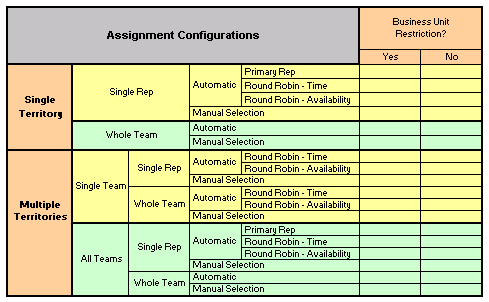
Lead and opportunity assignment configurations
The following examples show how the system assigns the sales representative if you use the following assignment group settings (see assignment group field definitions for more information):
Multiple Territories – 2: Search the tree to find the territories to which the sales representative is assigned, and if the user is assigned to multiple territories, find the two top-weighted territories.
All Teams: Within each territory, the system identifies all teams to which the user is assigned.
Single Rep: From each territory team, the system lists only one representative.
Primary Rep: The representative from each top-weighted territory is the primary representative.
The system identifies only the first one in the list as the primary representative for the lead or opportunity team.
No Business Unit Restriction: The system assigns the item to the primary representative, who, because there is no restriction, might or might not be in the same business unit as the current sales representative.
Example 1: Let's look at a single tree, where the system determines which territories in the tree are best suited to receive the assignment, based on the defined criteria and weights, and finds the most suitable single representative or whole team using the specified methods.
This table lists the data in the system and the criteria from which the system must select the most suitable territories for the assignment in this example:
|
Territory |
Total Weight |
Product |
Weight |
Region |
Weight |
Industry |
Weight |
|
Western |
9 |
Freezers |
5 |
West |
4 |
||
|
Eastern |
5 |
Refrigerators |
5 |
||||
|
Northern |
3 |
Computers |
3 |
|
Territory |
|
In this single territory scenario, the system then uses the Western territory data, as listed in this table, to select the most suitable single representative or whole team within that territory:
|
Territory |
Sales Representative |
Last Assigned Date |
Availability Count |
Primary in Team? |
|
Western |
ABC |
6/1/2002 |
10 |
Yes |
|
Western |
LMN |
5/1/2002 |
2 |
No |
|
Western |
XYZ |
4/1/2002 |
8 |
No |
Based on the modes and options specified, the system finds:
|
For each option in the automatic assignment mode, the system finds:
|
|
|
The system finds the single territory of Western as well as its sales representatives — ABC, LMN, and XYZ. Select the sales representatives to assign. |
Example 2: Let's look at a tree where territories overlap. The system determines which territories in the territory tree are most suited based on common factors and the defined criteria and weights. It also finds the most suitable single representative or whole team using the specified methods.
This table lists the data in the system and the criteria from which the system must select the matrix territory most suitable for the assignment:
|
Territory |
Total Weight |
Product |
Weight |
Region |
Weight |
Industry |
Weight |
|
Osborne Western |
9 |
Pianos |
5 |
West |
4 |
||
|
Osborne Trucking |
7 |
Pianos |
5 |
Trucking |
2 |
||
|
Trucking |
2 |
Trucking |
2 |
|
Territory |
The system selects Osborne Western and Osborne Trucking, because these are the highest weighted territories with common factors. Together they form the matrix organization of Osborne and the matrix product of Pianos. |
The system then uses the matrix territory data, which is listed in this table, to select the most suitable single representative or whole team within the territory:
|
Territory |
Sales Representative |
Last Assigned Date |
Availability Count |
Primary in Team? |
|
Osborne Western |
A |
6/1/2002 |
2 |
Yes |
|
Osborne Western |
B |
5/1/2002 |
1 |
No |
|
Osborne Trucking |
AA |
5/1/2002 |
8 |
Yes |
|
Osborne Trucking |
BB |
5/16/2002 |
6 |
No |
The system must consider all teams in the multiple territories. Based on the specified modes and options, the system finds:
|
For the automatic assignment mode, the system returns results for each option:
|
|
|
Manual Assignment |
The system finds the multiple territories of Osborne Western and Osborne Trucking as well as all members of each team — A, B, AA, and BB. Select the sales representatives to add to the sales team, and select the primary sales team representative. You can have only one primary. |

 Configuring Assignment Criteria
Configuring Assignment CriteriaTo configure assignment groups, use the Configure Assignment Groups component (RSF_ASSIGN_CONFIG).
This section discusses how to:
Create assignment groups.
Identify component records to use.
Define criteria and their weights.

 Pages Used to Configure Assignment Criteria
Pages Used to Configure Assignment Criteria

 Creating Assignment Groups
Creating Assignment GroupsAccess the Assign Group page.
Assignment Group
|
Assignment Owner |
Select an owner for the assignment group. Select Sales if you use the assignment group to assign sales representatives to leads and opportunities. Select Account Management if you use the assignment group to assign sales representatives to accounts. If you select Account Management, the system sets the following defaults and makes the fields unavailable for editing:
|
Assign To
|
Single Territory |
Select to have the system select sales representatives or teams in the single top-weighted territory. |
|
Multiple Territories |
Select to have the system select sales representatives or teams in multiple top-weighted territories. |
|
How Many? |
If you select Multiple Territories, enter the number of territories to search. |
|
Single Team or All Teams |
If you select Multiple Territories, you can select Single Team to assign representatives only from within the single team that best fits the assign criteria, or select All Teams to assign representatives from within all teams that match the assign criteria. If you select Multiple Territories, the system selects All Teams by default. You can override this. |
Return search results for
|
Single Rep |
Select to assign to a single territory team member of the chosen territory. |
|
Whole Team |
Select to assign to all territory team members of the chosen territory. When you select Multiple Territories, the system selects Whole Team by default. You can override this. Note. In PeopleSoft Sales, there are territory teams, sales teams, account teams, and lead or opportunity teams. The territory team, which is the team that you use here, is the group of individual sales users who are assigned to a territory. |
Choose from multiple matches
Use the Assignment Mode group box to select the assignment mode.
|
Select to allow the system to assign leads or opportunities within the assignment group. When selected, the Automatic Options group box becomes available. |
|
|
Manual Selection |
Select to enable sales users to assign leads or opportunities manually within the assignment group. When selected, search results are listed as candidates for assignment when the user clicks the Assign Sales User button on the Lead - Assign or Opportunity - Assign page. Note. To enable sales users to assign sales representatives manually to leads or opportunities, you must select the Manual Selection check box, and select the Manually Reassign Leads, Manually Reassign Opportunities, and the assignment group Manual Selection check boxes on the Sales Access profile. |
Use the Automatic Options group box to evaluate multiple matches automatically to narrow the selections to a single representative. This area is unavailable if you select any of these options:
Manual Selection.
Single Territory and Whole Team.
Multiple Territories, All Teams, and Whole Team.
|
Primary Rep |
Select to have the system evaluate the territory team and select only the team member who is designated as the primary on the Territory page. |
|
Select to have the system evaluate the territory teams to select candidates based on either time or availability parameters.
|
Restrict to Business Unit
|
Assign within Business Unit |
Select to permit assignments only to sales representatives in the same business unit as the business unit to which the lead or opportunity belongs. |

 Identifying Component Records
Identifying Component RecordsAccess the Component Records page.
Components Tab
Select the Components tab.
|
Enter the components to use for the assignment group. The components that you enter appear on the Round Robin - Last Assigned and Round Robin - Availability tabs, and they populate the Components field on the Criteria page. |
Round Robin - Last Assigned Tab
Select the Round Robin - Last Assigned tab.
|
Last Assigned Record and Field |
Enter the record and field to read on the specified component to determine which representative has gone the longest without a recent assignment. The Last Assigned Date on the Lead Entry and Opportunity Details components is used in the Round Robin - Time assignment method. The time stamp on the Territory Definitions page is initially set to 01/02/1000 and updated each time that an individual who is a sales user is assigned to the territory and each time that a lead or opportunity is assigned to that individual. |
Round Robin - Availability Tab
Select the Round Robin - Availability tab.
|
Availability Record and Field |
The system internally counts the available leads and opportunities. Enter the record and field for the system to read (from the specified component) to determine which representatives have the least number of leads or opportunities assigned to them. |

 Defining Criteria and Their Weights
Defining Criteria and Their WeightsAccess the Criteria page.
|
Weight Definitions |
Click to access the Assignment Weights page to determine or define weights to choose from for assignment criteria or to add new weights to the assignment group. |
Details Tab
|
Code and Description |
Enter a code and a description for criteria to use for the assignment group. |
|
Required |
Select to identify data that must exist to allow an assignment. For example, if you indicate that a product ID is required, but no product ID is captured prior to clicking the Assign Sales User button on the Lead - Assign or Opportunity - Assign page, the system displays an error message saying that the required criteria product ID is missing and that you must enter required criteria to make the assignment. Required data must have an assigned weight. The default assigned weight is 0 - Ignore. You can and probably will want to override this, especially for all required data. Warning! You must identify required data and assign weights for all required data. |
|
Weight |
The degree to which criteria should be considered in finding a match. Some weights lists have anchors, or low, middle, and high values, with other values in between. For example, the weights that PeopleSoft delivers predefined for the SHARE setID (as shown in the example) are in increments of one (0, 1, 2, 3, 4, 5, 6, 7, 8, 9) but have anchors of 0 = Ignore, 1 = Least Important, 5 = Important, and 9 = Most Important. Click the Weight Definitions link to determine weight definitions. |
Record Tab
Select the Record tab.
|
Type |
Controls whether a single value or a range of values is permitted for a match. For example, suppose that you want to search for only those representatives who work with the same customer as the logged in sales user or specified sales representative, select the customer type of Single. If you want the system to search for representatives within a range of postal codes, select the postal code type of Range. Specify the beginning and end of a criteria range on the Territory Definitions page. Note. Currently, the system does not process dates as a criteria range. |
|
Record and Key Field |
Enter the specific record and select the field to use to prompt for the criteria data to make available for an assignment group. |
Component Tab
Select the Component tab.
|
Component |
Click to access the Component page to determine which components use the criteria field and from where, in the component buffer, each criteria field comes. |