
 Understanding Claims in PeopleSoft Enterprise Policy and Claims Presentment
Understanding Claims in PeopleSoft Enterprise Policy and Claims PresentmentThis chapter provide overviews of claims in PeopleSoft Enterprise Policy and Claims Presentment, first notice of loss (FNOL), claims submission, and claims management, and discusses how to:
Report FNOL through a customer service representative.
Work with FNOL.
View claims.
See Also
Working with PeopleSoft Enterprise Policy and Claims Presentment Self-Service

 Understanding Claims in PeopleSoft Enterprise Policy and Claims Presentment
Understanding Claims in PeopleSoft Enterprise Policy and Claims PresentmentIn PeopleSoft Enterprise Policy and Claims Presentment, self-service users and customer service representatives can file claims. FNOL initiates the claims process by capturing the event information that eventually triggers a business project. At the end of the business project, a message is sent to the legacy system with all of the captured information.
The legacy system creates, stores, and maintains claim details. Each claim has a header and a detail section. The claim header is stored in the PeopleSoft Enterprise CRM system and is created by an asynchronous message from the legacy system to the PeopleSoft Enterprise CRM system. Claim details can be either fetched from the legacy system on request using synchronous messaging or stored in the PeopleSoft Enterprise CRM system using Asynchronous Messaging functionality.
The customer service representative can view the FNOL, claim header, and claim details.
This diagram illustrates the claims process:
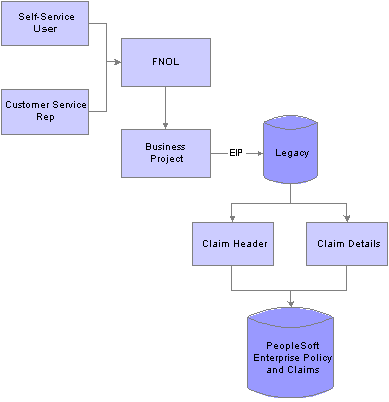
Overview of the claims process

 Understanding FNOL
Understanding FNOLThe FNOL initiates the claims process. A policy owner can create a FNOL using a customer care transaction, or a customer service representative can do so through the 360-Degree View.
For the FNOL transaction option to be available, you must associate an action of First Notice of Loss (code FNOL) with the product of the policy for all of the setIDs. If you do not, you cannot launch a claim. You establish association between the policy type and the mechanism application form or branch script in the product action definition. Each action is also setID driven; for each setID, you must associate this action code with the product.
A FNOL results in one or more claims and the Claim Header enterprise integration point (EIP) establishes the relationship between the FNOL and claims.
This diagram illustrates the FNOL process:
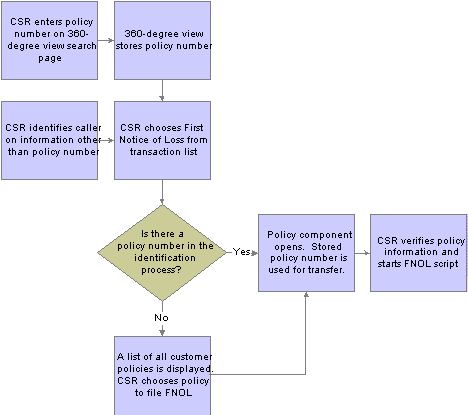
FNOL process
See Also
Understanding EIPs for PeopleSoft Enterprise Policy and Claims Presentment

 Understanding Claims Submission
Understanding Claims SubmissionClaims processing takes place in the legacy system; PeopleSoft Enterprise Policy and Claims Presentment gathers claims data through the FNOL process and triggers a business project before data is sent to the legacy system.
This section discusses:
FNOL business projects.
FNOL business project modifications.

 FNOL Business Projects
FNOL Business ProjectsOnce a FNOL is created, a business project is instantiated. You may have many procedural tasks to be performed before submitting FNOL for claim processing. The business project RBI BP FNOL is targeted for this purpose.
PeopleSoft Enterprise Policy and Claims Presentment supplies the business project as system data. The business project is triggered when the FNOL is created. Use standard AAF to instantiate business projects. The delivered business project contains at least one manual task that must be completed before publishing the FNOL message to claims administration. You can add or modify steps and phases to meet your business needs. However, the delivered step that publishes the message must be the business project's last step.
Note. The FNOL business project is delivered disabled and must be enabled to initiate the FNOL process and publish the message.
See Also

 Business Project Modifications
Business Project ModificationsYou can add logic to the Active Analytics Framework (AAF) as needed for the implementation:
Define the business project.
Define the AAF to identify the condition on which the business project will be instantiated.
PeopleSoft Enterprise Policy and Claims Presentment delivers a simplified AAF rule to initiate the business project upon save.
Use a PeopleSoft Application Engine program to publish the message.
This program publishes the message with data from the branch script or application form and the policy number to the third-party system.

 Understanding Claims Management
Understanding Claims ManagementOnce the FNOL data has been submitted to the legacy system and a claim has been processed, the customer service representative can access the claim header and claim details. All claims processing and administration takes place in the legacy system. The claim header is stored in PeopleSoft Enterprise CRM; claim details are either retrieved from the legacy system through the of synchronous messaging or stored in PeopleSoft Enterprise CRM system using an asynchronous message.

 Managing FNOL Through a Customer Service Representative
Managing FNOL Through a Customer Service RepresentativeThis section discusses how customer service agents:
Initiate FNOL.
Confirm policy details.
Create FNOL.
Review FNOL.
See Also
Working with PeopleSoft Enterprise Policy and Claims Presentment Self-Service

 Pages Used to Manage FNOL Through a Customer Service Representative
Pages Used to Manage FNOL Through a Customer Service Representative|
Page Name |
Object Name |
Navigation |
Usage |
|
RB_TD_AGENT_VIEW |
Enter the customer's name, contact's name, social security number or tax identification number, or policy number on the 360-Degree View search page |
Review customer information. |
|
|
View Policy |
RBI_POLICY |
On the 360-Degree View page, select a Policy from the Policies grid Customer Accounts, Review Financial Accounts, View Policies |
Confirm the details of the policy, including covered assets, coverages, limits, deductibles, and options before creating FNOL. |
|
First Notice of Loss |
RBI_FNOL_PG |
On the 360-Degree View page, select Add First Notice of Loss from the Go To field and click Go. Financial Services, First Notice of Loss |
Report a new FNOL including loss details. |

 Initiating FNOL
Initiating FNOLAccess the 360-Degree View page.
|
Go To |
Select Add First Notice of Loss to access the Policy Details page to confirm details. Click the Create FNOL button on the toolbar to access the FNOL script. |
|
First Notice of Loss |
Click the First Notice of Loss link in the Activities tree to access an existing FNOL. |
See Using the 360-Degree View.

 Confirming Policy Details
Confirming Policy Details
A customer service representative can view the covered assets on the policy, with details on assets, coverages, deductibles, limits, and options.

 Creating FNOL
Creating FNOLAccess the Create First Notice of Loss page.
Note. These screen shots are examples. You must set up an application form or branch script to create a FNOL.
On the Personal Details page, the system displays customer and policy information.
|
Policy Number |
Enter the policy number, which comes from the Financial Account component. |
|
Policy Name |
Enter the policy name, which comes from the Financial Account component. |
|
Policy Status |
Enter the policy status, which comes from the Financial Account component. |
|
Beneficiary Name |
Enter the beneficiary who is designated for the policy, if applicable. |
|
Insured Name |
Enter the name of the insured, who may or may not be the policy owner. |
|
Registration Name |
Enter the name that the insurer gave to the account while registering it. |
|
Owner Name |
Enter the policy owner's name. |
|
State |
Enter the state of issue for the policy. |
|
Policy Number |
Enter the policy number, which comes from the Financial Account component. |
|
Save for Later |
Should not be used when creating a FNOL. |
|
Driver's License |
Enter the insured driver's license number. |
|
DL Expiry Date (driver's license expiry date) |
Enter the driver's license expiration date. |
|
Accident Date |
Enter the date of the accident. |
|
Details |
Enter details of the loss. |
Note. The fields on the Additional Information page are delivered as sample data. You can modify the form to meet the business needs.

 Reviewing FNOL
Reviewing FNOLAccess the First Notice of Loss page.
|
Transaction Type |
Indicates type of transaction such as First Notice of Loss |
|
Policy Number |
Policy number associated with the FNOL |
|
Transaction Status |
Indicates the status of the FNOL |
|
Review Information |
Link to application form or branch script completed to create this FNOL. |
|
Related Actions |
Business Project and actions associated with the claim. |
|
Claims |
Claims created as a result of this FNOL being created. |

 Viewing Claims
Viewing Claims
This section discusses how customer service representatives:
Review claims.
View claim details.

 Pages Used to Review Claims
Pages Used to Review Claims|
Page Name |
Object Name |
Navigation |
Usage |
|
RBI_CLAIM_HEADER |
Click the Claim link on the 360-Degree View page. Financial Services, Review Claim |
View basic claim information including claims resulting from reported FNOL. Retrieve claim header information from the legacy system using the claim detail EIP. The claim header is saved in the PeopleSoft Enterprise CRM system. |
|
|
RBI_CLAIM_HEADER |
Click View Claim Details link on the Claim page. |
View current details about the claim. Retrieve claim details from the legacy system through asynchronous messaging using the claim details EIP. |

 Reviewing Claims
Reviewing Claims
|
Claim Number |
Displays the unique identifier for the claim. |
|
Status |
The system displays the current status for the claim. The claim status is updated by the EIP. Claim status is set up in Set Up CRM, Product Related, Financial Services, Claim Status. Delivered values are Open, Closed, and Paid. These values are system data and must not be deleted. |
|
Account Number |
Displays the policy number for the claim. |
|
Customer |
Displays the customer's name. This should be the policy owner. |
|
Contact Name |
Displays the name of the contact who represents the customer, if applicable. This could be a contact for a consumer, company, partnership, or alternate capacity. |
|
Claim Date |
Displays the date when the claim was filed. |
|
Description |
Displays a brief description of the claim. |
|
First Notice of Loss |
FNOL which triggered the creation of the claim. |
|
View Claim Details |
Click to view detailed information about the claim. |

 Viewing Claim Details
Viewing Claim DetailsAccess the Review Claim Details page.
This page includes claim details, adjuster information, and payment information. The claim details EIP retrieves the information from the legacy system. The setup of the claim details EIP determines what information appears on the Review Claim Details page.
See Understanding EIPs for PeopleSoft Enterprise Policy and Claims Presentment.