
 Understanding Credit Card Processing
Understanding Credit Card ProcessingThis chapter provides an overview of credit card processing and discusses how to process credit card payments and review transactions.
Note. This chapter is relevant to PeopleSoft Support only; PeopleSoft HelpDesk and PeopleSoft HelpDesk for Human Resources do not incorporate credit card functionality.

 Understanding Credit Card Processing
Understanding Credit Card ProcessingIf your organization accepts credit cards in payment for support, you use the Authorize Credit Card page to manage this process. This page is not available when the case is associated with an agreement where this form of payment (pay for service) is inapplicable.
See PeopleSoft Enterprise Components
This section discusses:
Processing options.
Credit card transactions.
Transaction process flow.

 Processing Options
Processing OptionsCredit card processing depends on whether you use a third-party credit card authorization and payment vendor.
If you entered a merchant ID on the setup page, these conditions occur:
The Authorize Credit Card page contains a Submit button that agents use to submit transactions.
The Authorize Credit Card page requires you to enter information that your third-party credit card authorization and payment vendor requires.
If you did not enter the merchant ID, there are no required fields on the Authorize Credit Card page. This page does not have a Submit button; instead, the page captures information for use with your organization's own solution for processing credit card payments.

 Credit Card Transactions
Credit Card Transactions PeopleSoft Support facilitates credit card processing through integration with third-party credit card authorization and payment vendors.
Depending on how your organization has configured your credit card processing, some or all of these transaction options are available:
|
Transaction Option |
Processing |
|
Verifies that the card is valid for the charge (the customer has enough credit to pay for the order, the card is not stolen, and so on). The vendor does not bill the credit card. |
|
|
Bills the card without first verifying that the card is valid for the charge. Select this option if you have pre-authorized the transaction and you want to submit the transaction for billing only. |
|
|
Performs both authorization and billing. The vendor charges the customer's credit card upon receiving authorization. |
|
|
Credits the customer's credit card. |

 Transaction Process Flow
Transaction Process Flow
This diagram illustrates the credit card transaction process flow. The system performs all credit card validation before submitting data to the vendor, which prevents unnecessary transaction charges.
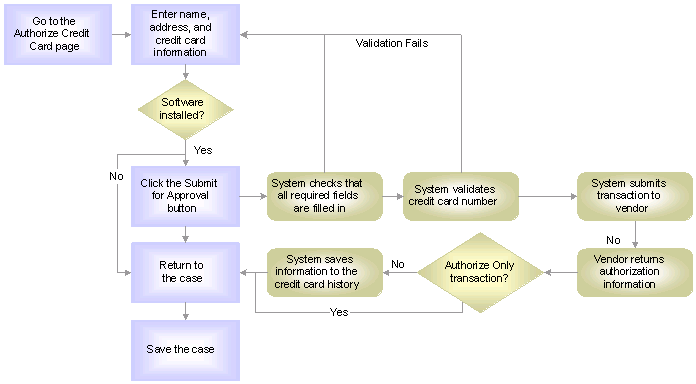
When the system validates a credit card number, it validates:
The credit card number is the correct length.
The credit card number starts with a valid prefix.
The credit card number is valid (if the Credit Card Setup page specifies the use of a check digit algorithm).
The system saves the authorization information along with the other transaction information in the credit card history once you manually save the case. This ensures that you have records of any realtime billing or credit transactions.

 Processing Credit Cards and Reviewing Transactions
Processing Credit Cards and Reviewing TransactionsThis section discusses how to:
Submit credit card information for authorization.
Review credit card transactions.

 Pages Used to Process Credit Cards and Review Transactions
Pages Used to Process Credit Cards and Review Transactions
|
Page Name |
Object Name |
Navigation |
Usage |
|
RC_CARD_INFO |
|
Submit a customer's credit card information for authorization. |
|
|
RB_CARD_HISTORY |
Review Electronic Card History, Electronic Card History |
Review credit card transactions that have been submitted for authorization. |
|
|
Address Secondary Page |
RB_CARD_ADDR |
Click the Contact Address link on the Review Electronic Card History page. |
Review address information that is related to a credit card transaction. |

 Submitting Credit Card Information for Authorization
Submitting Credit Card Information for Authorization
Access the Authorize Credit Card page.
|
First Name, Last Name, Country, Address 1, Address 2, City County, Postal, State, Telephone, and Email Address |
Enter this information for the credit card holder. The default name is the name of the consumer or contact who is associated with the case; change the value if this is not the name on the credit card. The system enters the contact's primary address, telephone number, and email address by default. Confirm that the address is the billing address for the credit card, because address verification is part of the authorization process. The address format is based on the country that you enter. Credit card information stored in a person's record (for example, information entered in the Consumer or Contact component) does not appear by default on this page. If, after submitting a credit card charge, you return to this page to authorize additional charges, the information that you previously entered is saved, but the credit card number is masked so that you see only the last four digits. The information is preserved for the current case only. If the same person pays for another case, you must reenter all of the information. |
Note. Credit card numbers that are stored in the database are encrypted for security purposes.
Credit Card Information
This group box displays fields that are generally required by third-party credit card software vendors. All fields are required.
|
Credit Card Type |
Enter a credit card type. Values are based on the credit cards that are designated Active on the Credit Card Setup page and may include AMEX, Diners Club/Carte Blanche, Discover, MasterCard, and Visa. |
|
Credit Card Number |
Enter the number of the credit card that is to be charged for the transaction. |
|
Expiry Month/Year |
Select the credit card expiration date (2-digit month and 4-digit year). Note. The Expiry/Month Year field (CR_CARD_EXPYR) contains translate values for valid expiration years. You must periodically review and update this field with valid expiration year values. PeopleSoft Customer Relationship Management (PeopleSoft CRM) delivers values that range from 2001 to 2010. |
|
Amount |
Enter the amount that is to be authorized. |
Transaction Type
The options that are available depend on how your organization has configured credit card processing.
|
Authorize Only |
Select to submit the transaction for authorization only. The vendor verifies that the card is valid for the charge and does not bill the credit card. |
|
Authorize and Bill |
Select to submit the transaction for authorization and billing. The vendor performs both authorization, and if the charge is authorized, the vendor charges the customer's credit card. |
|
Bill Only |
Select if you have preauthorized the transaction and you want to submit the transaction for billing only. The vendor bills the card without verifying that the card is valid for the charge. |
|
Credit Only |
Select to submit a credit transaction. The vendor credits the customer's credit card. |
|
Submit |
Click to validate all of the data on the page. If the system finds missing or invalid data, an error message explains the problem. You must correct all of the errors before the approval process can be initiated. If all validation criteria are met, clicking this button calls the business interlink. The vendor then performs the authorization, billing, and credit processing that you requested. Warning! When you submit an authorize and bill, bill only, or credit only transaction, the system saves the transaction information after the vendor returns the information. When you submit an authorize only transaction, you must save your work manually by saving the Case page. If you fail to save the case results in an incomplete credit card transaction, you will have no record of the completed transaction in your system. |
Status
This group box displays authorization information for the credit card transaction.
|
Select the status of the authorization attempt. These statuses are examples and may not be suitable for all vendors: Unprocessed/Retry: Transaction has not been processed or is a failed credit card process and is being resubmitted. Authorized: Transaction is approved. The funds are reserved for the transaction. Credited: A credit has been authorized and processed for the transaction. The funds are credited back to the specified credit card. Denied: Transaction has failed credit card processing and has been declined, or disallowed, by the company issuing the credit card. Billed: Transaction is complete. Funds are charged to the credit card. Billed transactions must be preceded by an authorization. Authorized and Billed: Signifies successful output from the background settlement process. Manually Approved/Settled: Transaction is approved. Someone contacted the credit card service to obtain verbal approval. Change to Terms: Payment type has been changed from credit card to payment terms. Cancel Order: Transaction is cancelled and is not subject to further processing. Processing: Transaction has been submitted for approval and is awaiting results. |
|
|
Enter a reference number for an authorized transaction. |
|
|
Enter the date that the transaction was authorized. |
|
|
Displays a message regarding the authorization. For example, if a link is not working, you might see Interlink Error. |
Return to Case
|
Click to return to the Case page. If you entered information on the Authorize Credit Card page, then returned to the case without submitting the transaction for authorization, the system displays a warning message. If you return to the case without submitting the transaction, the information still appears on the Authorize Credit Card page and is saved to the credit card history when you save the case, even though the authorization status fields are blank. To prevent this from happening, you can either clear all data from the Authorize Credit Card page before returning to the case or close the case without saving. |

 Reviewing Credit Card Transactions
Reviewing Credit Card TransactionsAccess the Credit Card Process History page.
These field definitions describe only the fields that do not correspond to similarly named fields on the Authorize Credit Card page.
|
Business Unit, Case Number, and Sequence Number |
The business unit and case number identify the case where the credit card charge originated. If multiple credit card transactions are associated with a case, the sequence number differentiates the transactions. |
|
Return Message Status, Message 1, Message 2, and Message 3 |
Displays information regarding your authorization, billing, or credit request. |
|
Address Verification Service |
Displays address verification results. An example is Exact Address Match. |
|
Contact Address |
Click to access the Address Secondary page, where you can review the address information used to process the credit card transaction. |