
 Understanding Correspondence Templates
Understanding Correspondence Templates
This chapter provides overviews of correspondence templates and delivered template objects, and discusses how to:
Define terms, term groups, and subtemplates.
Define templates.
Validate terms and templates.
Define template categories and types.
Define template packages.

 Understanding Correspondence Templates
Understanding Correspondence Templates
This section discusses:
Template architecture.
Runtime template handling.
Terms, term groups, and subtemplates.
Template categorization.

 Template Architecture
Template ArchitectureThe use of predefined templates facilitates the creation of standardized communication. Templates consist of static content and terms. Terms represent data from the PeopleSoft system or general variables such as the current user or the current date. When end users send template-based correspondence, the system resolves the terms and merges the term data into the template to produce the final correspondence.
Template Packages and Package Usage
You make templates available to end users by bundling them in template packages. Packages can contain both templates and nontemplate (static) documents. Optionally, you can designate one template as the cover letter or email body.
Packages are associated with a specific language and with a usage. The usage determines the contexts from which the package is available. Generally, the runtime context for correspondence is the component from which the correspondence is sent. For example, from the Case component, you can access either the Send Notification page or the Correspondence Request page. From either of those pages, you can select packages with a usage that includes the Case component.
If you license PeopleSoft Multichannel Communications and use its email response management system (ERMS), you can also send template-based email correspondence from the context of inbound email. ERMS uses the email information, such as category, type, product group, product, language, related transactions and solutions, that is available from the email workspace to return a list of templates that are applicable to the email when sending response.
When associating a package with a usage that includes multiple components, be sure that the terms in the package's templates can be resolved from any of the components. For example, if you define a single usage for sales, and you associate that usage with both the Lead component and the Opportunity component, then the templates in a package with that usage need to be valid from both leads and opportunities.
PeopleSoft delivers several usages, including one called General Purpose, which is associated with all correspondence-enabled components. Use the General Purpose usage for correspondence that does not rely on any specific transactional context. For example, an introductory letter or a thank you letter that does not reference transactional data.
Template Packages Used in AAF Email Notifications
PeopleSoft CRM leverages correspondence templates to generate contents for automatic email notifications (a type of workflow action) that are sent via the Active Analytics Framework (AAF). When a correspondence template packages is specified as a workflow template (an attribute on the page), it is used only by AAF to send email notifications and is not applicable for users who want send a manual notification or correspondence request from a CRM transaction. The primary difference between the workflow-specific correspondence template packages and standard packages is that the former can contain terms that are resolved into data coming from the component buffer. The type of implementation for this kind of terms is context variable.
Refer to the appendix chapter for a list of contexts that are used to resolve terms for AAF automatic notifications.
See Delivered Contexts.
See PeopleSoft Enterprise Components for CRM 8.9 PeopleBook
Template packages contain one or more template definitions, which in turn reference individual template files. Template files are marked for use with print correspondence, email correspondence, or both. The print and email versions are normally different presentations of the same content, although you can also vary the content as necessary.
Template definitions support the following configurations:
One template that is used for both print and email.
Two templates, one for each channel.
One template that is specific to a single channel.
There are three types of template files:
Internal text templates.
You define the content for these templates within the PeopleSoft system. Internal text templates include subject text and a body text area. The subject text is used only in email correspondence.
External .txt files created with any text editor.
External .dot files created with Microsoft Word.
These are standard Microsoft Word template files. The .dot extension forces Microsoft Word to create a new instance of the file each time the file is opened. Be sure that templates use the .dot file extension instead of the .doc extension. The final merged documents are in .doc format.
Because Microsoft Word templates, unlike plain text templates, permit formatting, they are the best choice for all print templates, and they are often the best choice for email attachments. Although you can use text templates for printing, the resulting plain text output is not usually suitable for correspondence. Text templates are most useful for email body text.
External .dot and .txt files are uploaded into the system at the time they are associated with a template definition. When users generate correspondence that is based on external templates, the system downloads the templates to the process scheduler server where terms are resolved and merged documents are created. The system then uploads the final merged documents to provide a permanent record of your correspondence. Set the locations of uploaded files (templates and merged documents) on the Correspondence Management Installation Setup page.
To create correspondence based on Microsoft Word files, you must properly configure the process scheduler server (which must be a Windows NT server so that it can run Microsoft Word) and you must set up the uniform resource locators (URLs) that are used to reference and access the various uploaded files.
See Supplemental Installation Instructions for PeopleSoft 8.9 CRM Applications.

 Runtime Template Handling
Runtime Template HandlingPeopleSoft CRM uses correspondence templates to sending different types of template-based communications, which include:
Manual notifications from CRM transactions using the Send Notification page.
The Send Notification page is used for template-based or free-form text correspondence, and it is used for both internal and external correspondence. Notifications can be sent to email addresses or, for internal recipients, to worklists.
Manual correspondence from CRM transactions using the Correspondence Request page.
The Correspondence Request page is used exclusively for template-based correspondence with external recipients (customers or, for help desk cases, the worker for whom the case was opened). Correspondence can be printed or sent by email. The recipient list is based on the context from which the page was invoked. For example, when you invoke the page from a support case, the case contact is the only available recipient.
Automatic email notifications as a workflow action using AAF.
AAF creates and submits correspondence requests programmatically based on configurations that are specified in AAF policies for the Notifications & Workflow action. You select a default correspondence template package when configuring the notification and workflow action in a policy. In addition, you can specify a correspondence package for different languages you include in the configuration. If the recipient of the correspondence has a language preference specified in the Person component and the same language is identified with a correspondence package in the workflow configuration, the workflow action sends the correspondence using that language-specific package. If the recipient doesn't have a language preference, or the package is associated with one package, the default package is used. At runtime, the workflow action identifies the recipient based on the corresponding configurations (the role) that are set in the policy.
Manual outbound emails from the email workspace or the Outbound Email component.
This interface is available if you license PeopleSoft MultiChannel Communications and use its email response management system (ERMS) for email management. Email workspace provides a central area where you review, process inbound emails and send email responses. When you send an outbound email from a CRM transaction about the transaction, different interfaces are used depending on the purpose of the outbound email. ERMS presents the email workspace if the outbound email is in response to an existing email of that transaction; the Outbound Email component is used if the email is not related to any other email.
Template Handling for Manual Notifications
When users send manual notifications, the channel is always email (in this context, email encompasses both true email and worklists). The language is always the language with which the user logged onto the system.
The prompt for template packages is limited to packages of the appropriate language and usage. It is also limited to packages that contain only one email template and that template must be an internal text template (not a .txt or .dot file). The prompt excludes packages that are specified as workflow templates.
When you define template packages for use with manual notifications, use the Cover Letter/Email Body field to identify the template. Do not include any static attachments.
When creating manual notifications, users select one package at a time and explicitly apply it. Applying the package forces an immediate merge, and the merged text is inserted into the notification's Message field, which contains the email's body text. Recipient-based terms are resolved based on the first external recipient listed. Therefore, users need to address the notification before applying the template, and they need to reapply the template after changing the notification's recipient list.
When applying a template, the system does not overwrite existing message text. Instead, as each template is applied, its body text is added to any message text that is already there. This enables users to apply multiple templates in sequence and to mix template-based text with free-form text. Users can also modify the template-based text once it appears in the body text field. The location and format of the newly added text depends on whether you license PeopleSoft Multichannel Communications and, if so, how you configure it.
Internal text templates have subject text as well as body text. The subject text is applied only if the modification's subject field is blank. This means that once a template with subject text has been applied, the subject text of any subsequently applied templates is ignored.
Template Handling in the Correspondence Request Page
The Correspondence Request page supports packages with any number of templates, and it supports both print and email correspondence.
When users send correspondence from the Correspondence Request page, they explicitly select a channel and a language before prompting for template packages. The system limits the template package prompt based on the user's selections and based on whether the package's usage is valid for the context from which the Correspondence Request page was accessed.
Once the user selects a package, the system selects the appropriate subset of templates based on the selected channel. For example, the following diagram illustrates one possible configuration for a template package:
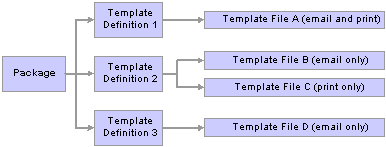
Channel-specific templates in a package
When the selected channel is email, the correspondence request includes template files A, B, and D. When the selected channel is print, the correspondence request includes template files A and C (and thus only template definitions 1 and 2).
Similar to manual notifications, the prompt excludes packages that are specified as workflow templates.
Because correspondence requests can include multiple templates, email correspondence applies additional logic to determine which template is used as the email body. Package definitions enable you to designate a cover letter template. The first internal text cover letter in the correspondence request is used as the email body. It is also used to set the subject of the email. Only one template provides the email body text; all other templates (including cover letters for additional packages in the request) become attachments. The content of internal text templates is converted to .txt files for this purpose; subject text from internal text templates is ignored.
For example, the following diagram shows two packages, each containing a cover letter (an internal text template) and a Microsoft Word file:
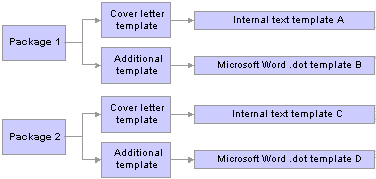
Packages with internal text templates
If a user accesses the Correspondence Request page and configures an email correspondence request with these two packages, the resulting email uses template A to set the email subject and body text. Templates B, C, and D become attachments. Template C becomes a .txt attachment and the other two attachments are Microsoft Word documents.
Template Handling for AAF Email Notifications
The channel for correspondence packages that are used for sending automatic workflow notifications is always email. Each of them contains only one email template and it must be an internal text template.
When defining template packages for AAF email notifications, use the Cover Letter/Email Body field to identify the internal text template and do not include any static attachments. The template, which provides the content of the automatic email notification, can contain terms that are resolvable by accessing data directly from the component buffer. Typically, these terms have the implementation type of context variables for the contexts of trigger points, for which AAF policies are processed.
Note. The term selection page (where you access to select terms to be included in correspondence templates) lists every term that is available in the AAF data library. In most cases, only a subset of terms are resolvable in a template because most terms are context-dependent. In other words, whether or not a term can be resolved in the template depends entirely on the context from where the request is made. Please refer to the appendix for the listing of contexts from where correspondence requests are initiated for each of the transactional components. Contexts determine which terms can be resolved. Refer to PeopleTools documentation on AAF for more information on how to identify whether or not a term is resolvable for a context.
See Delivered Active Analytics Framework System Data for PeopleSoft CRM Applications.
See PeopleSoft Enterprise Components for CRM 8.9 PeopleBook
Correspondence that is sent from the Correspondence Request page can be converted to PDF files before it is sent. (In the Send Notification page, however, the system always applies template text directly to the email body; PDF conversion settings are not applicable.)
PDF conversion options are set at the system level and, depending on the system settings, at the package level. The PDF setting is not applied to the template that provides the body text for email correspondence; it is applied to email attachments and to all printed documents.
Correspondence that is converted to PDF is both delivered and stored in that format. The system overwrites the merged version of the .dot or .txt file with the PDF at delivery time; until the correspondence is delivered, it remains in its native format so that the sender can personalize the content (if your system settings allow personalization).
The system converts internal text templates to .txt files as an intermediate step when converting them to PDF format.

 Terms, Term Groups, and Subtemplates
Terms, Term Groups, and SubtemplatesTerms, term groups, and subtemplates are collectively referred to as term objects in this chapter. They are the variables that you incorporate into correspondence templates.
Note. Please refer to the PeopleTools documentation on AAF, specifically data library and terms, before reading this section.
Referencing Term Objects
When you create term objects, you assign each one a term name. This is the name that you use when referencing the object within a template. Terms, the atomic element of term objects, are defined using the Manage Terms component in the AAF data library. In PeopleSoft 8.9, they replace tokens in correspondence templates and can be resolved into data that pertains to the context of the correspondence requests. In some cases, terms can be resolved into data regardless of contexts. Referenced in templates, terms, term groups and subtemplates are wrapped in specific term start and end tags (defined on the Correspondence Management Installation Setup page). The system uses these tags to recognize the presence of a term object.
For example, if you create a term with Product as the name and use double curly brackets as your term start and end tags (this is the system default), you place the term in a template in this format: {{Product}}. Term names are not case-sensitive.
Note. All examples in this chapter assume that you use double curly brackets as your term start and end tags.
Terms are placeholders for PeopleSoft CRM data. PeopleSoft provides a folder structure, known as the subject area, in which terms are organized functionally. A term can be placed in more than one folder if necessary. The subject area is available throughout the CRM system to facilitate term selection, for example, when you insert terms in templates or subtemplates. Tokens were used in past releases and they were classified in three types: system, recipient and transactional. Though this categorization does not apply to terms, the subject area follows this tradition loosely and includes folders that are specific for system terms and recipient terms. The rest of the terms are transactional and they're grouped functionally.
These terms can be used regardless of the transactions from which correspondence requests are made. They have generic implementations and do not require any input values from contexts to be resolved. System terms have application class-based implementations. PeopleSoft delivers a rich set of terms that can be used in any of the correspondence templates. Locate system terms under the Correspondence Template Terms, System Terms folder of the subject area.
This is data about the person to whom the correspondence is sent. For example, use recipient terms to represent the recipient's name and address.
Recipient-related terms are located under the in the Correspondence Template Terms, Correspondence: Recipient Dtls folder.
Note. Because recipient data is identified while the correspondence request is being processed, recipient-related terms cannot be tested individually using the term tester. Refer to PeopleTools documentation for more information on term tester.
This is data about a PeopleSoft CRM transaction such as a case or lead. Transactional terms are associated with specific components and can be resolved only from the context of those components. For example, when sending correspondence from a case, case-related terms are resolved for the current case.
When you define transaction terms, you can define different data extraction methods for different contexts. For example, a term called Status would have different data extraction processing for cases and service orders. You can even use different methods to resolve the term in different contexts. For example, use an application class to resolve case status, but a PS query to resolve the service order status.
When sending email from the Outbound Email page that has a related transaction, transactions can be considered the current context. For example, if an outbound email is related to a case, case-related terms can be resolved. If the outbound email has two related cases, the system loops through both of them and creates two documents, one for each case.
Transaction terms cannot be reliably resolved from an outbound email that is related to more than one type of transaction (for example, a case and a service order). Therefore, in this situation, the system does not permit users to apply template packages with a transaction-specific usage.
Note. Correspondence templates do not support terms with user binds.
System terms and recipient terms are always resolved by application classes. Transactional terms, however, can be resolved by any of the following five mechanisms:
Application class.
PeopleSoft Query.
Constants.
Constants are short text phrases that you use in multiple templates.
SQL Object.
Record.Field.
The system does not perform any formatting of term content; the term's creator is responsible for returning the value properly formatted. For example, if a telephone number is stored in the system as a series of numbers, but you want to format the phone number with hyphens between the numbers, the term must convert the data from the format in which it is stored to the proper display format.
Terms can represent a single value (data at level zero in the context of the correspondence) or a multivalue rowset (data at level one in the context of the correspondence). For example, a term representing a recipient's name resolves to a single value, and a term for line item data in an order resolves to an array (because an order can include multiple line items).
When a term represents an array, you need to package it into either a term group or a subtemplate to ensure that all values in the array are included in the merged correspondence. The implementation of term groups must return a rowset. While processing correspondence requests, correspondence management does not trigger the processing of all the rows in the term even if you set the number of rows to many in the term definition. The situation is different, however, for correspondence templates that are intended for AAF email workflow notification. If the term represents a piece of data that is available in the component buffer as a child scroll (which forces the AAF decision engine to evaluate every row in the child scroll by using a term that refers to a data element in the child scroll), it triggers the AAF workflow action to process every row in the child scroll if the condition of the AAF policy is evaluated to true. The workflow action passes the content of that specific row to the correspondence management for processing. In this situation, every row in the child scroll is being processed by correspondence management.
The same data can be represented by a single-value term or a multivalue term, depending on the context. When you send correspondence related to a specific case, a term for the case ID represents a single value. But if you send correspondence that lists all of a customer's open cases, a term for the case ID represents a single array. Because these two case ID terms are resolved differently, you would need to define two terms to support these two scenarios.
When you create a template definition, you enable the template's term objects by adding them to the Term & Subtemplate & Term Group Reference Detail grid on the Template page. When you add a text template (internal text or .txt file) to the template definition, the system automatically enables all term objects that are in the template. However, because the system is unable to parse external .dot templates, it is a manual process to enable the term objects that are referenced in the external template. Failure to enable the relevant terms causes the system to leave unresolved term text in the merged document.
Terms are resolved by the data extraction and merge processes. The merge process is independent of the process that delivers the final correspondence, which means that you can preview the merged correspondence before sending it.
Important! Although term names can contain special characters, such as periods or apostrophes, it is highly recommended that terms that are used in correspondence management templates do not have special characters in their names because XML parsers (used for data extraction) may not support them. Use alphanumeric characters to name terms.
See PeopleSoft Enterprise Components for CRM 8.9 PeopleBook
Term groups are used exclusively to manage data from rowsets—that is, data arrays. For example, orders include multiple line items, so you can create a term group to represent the overall line item. Each term in that term group represents one data element from the line item, for instance, the line number, product, quantity, price per unit, or total price.
The terms in a term group represent record.field data from the same rowset, and each must be resolved by the same application class or query.
Data that you reference with a term group is always presented as a table. In internal and external text files, which do not support a table object such as you find in Microsoft Word, the tabular format is achieved through character spacing.
A template does not allow you to refer to term groups as a whole. Instead, use the syntax {{Term Group.Term}} to refer to specific terms within a term group.
In text templates (internal text templates or external .txt files), place the term group.term references together in one row without a carriage return or any intervening characters other than spaces, which are ignored during the merge. At merge time, the system replaces the row with a table. The column titles and column widths are controlled by the template group definition. If the term text is longer than the allowed width, it wraps to the start of the next line rather than aligning with its column position. Additional formatting options are possible when using term group.term references within Microsoft Word templates.
Using Terms in Microsoft Word Tables
For additional control over the presentation of data arrays, use Microsoft Word tables. This approach gives you access to that application's extensive presentation options. Within a table, follow these guidelines:
All term group.term references in a single table must be to the same term group.
Cells that contain term references must not contain any other text.
For example, you cannot put Solution Number {{Case Solutions.Solution ID}} in a single cell. Instead, you must place the static text Solution Number in one cell and the term {{Case Solutions.Solution ID}} in another.
Do not merge table cells vertically, as this prevents the merge script from accessing the affected table rows.
The following example shows a portion of the order confirmation template that PeopleSoft delivers. It includes four tables, three of which include a header row and term group.term references. The other table (the one that includes price totals) references only header-level terms:
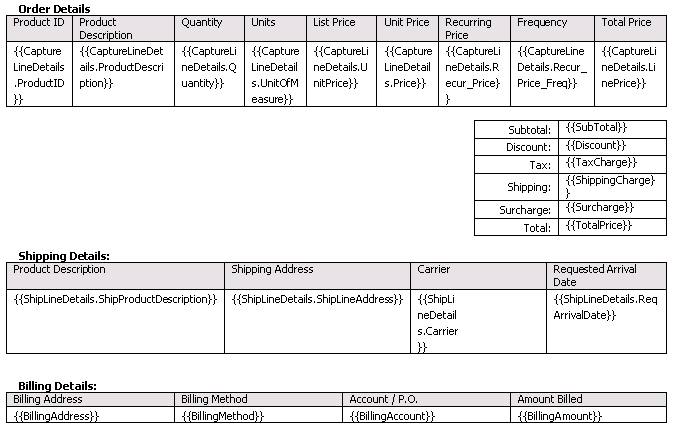
Table with repeating rows and single-instance rows
If you've used the Microsoft Word table formatting features to create table header rows, those rows are repeated when the table breaks across pages. This, however, is standard Microsoft Word functionality and has nothing to do with the merge process.
The following example illustrates another approach to formatting term data:

Table with term group references
In this example, there is a term for a long text field, which is the full text of a case note. Instead of placing potentially long text passages into a narrow column in a standard table, the template uses a table-within-a-table construct. The outer table consists of a single cell; this is the cell that is repeated for each value in the array. The inner table controls the repeating content and its format.
Any formatting that you apply in the Microsoft Word table is retained in the final merged correspondence. In the preceding example, the case note summary term is italicized; therefore, the note summaries in the merged document are also italicized. Also, although the illustration includes table gridlines, you can format the table so that the gridlines are invisible. In that case, the final merged correspondence looks similar to this:
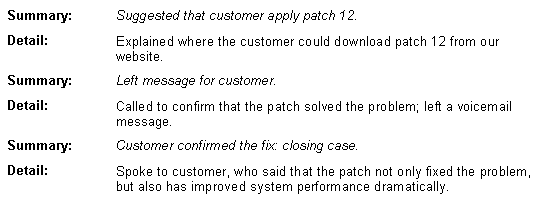
Merged correspondence for table with repeating rows
Note. This chapter introduces some strategies for formatting data in Microsoft Word. For more examples of how to format Microsoft Word templates, look at the templates that PeopleSoft delivers.
Subtemplates are a type of internal text template. Use subtemplates to create reusable content that can be referenced in either internal or external templates.
Subtemplates can include terms and a combination of static text. For example, a subtemplate containing a standard salutation for letters might include the date, the recipient's name and address, and a greeting such as Dear {{Salutation Code}} {{Last Name}}.
Subtemplates do not have to include terms. For example, you can use a subtemplate for a copyright notice or privacy statement.
Using the term group.term syntax in a subtemplate produces the same formatting as an internal text template: the term group.term data is placed in a table, with column headers and width that are controlled by the term group definition.

 Template Categorization
Template Categorization
The email workspace uses NLP (natural language processing) to classify incoming emails into categories. Besides using the category value to identify valid recommendation of actions and solutions to resolve email issues, the system also uses the category to identify the suitable correspondence templates to be used on a response, which is achieved by categorizing templates.
Templates are categorized at the package level. Typically, select a value from one or all of these four new groupings that best represent any given template package:
Category
High level classification of email, for example, information request, inquiry, problem and spam.
Type
Sub classification of categories; available only when the associated category is selected.
Product group
High level classification of products.
Product
Specific products that are available only when the associated product group is selected.
When the email workspace processes an incoming email, it looks for the appropriate correspondence template packages that can be used for response by matching the email's classification data with the categorization information of the packages from the database.
Note. While an mail can be classified by category, type, product group, product, mood, priority, and language, the system uses the classification data of the first four groupings to identify relevant correspondence template packages for email response.
If the system does not return any suggested template (for example, no match can be found), you can perform template search manually by modifying the classification data on the Response page of the email workspace.
See Also

 Understanding Delivered Template Objects
Understanding Delivered Template Objects
PeopleSoft delivers several template objects. Some objects support specific business processes. For example, the order and quote confirmation process in PeopleSoft Order Capture relies on delivered templates. Others are more general-purpose, but even if you choose not to use them, you will find them useful as examples as you develop your own templates.
This section discusses:
Delivered terms.
Delivered packages and templates.

 Delivered Terms
Delivered TermsThis section describes system terms and recipient terms that PeopleSoft delivers. PeopleSoft also delivers many transactional terms that you can take advantage of and they are organized by functional area in the subject area.
Delivered System Terms
These terms have generic implementations and do not require any input data to be supplied by the contexts. They can be used in any template, regardless of the context from which the template is applied. PeopleSoft delivers these system terms that can be found under the Correspondence Template Terms, System Terms subfolder in the subject area:
Operator Department SetID — Sender's department setID.
Operator Department — Sender's department.
Operator Job Title — Sender's job title.
Operator SetID — Sender's setID.
Operator Phone Number — Sender's primary phone number.
Operator Email Address— Sender's email address.
Operator BO ID — Sender's BO ID (business object ID).
Operator Employee ID — Sender's employee ID.
Operator Location — Sender's job location.
Operator Language Code — Language code of the sender as defined in the Worker component.
Operator Name — Sender's full name (first name then last name).
Operator Person ID — Sender's person ID.
Operator ID — Sender's user ID.
Operator Salutation — Sender's salutation.
Operator Job Code — Sender's job code.
Operator Job Code SetID — SetID of sender's job code.
Operator Location SetID — SetID of sender's job location.
Operator Signature — Signature of the sender as defined in the Worker component.
Current Date — The date when the data extraction and merge processes occur.
Current Time — The time when the data extraction and merge processes occur.
Delivered Recipient terms
The recipient terms listed in this section can be used in any template, regardless of the context from which the template is applied. They can be found under the Correspondence Template Terms, Correspondence: Recipient Dtls subfolder in the subject area:
Recipient First Name.
Recipient Middle Name.
Recipient Last Name.
Recipient Full Name—Recipient's first and last names.
Recipient BO ID—Recipient's business object ID.
Recipient Person ID.
Recipient Address 1—Recipient address line 1.
Recipient Address 2—Recipient address line 2.
Recipient Address 3—Recipient address line 3.
Recipient Address 4—Recipient address line 4.
Recipient City.
Recipient State.
Recipient Postal Code.
Recipient Name.
Recipient Role Type ID — Recipient's role type ID.

 Delivered Packages and Templates
Delivered Packages and TemplatesPeopleSoft CRM delivers predefined template packages that can be used for sending template-based communications. All of them can be manually applied from the appropriate contexts while some are specific to automatic email delivery, for example, sending automatic email notification through AAF. Access the Template Package search page for a list of system-delivered correspondence template packages. These tables list template packages that are used for sending correspondence requests and manual notifications, not for sending workflow notification through AAF.
General-Purpose Packages and Templates
The following table describes general-purpose packages and templates. These are not part of specific business processes, but they provide models for templates that you create:
|
Package |
Templates |
Description |
|
Congratulatory Ltr - Job Promo |
The template demonstrates the use of recipient terms, system terms, and subtemplates. It also demonstrates how each channel can have its own presentation format. |
|
|
Introduction Letter |
The template uses only recipient and system terms; it is an example of correspondence that can be sent from any component, including the 360-degree view. |
|
|
New Email Message Template |
Use this template as a model when defining templates for use on the Send Notification page. |
General-Purpose ERMS Packages and Templates
The following table describes general-purpose packages and templates that you can use with the ERMS in PeopleSoft Multichannel Communications. The table does not include transaction-specific packages that you use with ERMS; those are discussed in the following transaction-specific tables:
|
Package |
Templates |
Description |
|
None |
In ERMS, you can optionally use this template to control the presentation of email history text that is included in an email reply. Email history template selection is the one time that you select a template instead of a template package. |
|
|
Auto Acknowledgement |
This package is available for use when configuring automatic acknowledgement of unstructured email. |
|
|
Auto Create Case - Exception |
In ERMS, the structured email application service for creating cases uses this package to send automated response if the case cannot be created. |
|
|
Auto Create Case - Success |
In ERMS, the structured email application service for creating cases uses this package to send automated response if the case is created successfully. |
Case-Related Packages and Templates
The following table describes packages and templates that you use with cases, including those that the ERMS case inquiry application service uses:
|
Package |
Templates |
Description |
|
Agents manually apply this package to correspond with a case contact and give status on a case. It can also be used in the email workspace. The template provides problem description and case status. The template demonstrates the use of terms that are resolved using an application class method. |
||
|
RC: Case Status - Auto Acknowledge |
In ERMS, the structured email application service for case inquiries uses this package to respond to an improperly structured email. |
|
|
RC: Case Status - Failure |
In ERMS, the structured email application service for case inquiries uses this package to respond to structured email that does not provide valid data. |
Order and Quote Packages and Templates
The following table describes packages and templates that you use with orders and quotes, including those that the ERMS order inquiry application service uses:
|
Package |
Templates |
Description |
|
Quote Confirmation |
You can configure the Order Capture Workbench to use this package to send a confirmation when a quote is submitted. The confirmation includes the quote number, customer name, status, products, and billing and shipping information. |
|
|
Order Confirmation |
You can configure the Order Capture Workbench to use this package to send a confirmation when an order is submitted. The confirmation includes the order number, customer name, status, products, and billing and shipping information. |
|
|
Order Confirmation Agreement |
You can configure order capture workbench to use this package to send a confirmation when an order which contains an agreement product is submitted. The confirmation includes the order number, customer name, order date, order status, agreement details, billing and shipping information. |
|
|
Order Maintenance |
You can configure the Order Capture Workbench to use this package to send a confirmation when an order is updated. The confirmation includes the order number, customer name, status, order change details, products, and billing and shipping information. |
|
|
Order Status |
In ERMS, the structured email application service for order inquiries uses this template to send order status information. |
|
|
Order Status - Failure |
In ERMS, the structured email application service for order inquiries uses this package to respond to structured email that does not provide valid data. |
|
|
Sales Quote Proposal Letter |
Agents manually apply this package from a quote. It includes a cover letter and the Sales Quote Detail template. |
Sales-Related Packages and Templates
The following table describes packages and templates that you use with leads and opportunities:
|
Package |
Templates |
Description |
|
Sales Quote Detail |
This is the default package for correspondence requests that you create in the Lead or Opportunity component using the Print button (in the Quotes and Orders grid). The Sales Quote Detail template is also used in other packages. It includes the quote number, its expiration date, and product details. |
|
|
Sales Proposal Letter |
This is the default package for correspondence requests that you create in the Lead or Opportunity component using the Email Proposal button (in the Contacts grid). It consists of a cover letter and the Sales Quote Detail template. |
Campaign-Related Packages and Templates
The following table describes campaign-related packages and templates:
|
Package |
Templates |
Description |
|
Sample Campaign Template |
Users manually apply this package to send out marketing campaign and wave information (product offers and promotional discounts). |
Service Order-Related Packages and Templates
The following table describes packages and templates that the ERMS service order inquiry application service uses:
|
Package |
Templates |
Description |
|
Service Order Status |
In ERMS, the structured email application service for service order inquiries uses this package to send service order status information. |
|
|
Service Order Status - Failure |
In ERMS, the structured email application service for service order inquiries uses this package to inform the recipient that status information is not available because the service order number was not found. |
Packages and Templates for Communications and Energy Industries
The following table describes packages and templates that you use with the Communications and Energy industry solutions:
|
Package |
Templates |
Description |
|
COM_Account_Info |
Agents manually apply this package to send account information to a customer. |
|
|
COM_Bill |
Agents manually apply this package to send bill information to a customer. |
Packages and Templates for SAP and SmartViews
The following table describes packages and templates that you use with SAP and SmartViews:
|
Package |
Templates |
Description |
|
Account Plan Executive Report |
Use this package to send details of an account plan, which includes plan header information, objectives, goals, and team members. |

 Defining Term Groups and Subtemplates
Defining Term Groups and SubtemplatesThis section lists common elements and discusses how to:
Define term groups.
Define subtemplates.

 Pages Used to Define Term Groups and Subtemplates
Pages Used to Define Term Groups and Subtemplates|
Page Name |
Object Name |
Navigation |
Usage |
|
RBC_DEFINE_TKNGRP |
Set Up CRM, Common Definitions, Correspondence, Term Group, Term Group |
Define groups of terms that are used together. |
|
|
RBC_DEFINE_SUBTMPL |
Set Up CRM, Common Definitions, Correspondence, Subtemplate, Subtemplate |
Define a reusable block of text that can be inserted into templates. |

 Defining Term Groups
Defining Term GroupsTo define term groups, use the Term Group component.
Term Group Details
|
Implementation Name |
Select the implementation code that is used to resolve terms in the group. You can select an implementation that returns a rowset alone. |
|
Select from the following values: PS Query, Application Class, SQL Object, Record.Field, Audience Select SQL Object and Audience Select Record.Field. When you select a resolution method, the appropriate additional fields appear. Use the Register Method page to set up resolution methods. When you prompt for terms to include in this group, your choices are limited to terms that meet the resolution method that you entered. |
|
|
Uniform Column Width |
Select to place the term data in a table where all the columns share the same width. Enter the width value (in pixels) in the Column Width field that appears. If you clear this field, you can enter the width value for each term. |
Term List
The table formatting options in the term list are applied when you use the term group.term construct text templates. In Microsoft Word .dot files, the formatting of the .dot files takes precedence; template authors are responsible for this formatting.
|
Name |
Select a term to include in the term group. The system displays the term name in this field. You can select terms that have the same implementation as the term group. A term needs to be part of a term group for correspondence management to present multiple rows. |
|
Column Heading |
Enter the column label for the table's header row. If you do not enter labels for any of the columns, the system will not insert a header row in the table. |

 Defining Subtemplates
Defining SubtemplatesTo define subtemplates, use the Subtemplate component.
|
Enter the full text of the subtemplate. The subtemplate can include a mix of text and terms (including term group.term references). Always be conscious of the contexts from which this subtemplate is used, and make sure to use only terms that can be resolved from that context. |
|
|
Click to search for terms to be inserted to the subtemplate using the subject area folder structure. Clicking a term adds it at the end of the subtemplate; the system automatically wraps the term with the default XML tag, {{ and }}. |

 Defining Templates
Defining Templates
This section discusses how to:
Create template definitions.
Define internal text templates.
Enable terms for a template.
Clone a template.

 Pages Used to Define Templates
Pages Used to Define Templates
|
Page Name |
Object Name |
Navigation |
Usage |
|
RBC_DEFINE_TEMPLAT |
Set Up CRM, Common Definitions, Correspondence, Templates, Template |
Define a template by creating or uploading template files and enabling terms. |
|
|
RBC_ILAYOUT_SEC0 |
Click the Create a Text Template button on the Template page. |
Define an internal text template. |
|
|
RBC_TMPL_CONTENT |
Click the Add Terms button on the Template page. |
Select terms, term groups, and subtemplates to be referenced in a template. |
|
|
RBC_CLON_TMPLT_SEC |
Click the Clone Template button on the Template page. |
Create a new template definition by cloning an existing one. |

 Creating Template Definitions
Creating Template DefinitionsTo create template definitions, use the Template component.
Template Details
|
Select Active or Inactive. Only active templates can be added to packages. If you deactivate a template that already belongs to a package, it is ignored when the package is applied. |
|
|
Language Code |
Select the language for the template. Template packages are language-specific, and when you add templates to a package, you can select only templates with the same language code as the package. |
|
Valid From and Valid Through |
Enter a date range when the template is available. This enables you to make a template available during a specific time period without having to modify the template status at the beginning and end of the time period. For example, a template that describes a particular offer may be valid only for a limited time. When you add templates to a package, you can select only templates that are valid for the entire time the package is valid. |
|
Security |
Select Shared to make this template available to all users. Select My Use Only to make the template available only to its creator. When accessing the Template page, users see only shared templates and their own templates. |
|
Select this check box to enable the system to create a template package for this template after you save. Only templates that are part of a package are available to end users. This is the most efficient way to create a single-template package. Saving the template for the first time after selecting this check box creates the package definitions and opens a new browser window to display the newly created package. Be sure to define usages for the package; packages without usages are not available to end users. |
Template Files
|
File Name |
Displays the name of the external template file or the internal text template that contains the content for this template definition. The file name is a link; click the link to view the template content and, if the template file is an internal text template, to modify its content. (To modify an external template file, click the Replace button.) |
|
Select Email, Print, or All to indicate the channels for which the template file is valid. If you have a template file that is valid for all channels, you cannot have any other template files in this template definition. Otherwise, you can have one email template file, one print template file, or one of each. |
|
|
Replace |
Click to upload a new external template file to replace an existing external template file. |
|
Remove |
Click to remove the template file (internal or external) from the template definition. |
|
Upload a New File |
Click to add a new external template file to the template definition. You are prompted to select the file and upload it. The location of the uploaded file depends on the template file's URL that you enter on the Correspondence Management Installation Setup page. |
|
Create a Text Template |
Click to access the Create Text Template page, where you define a new internal text template for this template definition. |
Enable Terms
|
Type and Name |
List the terms, term groups, and subtemplates that are used in the template files. The system automatically creates entries for term objects that are referenced in internal text templates and external .txt files, but it cannot parse external .dot files, so you must manually create entries for those terms (unless they are also used in another template that was parsed). |
|
Required |
Select to indicate that the correspondence should not be delivered if the term is not resolved or if it returns a null value. |
|
Cache |
Select to cache term values during merge processing. Caching improves performance. |
|
Remove |
Click to remove a term object from the Enable Terms grid. |
|
Add Terms |
Click to access the Term Look page, where you can add terms to and remove terms from the Enable Terms grid. |
Additional Element for Cloning Templates
|
Clone Template |
Click to access the Clone Template page, where you can create a new template based on the current one. |

 Defining Internal Text Templates
Defining Internal Text TemplatesAccess the Create Text Template page.
Template
|
Enter a name that identifies the template when you see it listed in a template definition or a correspondence request. |
|
|
Enter the subject text to be used when this template is the first template in the first package of a correspondence request. This subject cannot be modified for correspondence that is sent from the Correspondence Request page, but it can be modified after being applied within the Send Notification page or the Outbound Email page. |
|
|
Enter the template content using a mix of static text, terms (including term group.term references), and subtemplates. |
|
|
OK |
Click to save the internal text template, add it to the template definition, and return to the Template page. |
Additional Elements for Term Selection
|
Insert Dynamic Content |
To help you insert terms into the template, click the Insert Dynamic Content button to display a list of available terms. Click a term to insert it at the end of the subtemplate content. The system formats the term with the appropriate begin and end tags. On the Term Selection page you can either browse for terms based on subject area or search for a particular term. |

 Enabling Terms for a Template
Enabling Terms for a TemplateAccess the Term Selection page.
The Terms Selection page is displayed in either browse mode or search mode. In browse mode, select terms by subject area.
Term Selection in Search Mode
In addition to finding terms from the subject area, you can also search for terms in the search mode using these search criteria:
|
Term Name |
Enter text to limit the search to term objects that begin with that text. |
|
Term Type |
Select the type of term object to search for: Constantor Variable. |
|
Configurable |
Select whether or not the term object to search for will be configurable. |
|
Data Type |
Select the data type to search for: Date, Datetime, Number, Other, Record, Rowset, String, or Time. |
|
Term Label |
Enter text to limit the search to term labels that begin with that text. |
|
Status |
Select the data type to search for: Active, In Design, or Inactive. |
|
Implementation Name |
Enter text to limit the search to implementation names that begin with that text. |
|
Search |
Click to display a list of Term objects of the type that you selected that begin with the text that you entered in the Name field. |

 Cloning a Template
Cloning a TemplateAccess the Clone Template page.
|
New Template Name |
Enter a name for the template to be created, and then click the OK button. |

 Validating Terms and Templates
Validating Terms and Templates
This section discusses how to validate terms and templates.

 Page Used to Validate Terms and Templates
Page Used to Validate Terms and Templates
|
Page Name |
Object Name |
Navigation |
Usage |
|
RBC_TEST_TERM |
Set Up CRM, Common Definitions, Correspondence, Validate Terms and Templates, Validate Terms and Templates |
Test term and template resolution. |

 Validating Terms and Templates
Validating Terms and TemplatesAccess the Validate Terms and Templates page.
Term Syntax Information
|
Displays the term start and end tags that you selected on the Correspondence Management Installation Setup page. The default is double curly brackets: {{ }}. |
|
|
Term Syntax |
Displays instructional text explaining how to reference terms that represent level zero and level one data. |
Context Selection
|
Context Name |
Select the component to use as the template context during the validation. |
Template & Terms Information
|
Language, Template, and Channel |
To validate a template, select the template definition, its channel (Email, Print, or All), and its language. Note. Email, Print, and All refer to the Email, Print, or All channel specified in the template's definition. Thus, selecting All does not validate any files associated with the Email or Print channel, but only those specified with the All channel. |
|
To validate a subtemplate, select the subtemplate to validate. Alternatively, you can enter terms directly into the long text field that appears below the Subtemplate field. Be sure to wrap terms in the appropriate start and end tags. |
|
|
Resolve |
Click to resolve the template, subtemplate, or free-form text that you entered. |
Additional Elements for Validation
At the bottom of the Validate Terms and Templates page, the system displays the results of the term validation process. There are messages that show each term's resolution method, display the value if the term was resolvable, and display an error message if it was not.

 Defining Template Categories and Types
Defining Template Categories and Types
This section discusses how to:
Define categories.
Associate categories with types.

 Pages Used to Define Template Categories and Types
Pages Used to Define Template Categories and Types
|
Page Name |
Object Name |
Navigation |
Usage |
|
Categories & Types |
RBC_CATEGORY_SETUP |
Set Up CRM, Common Definitions, Correspondence, Categories & Types, Categories & Types |
Define categories to be used for grouping similar templates and refining template search results in the email workspace. |
|
Associate Types |
RBC_CAT_TYPE_SEC |
Click the Types link of any category on the Categories page. |
Associate categories with types to subcategorize templates. |

 Defining Categories
Defining Categories
Access the Categories & Types page.
|
Active |
Select to activate the corresponding category and be able to use it when defining template packages and searching for templates. Clear the check box if you want to deactivate the category and its established relationship with its types. |
|
Category Name |
Enter the name of the category. If you delete the category, a warning message appears and advises that you inactivate rather than delete the category because removing it may cause unexpected behavior to applications that use it. |
|
Types |
Click to access the Category/Type association page, in which you associate the category with types. A category can contain one or more types; types subcategorize a category. |
|
ERMS Related |
Select to use the corresponding category in the email workspace to classify incoming email. The CRM system suggests a category to emails automatically if the NLP system is set up and running. Agents can manually select an appropriate category for emails as necessary. The email workspace recommends actions and correspondence templates to use for email replies based on the email category. |

 Associating Categories With Types
Associating Categories With Types
Access the Associate Types page.
|
Type Name |
Enter a type for the selected category. Type names must be unique. If you delete a type from a category, the deletion pertains to that category only. |

 Defining Template Packages
Defining Template Packages
This section discusses how to:
Define package usages.
Define packages.
Clone a template package.

 Pages Used to Define Template Packages
Pages Used to Define Template Packages
|
Page Name |
Object Name |
Navigation |
Usage |
|
RBC_DEFINE_USAGE |
Set Up CRM, Common Definitions, Correspondence, Usage, Usage |
Define groups of components from which templates can be used. |
|
|
RBC_DEFINE_PACKAGE |
Set Up CRM, Common Definitions, Correspondence, Template Package, Template Package |
Define groups of templates and where they can be used. |
|
|
RBC_CLONE_PKG_SEC |
Click the Clone Package button on the Template Package page. |
Create a new template package by cloning an existing one. |

 Defining Package Usages
Defining Package UsagesTo define package usages, use the Usage component.
Access the Usage page.
|
Description |
Enter a description, which appears in the drop-down list box where you assign usages to specific template packages. |
|
List all the components where this usage is valid. To uniquely identify a component, enter both its market and its object name. When you enter this information, the system displays the corresponding search record name. Enter a display template ID if it is used to identify the component (for example, the Case component), and set the value of the market to GBL. |

 Defining Packages
Defining PackagesTo define packages, use the Template Package component.
Access the Template Package page.
Package Details
The fields in this group box are similar to fields on the Template page.
|
Status |
Select Active or Inactive. Only active template packages are available to end users. |
|
Language |
Select the language for the package. When you add templates to a package, you can select only templates for the selected language. When a user selects a package, the system limits the package prompt based on the language that the user selects. |
|
Security |
Select Shared to make this package available to all users. Select My Use Only to make the package available only to its creator. |
|
Valid From and Valid Through |
Enter a date range when the template package is available. When you add templates to the package, you can select only templates that are valid for the entire time the package is valid. |
|
Workflow Template |
Select to specify the correspondence template package to be used only by AAF to send email notifications. Templates of this type of package can contain terms that are resolved into data coming from the component buffer, which doesn't apply to manual notifications or correspondence that are sent from CRM transactions. |
Usages
|
Usage |
Select the usage associated with the components from which this package can be used. |
|
Click to add all usages to this package. Even if a package is not valid in all usages, adding all usages and then deleting specific ones facilitates data entry for packages that are valid for most usages. |
Categories & Types
|
Add/Modify associated categories |
Click to access the Select Categories page, where you can add or remove categories that are associated with the selected package. |
|
Types |
Click the link to modify the association of the category with its types. The link appears when you select at least one category. |
Product & Product Groups
|
Add/Modify Product Groups |
Click to access the Select Product Groups page, where you add or remove product groups that are associated wit the selected package. |
|
Products |
Click the link to modify the association of the product group with its products. The link appears when you select at least one product group. You establish the relationship between product groups and products using the Product Definition component. |
Package Contents
|
Select the template definition for the package's cover letter. For the email channel, be sure that the cover letter is an internal text template. The template's subject becomes the email subject, and the template's body text is inserted directly into the email body. When defining packages for use on the Send Notification page or the Outbound Email page, the cover letter must be the only template in the package. |
|
|
Document |
Select to indicate the template package as a document. An example of a document can be a troubleshooting guide or product brochure that can be sent to customers as email response. In the email workspace, users can search for documents, in addition to solutions, that help address the issue that is stated in the email and include them in the email reply that they send to customers. To make a document available for use in the email workspace, make sure to add the ERMS Response usage to the template package. |
|
Select Do Not Convert to PDF or Use PDF Format. This setting applies to the Correspondence Request page, but not to manual notifications. This setting applies to both email and print correspondence. For email correspondence, this setting controls the format of the attachments in the email as well as the format used to store the merged correspondence in the PeopleSoft system. This field appears next to each file in the package, including the cover letter template, other templates, and static files. However, if the cover letter's template for the email channel is an internal text template, and if this is the first package in the correspondence request, the text of the internal text template becomes the email body text and is not converted to PDF. If you do not permit users to set PDF options at the package level, the field is not editable and the value is determined by the settings in the Correspondence Management Installation Setup page. |
|
|
Templates |
Select the template definitions to be included in the package, and enter sequence numbers to order templates within the package. |
|
This grid lists the static files (not templates) to be included in the package. The file name is a link that you can click to view the file content. Use the Upload a New File button to add items to this grid, the Replace button to substitute a new static file for an existing one, and the Remove button to remove an item from the grid. Packages that include static files are not available from manual notifications, only from the Correspondence Request page. |
Additional Element for Cloning Templates
|
Clone |
Click to access the Clone Package page, where you can create a new template based on the current one. |
See Also

 Cloning a Template Package
Cloning a Template PackageAccess the Clone Package page.
|
New Package Name |
Enter a name for the package to be created, and then click the OK button. |